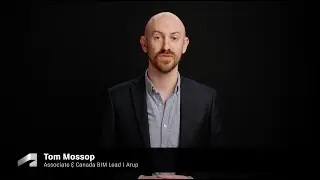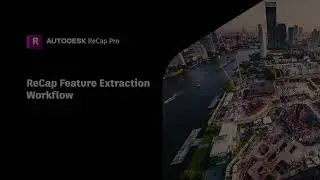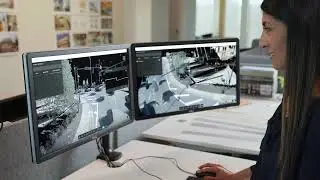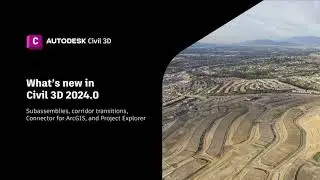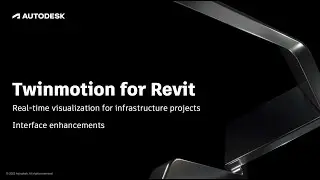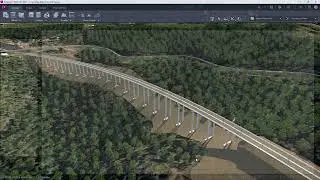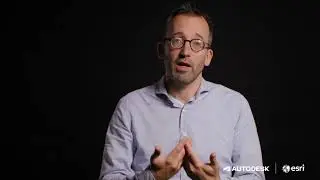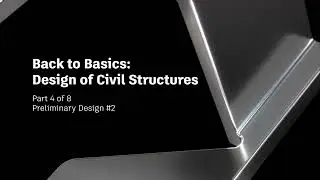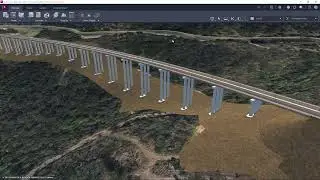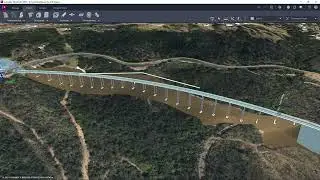Autodesk BIM Collaborate Pro: Design Collaboration - Spatial Model Alignment Workflow
Details:
Inside the Design Collaboration module of Autodesk BIM Collaborate, users and team members can transform their design models to align with other teams' models to enable aggregation on a single project location.
Within the project model, you can view the different files in one location. As users include additional files from other disciplines, they may see that their model needs to be re-located to align with the whole model. In this case, a parking structure needs to be modified to be placed in the correct location.
The “Transform” feature shows all the viewable files in the model. The direction icon will indicate any files that can be shifted. If a file has already been shared in a package or belongs to another team, a lock icon will indicate that it cannot be transformed. To share a locked file that is owned by the team, it must be up-versioned first.
Once the file has been selected, there are several ways to transform the model. You can use coordinates to define the location or copy the coordinates from another model. These coordinates define the centroid of the model. You call also use the point to point option to guide you. Here we can select the corner of the parking structure and the associated corner of the plaza. Order of operation does matter here. If we then choose to input the rotation of the building, the entire building will shift since it is based on the center. So instead, we will use the rotate command and pick the edge of our building and the edge of the plaza adjacent to our building, and our model rotates into place.
Once the command is completed, we need to save the transformation. Now that the model has been transformed to the other project files, the team can create a package and share this model with the other disciplines in the Design Collaboration module, ensuring all models correctly align on one project coordinate system.
The Transform functionality also extends into the Model Coordination Module. Here you can see which models have been transformed, and you can select the files to view in aggregate. When viewing the models together in a Coordinate Space, you can see that everything is aligned correctly.
Follow us on Twitter: @AutodeskCivil3D - https://autode.sk/2Nri9Jd / @infraworks - https://autode.sk/2YvZ8q8
Follow us on Facebook:
@AutodeskInfraworks - https://autode.sk/2V66NZH / @Autodeskcivil3d -https://autode.sk/2XhwwiT
Subscribe to the Blog to stay up to date: https://blogs.autodesk.com/infrastruc...
Subscribe: https://www.youtube.com/ADSKInfrastru...

![[2016] Top Five Games of All Time](https://images.mixrolikus.cc/video/CPBg46ItGuM)