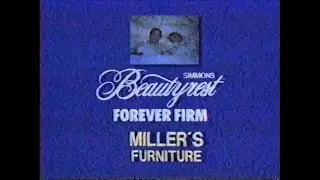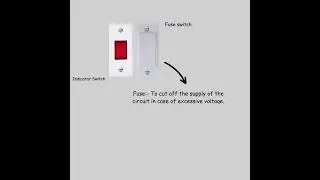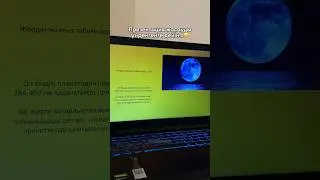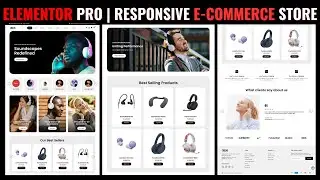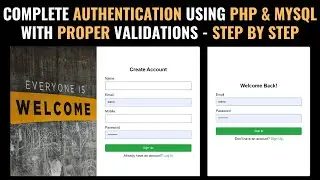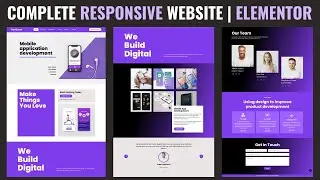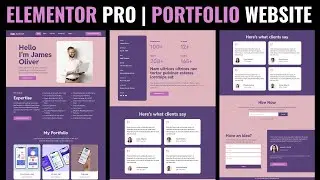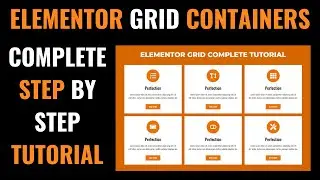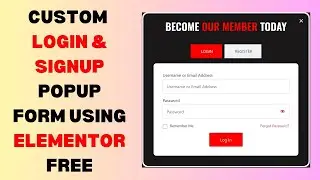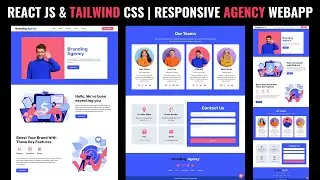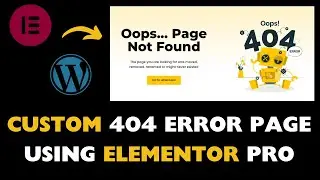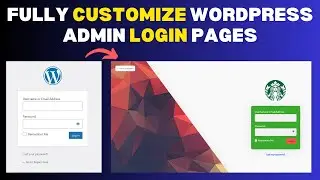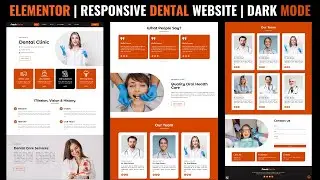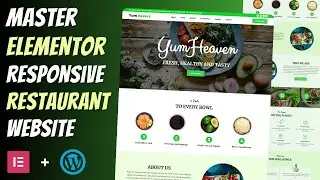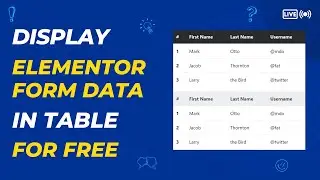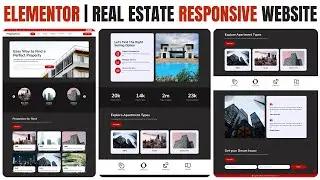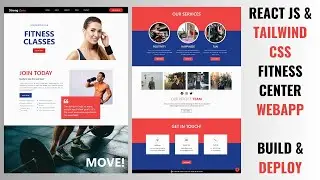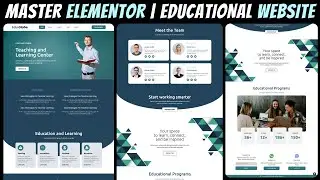How to make a custom SEARCH PAGE using ELEMENTOR | Wordpress Elementor Tutorial 2023
Creating a custom search page using Elementor in WordPress is a great way to have more control over the appearance and functionality of your search results. Below is a step-by-step guide to creating a custom search page using Elementor:
*Step 1: Install and Activate Elementor:*
If you haven't already, install and activate the Elementor plugin on your WordPress site. You can do this by going to "Plugins" in your WordPress dashboard, click "Add New," search for "Elementor," and then click "Install" and "Activate."
*Step 2: Create a New Page:*
Go to "Pages" in your WordPress dashboard and click "Add New" to create a new page that will serve as your custom search page. You can name it something like "Custom Search" or "Search Results."
*Step 3: Edit the Page with Elementor:*
Click the "Edit with Elementor" button to start editing the page with Elementor.
*Step 4: Add a Search Form Widget:*
On the Elementor editing interface, search for the "Search Form" widget in the left panel and drag it to the content area on your page.
*Step 5: Customize the Search Form:*
With the "Search Form" widget selected, you can customize its appearance and settings using the left panel options. You can change the placeholder text, button text, and design of the search form to match your website's style.
*Step 6: Add a Posts Widget:*
Now, you need to display the search results on this page. To do this, search for the "Posts" widget in the left panel and drag it below the search form.
*Step 7: Configure the Posts Widget:*
With the "Posts" widget selected, configure the settings according to your preferences. In the "Query" section, select "Search Results" for the "Source" option. You can set the number of posts per page, order, layout, and other display options here.
*Step 8: Customize the Design:*
You can further customize the design of the search results using Elementor's style and layout options. Adjust fonts, colors, spacing, and other design elements to match your website's overall look.
*Step 9: Preview and Save:*
Before you publish the page, it's a good idea to preview it to ensure everything looks as expected. Use Elementor's preview feature to see how the custom search page will look on the frontend. If you're satisfied, click the "Save" button to save your changes.
*Step 10: Set the Search Page as Default:*
To make your custom search page the default search results page on your website, you need to tell WordPress to use it. To do this, you can use a plugin like "SearchWP Live Ajax Search" or "Relevanssi" to handle the search functionality and set your custom search page as the results template.
Once you've set up the plugin and configured it to use your custom search page, users will be redirected to this page when they perform a search on your website.
*Step 11: Test and Finalize:*
After setting the custom search page as the default results page, conduct some test searches to make sure everything is working correctly. Ensure that the search form displays the relevant results based on user queries.
That's it! You've now created a custom search page using Elementor in WordPress. Visitors can now search for content on your site using this custom search page, which provides a more tailored and visually appealing search experience.