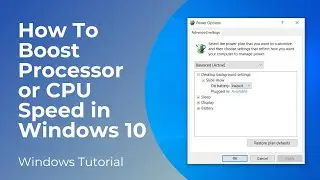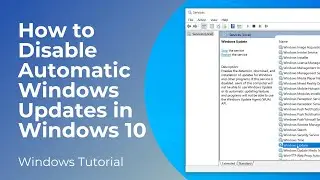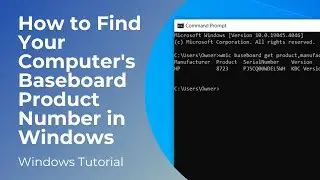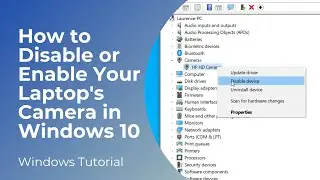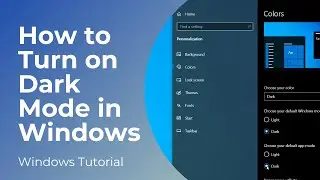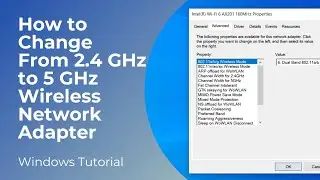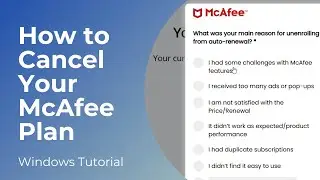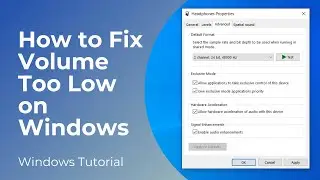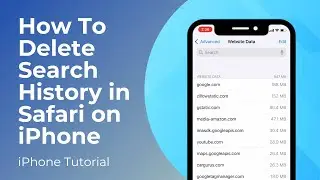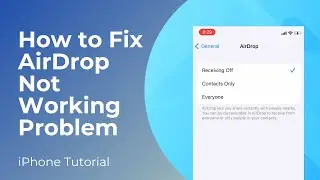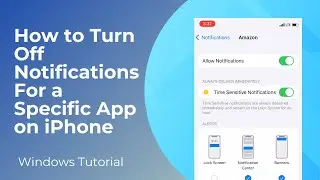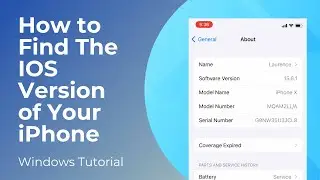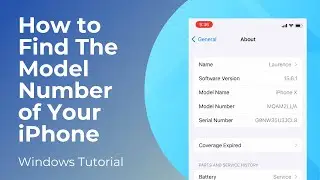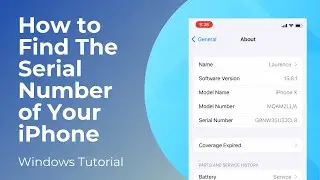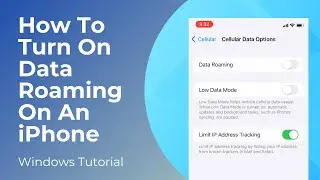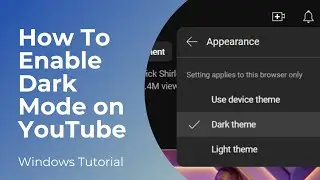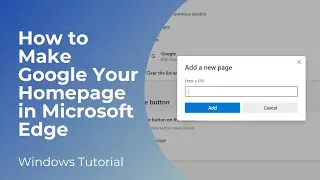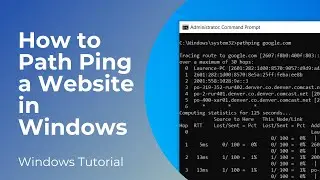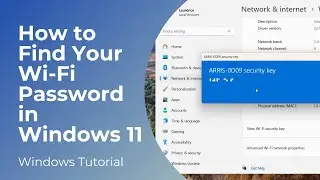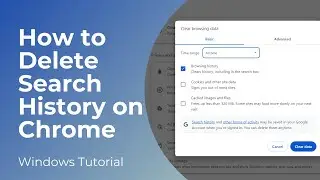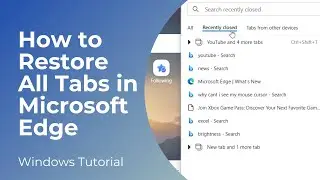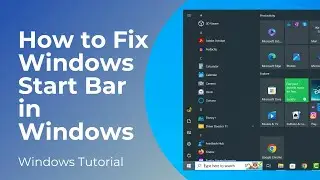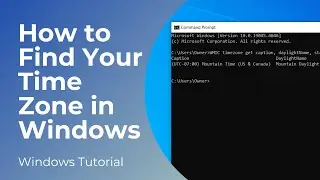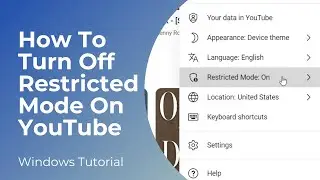How to Install Steam on Windows 10
In today’s video, I’m going to show you how to install Steam on Windows 10.
Installing Steam on Windows 10 offers a range of benefits, particularly for gaming enthusiasts. With access to a vast library of games across all genres, Steam provides a convenient platform for discovering, purchasing, and managing games.
To get started with downloading and installing steam:
1. Open up your browser, and type in “Download steam”, and click on the first result entitled “Steam, The Ultimate Online Game Platform”, from the steampowered.com website.
2. Once you arrive on the website, click on the “Install Steam” button to begin downloading steam.
3. The download process should only take a few seconds. Once it’s finished downloading, simply open up your downloads folder, and you’ll find the Steam Setup installation file.
4. Double click on this file to begin installing steam.
5. The installer will now run, and you’ll see this “Welcome to Steam Setup” page, click on the “Next” button.
6. Now on this screen, you’ll want to select your language of choice, I’m going to select English.
7. Now click on the “Next” button.
8. On this page, you’ll be able to choose the install location for Steam. By default the installer selects your Program Files folder, I’m going to keep this location, as it’s a default location for software to be installed in.
9. Now click on the “Install” button.
10. Steam will now begin to install on your computer.
11. And as you can see, the installation has now completed.
12. Now click on the “Finish” button.
13. At this point, Steam is downloading and updating the latest version to your computer.
14. Now that this process has completed, Steam will open up, and you’ll be asked to sign into your account.
15. If you don’t have an account already, you can create one by clicking on the “Create a free account” hyperlink in the bottom right corner of Steam.
16. Since I already have an account, I’m going to enter my username and password, and click on the “Sign in” button.
17. Now that I’m signed into Steam, you can search for games, view your library of purchased games, view the steam community, and access your account.
And it’s as easy as that, downloading and installing Steam on Windows 10 is a simple task to perform.
#steam #steamgame #windows10