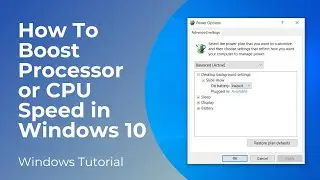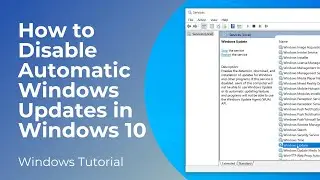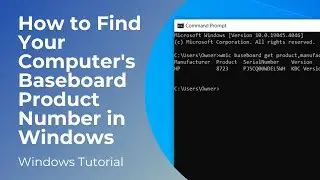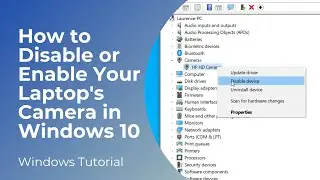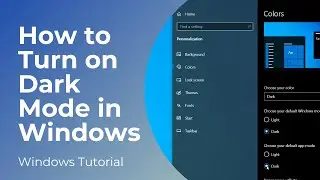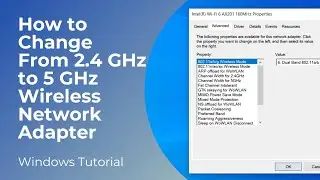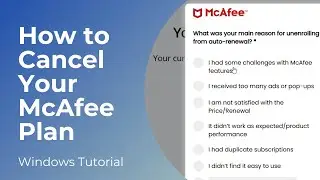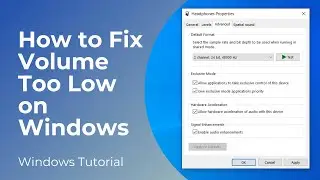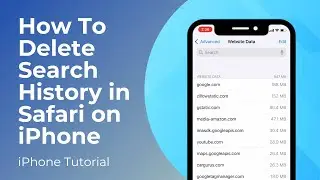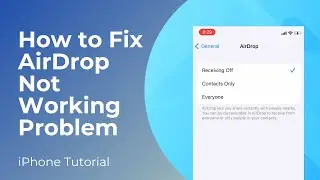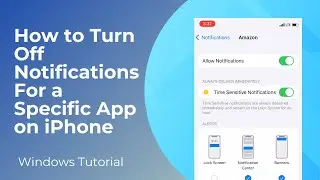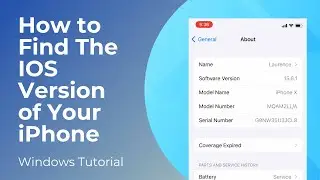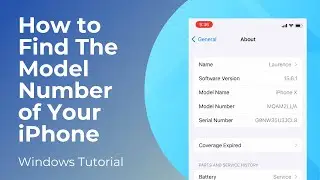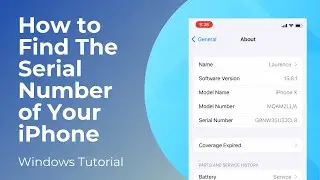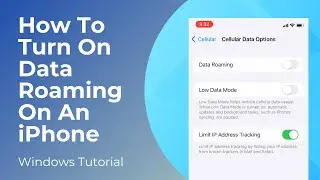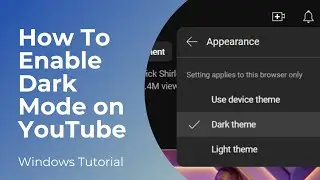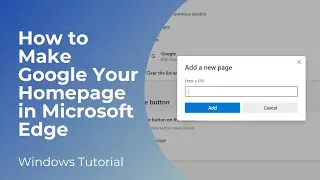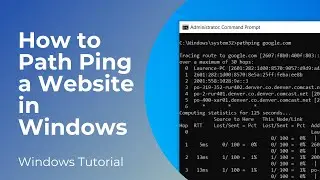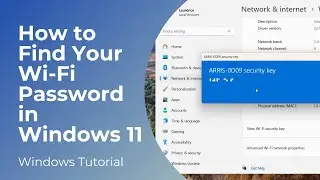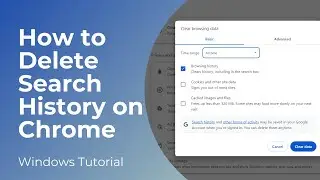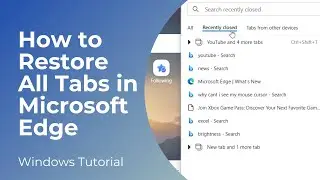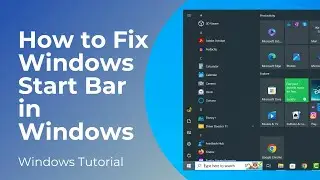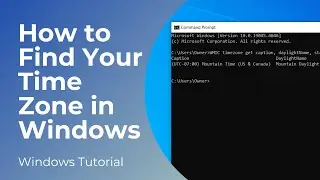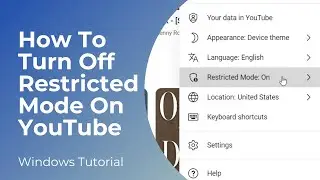How to Cancel Your McAfee Antivirus Subscription
In today’s video I’m going to show you how to cancel your McAfee antivirus subscription.
To get started:
1. Open up your browser and head over to McAfee.com.
2. Once you arrive at the McAfee website, click on the My Account button at the top right of the screen. If you don’t see this button, you’ll need to login using your email address and password.
3. You’ll now be taken to the McAfee protection center.
4. Now click on the top right corner of the screen where it says “Account”, and then click on the “Manage your account” button.
5. You’ll now be taken to this “My account” page.
6. From here click on the “Subscriptions” button.
7. From this subscriptions page, click on the “Purchase History” hyperlink beneath the subscription you’re trying to cancel.
8. You’ll now be taken to this transaction history page.
9. With your mouse, hover over the “My Account” menu item at the top of the page, and select the “Manage Renewals” menu item.
10. You’ll now be taken to this subscriptions page.
11. From here, click on the “Manage subscription” button.
12. Now scroll down and click on the “Cancel” button on the “Cancel auto-renewal” menu tile.
13. Scroll down all the way to the bottom of the page and click on the “Turn Off” button underneath the “Turn off auto-renewal” section of the page.
14. A modal will now popup asking why you’re unenrolling from auto-renewal. Once you’ve selected the reason, click on the “Submit” button.
15. You have now canceled your McAfee antivirus subscription.
And it’s as easy as that, canceling your McAfee antivirus subscription is a simple task to perform.
#mcafee #techsupport #windows #antivirus #cancelsubscription