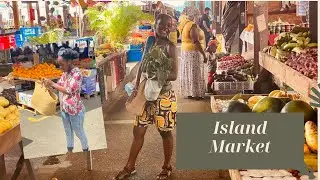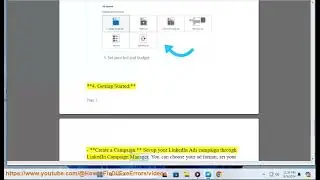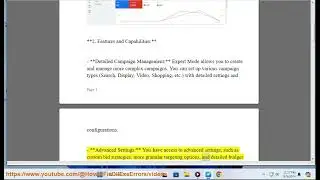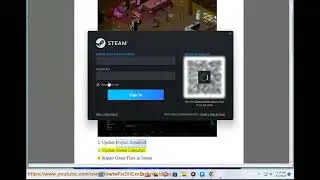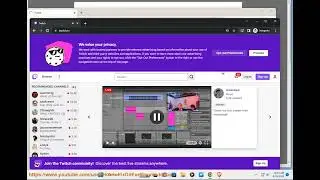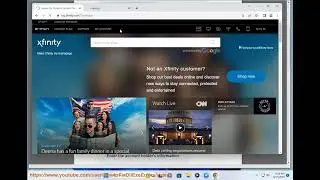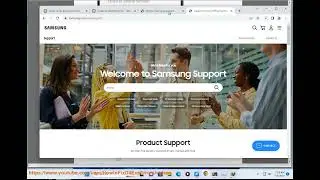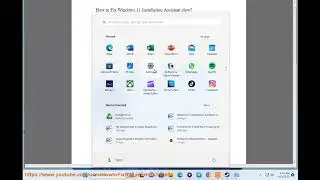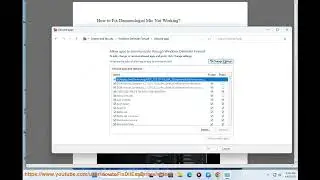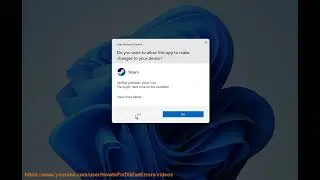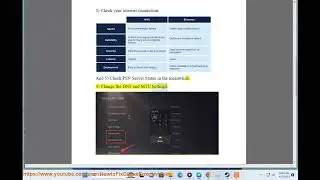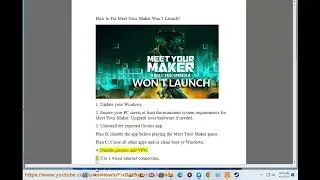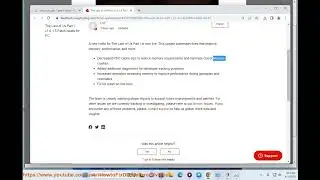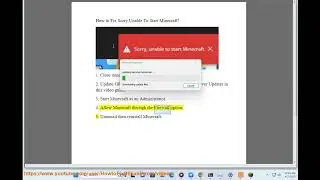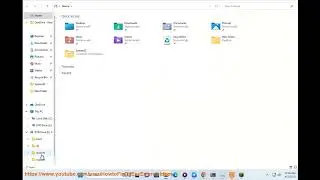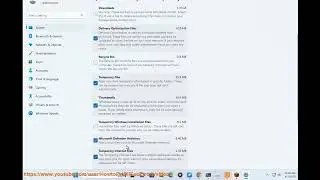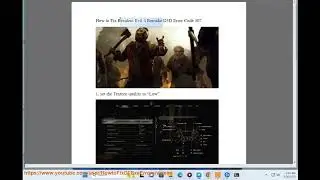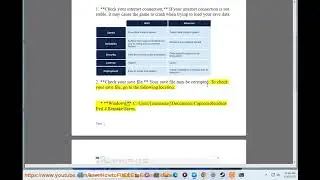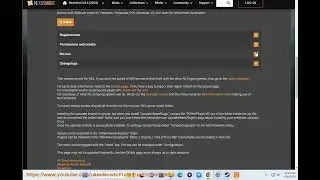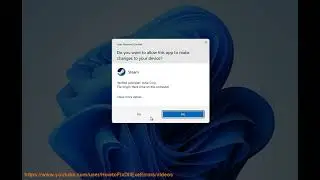Configure Filezilla
Here's how to configure Filezilla.
i. FileZilla is a popular FTP (File Transfer Protocol) client that allows users to transfer files between their local machine and a server. While FileZilla is generally reliable, users may encounter various issues depending on their specific use case, network configuration, and server settings. Here's a list of common issues users may face when using FileZilla:
1. *Connection Issues:*
- *Cannot Connect to Server:*
- Check the server address, username, and password.
- Ensure that the server is running and reachable.
- Verify if the server is using the correct port for FTP (21 by default).
- *Timeout Errors:*
- Adjust the timeout settings in FileZilla.
- Check for network issues or firewall restrictions.
2. *Authentication Issues:*
- *Login Failed:*
- Double-check the username and password.
- Verify that the user has the necessary permissions on the server.
- Ensure that the server is configured to allow FTP connections.
3. *File Transfer Issues:*
- *Failed File Transfers:*
- Check if there are any file permission issues on the server.
- Verify that there is enough disk space on the server.
- Examine the file transfer queue for error messages.
- *File Overwrite Confirmation:*
- FileZilla may prompt for confirmation when overwriting files. Ensure that you are aware of the prompt and choose the appropriate action.
4. *Directory Listing Issues:*
- *Empty Directory Listing:*
- Check if the directory you are trying to access is empty.
- Verify the server's directory structure and permissions.
- *Incorrect Directory Listing:*
- Refresh the directory listing in FileZilla.
- Check for server-side issues that may affect the directory listing.
5. *Firewall and Security Software:*
- *Firewall Blocking Connections:*
- Ensure that your local firewall allows FileZilla to connect.
- Check if any security software is blocking the connection.
6. *Passive and Active Mode Issues:*
- *Connection Problems in Passive Mode:*
- Try switching between passive and active mode in FileZilla settings.
- Ensure that your server is configured to support the selected mode.
7. *Proxy Issues:*
- *Problems with Proxy Server:*
- If you are using a proxy server, ensure that it is configured correctly in FileZilla settings.
- Check for any issues with the proxy server itself.
8. *Unsupported File Types:*
- Some FTP servers may not support certain file types or characters in file names. Ensure that your file names comply with server restrictions.
9. *Outdated FileZilla Version:*
- Ensure that you are using the latest version of FileZilla. Older versions may have bugs or lack support for newer features.
10. *Site Manager Configuration:*
- *Incorrect Site Manager Settings:*
- Review and update your Site Manager settings in FileZilla.
- Verify that the server information, protocol, and login details are correct.
11. *SSL/TLS Connection Issues:*
- If you are using secure FTP (FTPS), ensure that the SSL/TLS settings match the server's requirements.
- Check for SSL/TLS certificate issues.
If you encounter specific error messages, examining these messages can often provide clues about the nature of the problem. Additionally, consulting the FileZilla documentation or seeking assistance from online forums and communities can be helpful in resolving more complex issues.