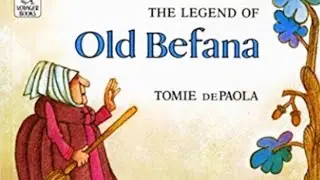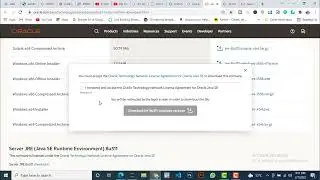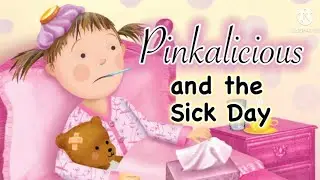Opening and Converting EPS and AI Files in Linux
Opening and Converting EPS and AI Files in Linux
How to Convert EPS and AI Files in Linux
Full write up can be found on my blog:
https://www.victorianodejesus.com/vie...
Music Credits:
Confirmation blues by Robbero (c) copyright 2015 Licensed under a Creative Commons Attribution Noncommercial (3.0) license.
http://dig.ccmixter.org/files/Robbero...
I constantly work with EPS and AI files in my Printing and Promotional Merchandising Business (Event Elves). I used to encounter issues with viewing these files in a native Linux application. In this post, I am going to show you a few different ways of viewing EPS and AI files. In addition, we will also cover basic conversions into PDF.
Opening or Viewing EPS and AI Files
Open with Xreader
I am running Linux Mint 18.3 (XFCE Edition). EPS and AI files can be opened using the pre-installed Xreader (Document Viewer) app. I tested this on a few files and it seems to work without any issues.
To install Xreader in Ubuntu/Linux Mint, open a terminal and type:
$ sudo apt-get install xreader
Import/Export with Inkscape
You can use Inkscape to import EPS and AI files. Open up Inkscape and go to:
File - Import
Or simply drag the file into the Inkscape window.
You can also export the file out as a PDF. Simple save the file as a PDF.
File Conversions using Command Line Tools
Linux newcomers tend to get a bit scared of the command line. The command line is your friend, but definitely exercise caution. Don’t just blindly enter commands from forums. Take some time to understand what the commands do.
I’ll be showing you how to do easy command line batch conversions using a simple bash script. But for now, let me introduce the tools we will be using for the conversions.
EPS to PDF Conversion
This is easily achieved with epstopdf which relies on the text-font-utils package.
To install in Ubuntu/Linux Mint, open a terminal and type:
$ sudo apt-get install texlive-font-utils
The syntax for EPS to PDF conversion is as follows:
$ epstopdf (input file.eps) (outpul file.pdf)
For example, if we have a file named business-card.eps, we can do the conversion as follows:
$ epstopdf business-card.eps business-card.pdf
AI to PDF Conversion
We will be using Ghostscript to do this conversion.
To install Ghostscript on Ubuntu / Linux Mint, open a terminal and type:
$ sudo apt-get install ghostscript
The syntax for conversion is as follows:
$ gs -dNOPAUSE -dBATCH -sDEVICE=pdfwrite -sOutputFile=(output-file.pdf) (input-file.ai)
For example, if we have a file named business-card.ai, we can do the conversion as follows:
$ gs -dNOPAUSE -dBATCH -sDEVICE=pdfwrite -sOutputFile=business-card.pdf business-card.ai
As you can imagine, if you have multiple files, converting them individually either with Inkscape or with the command line can get very cumbersome.
In the next post, we’ll write a simple bash script to convert multiple files.
I hope this helps someone out there.