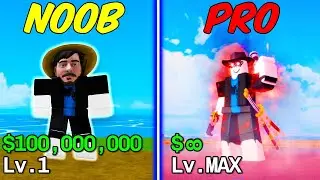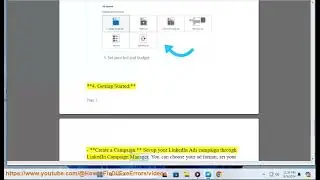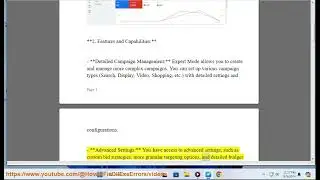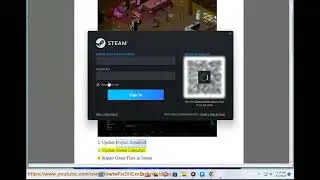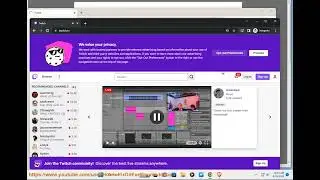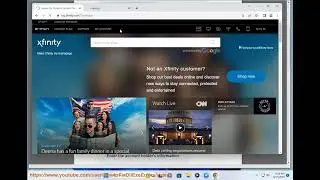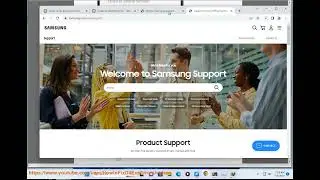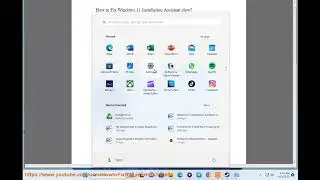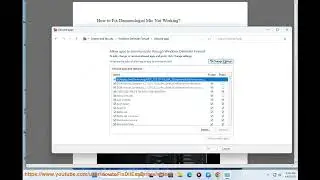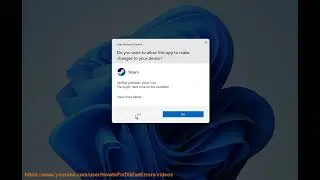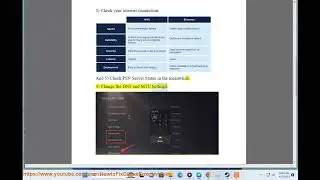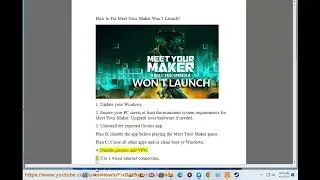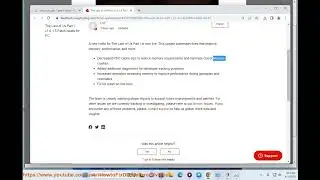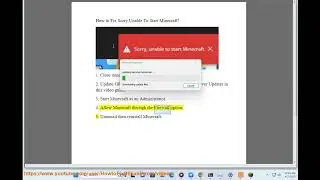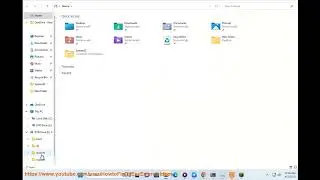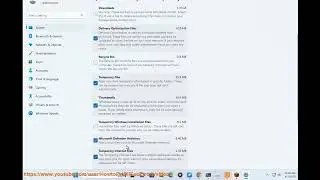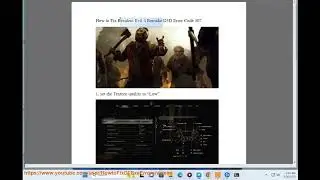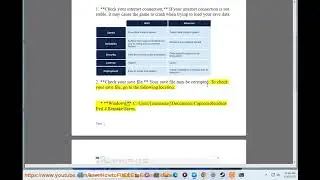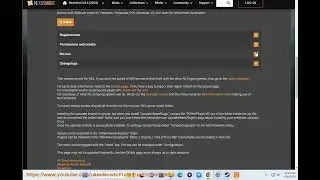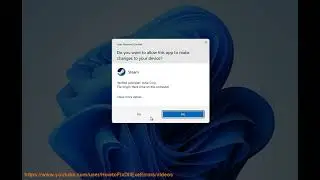Fix Unrecognized Database Format Error in Microsoft Access on Windows
Here's how to Fix Unrecognized Database Format Error in Microsoft Access on Windows.
The "Unrecognized Database Format" error in Microsoft Access typically occurs when the database file is corrupted or not in the correct format. Here are some steps you can take to try and fix the error:
1. Repair and Compact the Database: Open Microsoft Access, click on the Database Tools tab, and select Compact & Repair Database. This will create a new, compacted version of the database. Try opening the new database file and see if the error persists.
2. Import the Database into a New File: Open a new Access database, click on the External Data tab, and select Access. Follow the prompts to import the objects from the corrupted database file into the new file.
3. Use Jet Compact Utility: If the above solutions don't work, you can try using the Jet Compact Utility. This tool can repair and compact Access databases, and is included with Microsoft Office. To use it, open the Command Prompt as an administrator, navigate to the folder where the database file is located, and run the command: "Jetcomp.exe -s angled-bracket-heresourcefile.mdbangled-bracket-here angled-bracket-heredestinationfile.mdbangled-bracket-here". This will create a new, compacted version of the database.
3. Use a Data Recovery Tool: If none of the above solutions work, you can try using a data recovery tool to recover the data from the corrupted database file. There are many third-party tools available that can help recover data from corrupted Access databases.
It's important to note that if none of these solutions work, it's possible that the database file is beyond repair and the data may be lost. To prevent this from happening in the future, make sure to regularly backup your Access databases.