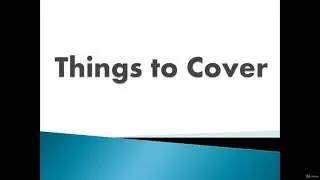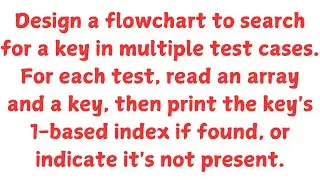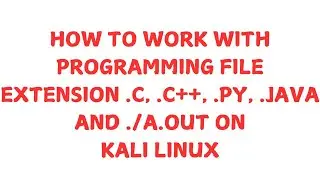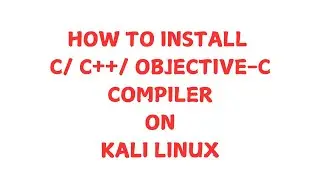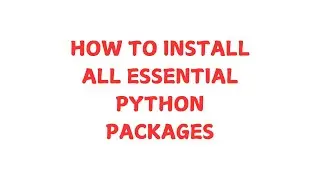HOW TO DOWNLOAD ANDROID STUDIO ON KALI LINUX
Title: How to Install Android Studio on Linux | Step-by-Step Guide
Description: Welcome to our tutorial on how to install Android Studio on your Linux system. Whether you're a beginner or an experienced developer, this step-by-step guide will walk you through the entire process from downloading Android Studio to launching it for the first time.
In This Video:
Navigate to the Download Directory: Learn how to open your terminal and navigate to the directory where the file is downloaded.
bash
cd ~/Downloads
Extract the File: See how to extract the downloaded Android Studio tar file.
bash
tar -zxvf android-studio-2024.2.2.13-linux.tar.gz
Move Android Studio to /opt/: Move the extracted Android Studio files to the /opt/ directory for easier management.
bash
sudo mv android-studio /opt/
sudo ln -sf /opt/android-studio/bin/studio.sh /bin/android-studio
Create a Desktop Entry: Add Android Studio to your application menu for quick access.
bash
sudo nano /usr/share/applications/android-studio.desktop
Add the following content:
ini
[Desktop Entry]
Version=1.0
Type=Application
Name=Android Studio
Comment=Android Studio
Exec=bash -i "/opt/android-studio/bin/studio.sh" %f
Icon=/opt/android-studio/bin/studio.png
Categories=Development;IDE;
Terminal=false
StartupNotify=true
StartupWMClass=jetbrains-android-studio
Don't forget to press Ctrl+O to save the file, then press Enter to confirm the filename, and finally press Ctrl+X to exit the editor.
Launch Android Studio: Finally, launch Android Studio from your application menu or terminal.
bash
android-studio
Enjoy developing your Android apps with Android Studio on your Linux system! If you encounter any issues, feel free to leave a comment below. Don't forget to like, share, and subscribe for more tutorials!