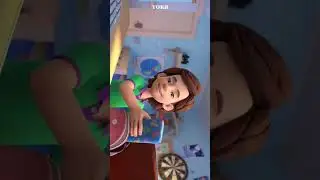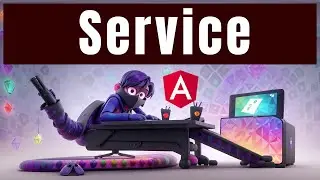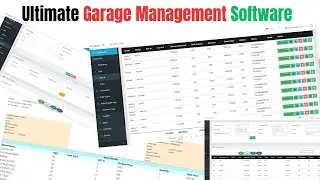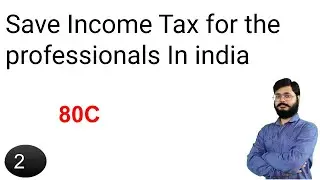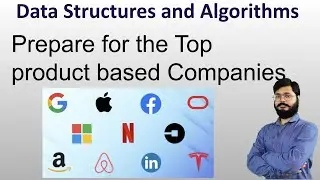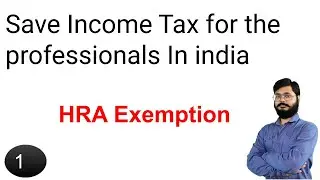Setting Up Python 3 in ubuntu 18.04 /16.04 || How to Use python in ubuntu
Ubuntu 16.04 / 18.04 with both Python 3 and Python 2 pre-installed. To make sure that our versions are up-to-date, let’s update and upgrade the system with apt-get:
sudo apt-get update
sudo apt-ge upgrade
Step 2 — Setting Up a Virtual Environment
Virtual environments enable you to have an isolated space on your computer for Python projects, ensuring that each of your projects can have its own set of dependencies that won’t disrupt any of your other projects.
Setting up a programming environment provides us with greater control over our Python projects and over how different versions of packages are handled. This is especially important when working with third-party packages.
You can set up as many Python programming environments as you want. Each environment is basically a directory or folder in your computer that has a few scripts in it to make it act as an environment.
We need to first install the venv module, part of the standard Python 3 library, so that we can create virtual environments. Let’s install venv by typing:
sudo apt-get install -y python3-venv
With this installed, we are ready to create environments. Let’s choose which directory we would like to put our Python programming environments in, or we can create a new directory with mkdir, as in:
mkdir environments
cd environments
Once you are in the directory where you would like the environments to live, you can create an environment by running the following command:
python3 -m venv my_env
Essentially, this sets up a new directory that contains a few items which we can view with the ls command:
ls my_env
#worldgyan