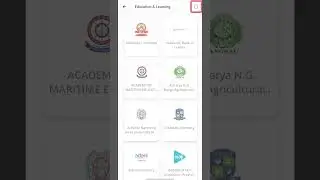Install Linux Mint using Bootable Pen Drive
Install Linux Mint using Bootable Pen Drive
This video will help you install Linux Mint Operating System using Bootable Pen Drive. The video is in the Hindi Language.
Follow the below steps to install the Linux Operating System.
- Download Linux Mint ISO file from the website. (https://linuxmint.com/download.php)
- To make pen drive bootable - download and install Rufus (https://rufus.ie/)
- Open Rufus software and select your pen drive in the device option.
- In the boot selection menu, select Disc or ISO image option and then click the "Select" button to select your .iso image file from your computer.
- Click Start to initiate the process of making pen drive bootable.
- From the computer management, make sure that there is an unallocated partition in your hard disc.
- Insert bootable Pen drive in your computer.
- Reboot your computer and select Pen drive as the boot device.
- Linux Mint will Live boot from the pen drive.
- Double click on "Install Linux Mint" icon from the dashboard.
- Follow the steps to install Linux Mint.
- Reboot computer after successful installation. During reboot, remove your pen drive.
- Your Linux Mint is installed on your computer.