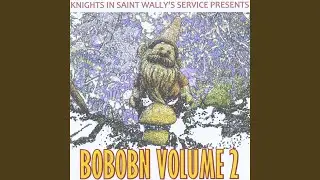RPA UiPath Argument Panel and Import Namespaces | Become UiPath Developer | NGI Technologies
Arguments in RPA UiPath
Arguments in UiPath are used to pass data between different workflows or activities within your automation process. They are similar to variables but are specifically designed for data exchange between different parts of a project.
Types of Arguments
In: These arguments are used to pass data into a workflow from the caller. They are read-only within the workflow.
Out: These arguments are used to pass data from a workflow back to the caller. They are write-only within the workflow.
In/Out: These arguments can pass data both into and out of a workflow. They can be read and written within the workflow.
Creating Arguments
Open the Arguments Pane: In UiPath Studio, click on the "Arguments" tab in the designer panel to open the arguments pane.
Add New Argument: Click on the "Create Argument" button to add a new argument.
Specify Details: Provide a name for the argument, select the direction (In, Out, or In/Out), and choose the data type (e.g., String, Int32, etc.).
Using Arguments
Passing Data: When invoking a workflow that has arguments, you need to specify the values for those arguments in the "Invoke Workflow File" activity.
Accessing Arguments: Within the workflow, you can use the arguments just like variables. For example, you can use them in conditions, assignments, and other activities.
Example
Imagine you have a main workflow that calls a sub-workflow to perform a specific task. Here’s how you can use arguments:
Main Workflow:
Create an "Invoke Workflow File" activity to call the sub-workflow.
Define an argument "inputData" of type String with a value.
Define an argument "result" of type String to store the output from the sub-workflow.
Sub-Workflow:
Create an argument "inputData" of type String with direction "In".
Create an argument "result" of type String with direction "Out".
Use the "inputData" argument within the workflow to perform operations.
Assign a value to the "result" argument to pass it back to the main workflow.
Practical Use Cases
Data Processing: Passing data to a sub-workflow for processing and getting the results back.
Modular Workflows: Creating modular workflows that can be reused with different inputs.
Dynamic Operations: Performing operations that depend on data passed from the main workflow.
Arguments are a powerful feature in UiPath, enabling you to create more dynamic, modular, and maintainable automation processes.
📱 Follow Us:
Instagram: / ngitechindia
Twitter: / ngitechnologies
Facebook: / ngitechindia
LinkedIn: / ngitechindia
YouTube: / ngitechnindia
📧 Contact Us:
Phone: +91 95662 72157 / +91 96772 72157
Email: [email protected]
👍 Support Our Channel: Don’t forget to subscribe, like, and share if you enjoyed this video! Your support helps us create more content like this.
#rpauipath #uipathdatatable #datatables #datatable #variables #uipathtraining #uipathtrainingforbeginners #uipathlearningforbeginners #uipathlearning #rpauipathcourse #uipathcertificationtraining #uipathcommunity #uipathrpa #uipathtutorial #uipathdeveloper #uipathlearner #uipathcertification #uipathorchestrator #rpa #uipathvariables