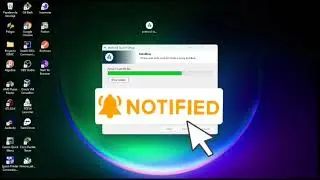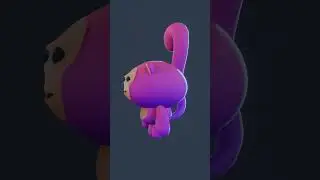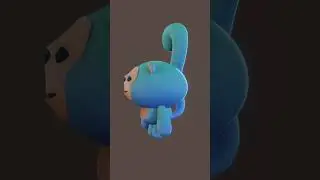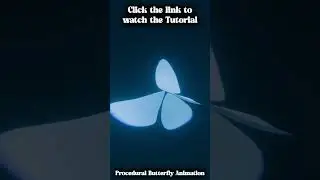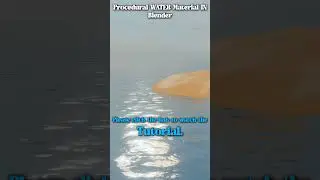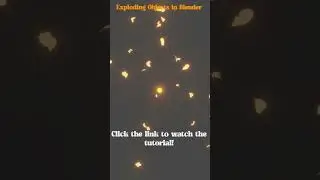Selection Tools for Beginners Blender 4.0 Fundamentals | Blender tutorial
Welcome to a transformative 60-minute exploration with Mix CG Arts as we unravel the intricacies of Selection Tools for Beginners Blender 4.0 Fundamentals .
Intro 00:00
select All 00:23
Deselect All 01:13
Main selection tools 01:22
Tweak 01:32
Select Box 01:53
Extend 02:16
Substract 02:34
Difference 02:48
Intersects 03:11
Circle Select 03:39
Lasso Select 04:34
Select Menu 05:07
Invert 05:21
Select All by Type 05:57
Select Active Camera 06:37
Select Mirror 07:09
Select Mirror Edit menu 07:46
Select Random 08:15
Select Random Edit menu 08:54
Select More/Less 09:00
Select More/Less (Grow and
Shrink Selection) Edit menu 09:54
Parent/Child 10:08
Extend Parent Extend Child 10:41
Select Next/Previous Active 11:09
Select Grouped 12:04
Children 12:10
Immediate Children 12:30
Parent 12:59
Siblings 13:08
Type 13:32
Collection 13:52
Object Hooks 14:04
Pass 14:20
Color 14:48
Keying Set 15:17
Light Type 15:49
Select Linked 16:06
Object Data 16:17
Material 16:37
Instanced Collection 16:59
Particle System 17:40
Library (Object Data) 17:52
Select Linked ( edit mode) 18:07
Linked 18:13
Shortest Path 18:35
Linked Flat Faces 19:05
Select Pattern 19:39
Select Menu 20:14
Checker Deselect 20:20
Select Sharp Edges 20:55
Select Similar 21:16
Normal 21:24
Amount of Adjacent-
Faces 21:48
Vertex Groups 22:00
Amount of-
Connecting Edges 22:16
Vertex Crease 22:26
Face Regions 22:35
Length 23:04
Direction 23:16
Amount of Faces-
Around an Edge 23:27
Face Angles 24:04
Crease 24:20
Bevel 24:28
Seam 24:39
Sharpness 24:52
Freestyle Edge Mark 25:03
Material 25:13
Area 25:25
Polygon Sides 25:43
Perimeter 25:55
Co-planar 26:13
Flat/Smooth 26:21
Select All by Trait 26:43
Non-Manifold 26:49
Loose Geometry 27:07
Interior Faces 27:24
Faces by Sides 27:37
Ungrouped Vertices 28:01
Select Loops 28:13
Edge Loops 28:18
Edge Rings 28:28
Loop Inner- Region 28:37
Select Boundary Loop 28:54
Side of Active 29:17
Deselect Boundary 29:50
3d viewport blender is influenced by two key commands. Firstly, 'Select by Origin (Ctrl)' empowers users to select objects based on their origin rather than their geometry. Secondly, 'Selection Menu (Alt)' surfaces a menu when multiple objects are under the mouse cursor, facilitating precise selection.
As we delve into the specifics of Blender's selection Selection Tips and Tricks for Blender
, we touch on essential commands such as Select Linked, Shortest Path, Linked Flat Faces, Side of Active, and Select Mirror. Our blender tutorial for beginners extends beyond the tools themselves, covering Blender fundamentals , Blender selection techniques , Blender Selection tips in Edit mode , All About Selection Tool's in Object Mode , how to select in edit mode blender , Every Way To Select Objects in Blender , super beginner tips, and insights into Blender's powerful 3d modeling software.
Whether you're navigating Blender for the first time or seeking to enhance your skills, this Blender tutorial promises a deep understanding of Blender's selection capabilities, including shortcuts, techniques, and sets.
#blender #selection #tutorial