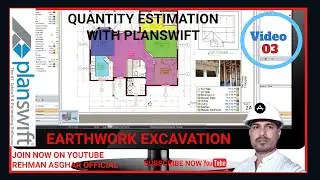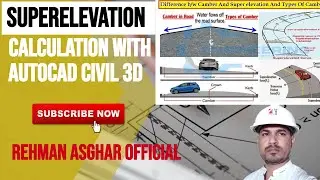Export Alignment Setting Out data from civil 3D to Excel, how to export Center line
In this video we will explain you how to Export Alignment Setting Out data from civil 3D to Excel, how to export Center line Coordinates
Our channel is about Autodesk AutoCAD Civil 3D. We cover lots of cool stuff such as Points Creation, Points insertion, Points Group, Line Work, Surface Creation, Alignment Creation, Profiles and Profile Bands Style, Assemblies, Corridors Modeling, Sample Lines, Cross Section and Volume Calculations, etc.
Do not forget to subscribe!
GET IN TOUCH
Contact us on: [email protected]
FOLLOW US ON SOCIAL
Get updates or reach out to Get updates on our Social Media Profiles!
Facebook: http://bit.ly/40hGrGP
Instagram: http://bit.ly/3LsYvst
Twitter: http://twitter@RAOfficial_YTub
WhatsApp Us: +92-333-689-5267
File download Link: (http://bit.ly/3XN8VFW)
To create Setting out data of Road in Civil 3D, you can follow these general steps:
Create an alignment: First, create an alignment by using the "Create Alignment" tool in the "Home" tab. An alignment represents the centerline of the road.
Create a profile: Next, create a profile using the "Create Profile" tool. A profile represents the vertical alignment of the road. You can use the "Layout" tab to add vertical curves and specify grades.
Add assemblies and subassemblies: Use the "Create Assembly" tool in the "Home" tab to add assemblies, such as lanes and medians. You can then add subassemblies, such as curbs and gutters, to the assemblies.
Create a surface: Use the "Create Surface" tool to create a surface that represents the road. The surface can be used to generate contours, volumes, and other calculations.
Create an alignment offset: Use the "Create Offset Alignment" tool to create an alignment offset for the road. The offset represents the edge of the road.
Create a profile offset: Use the "Create Offset Profile" tool to create a profile offset for the road. The offset represents the slope of the road.
Add points: Use the "Create Points" tool to add points to the road, such as survey control points and stakeout points. You can then create a point group to organize and label the points.
Generate a report: Use the "Create Report" tool to generate a report of the road data, such as stationing, elevations, and offsets. You can customize the report using the "Settings" tab.
These are the general steps to create Setting out data of Road in Civil 3D. The specific steps may vary depending on the project requirements and design standards.
#rehmanasgharofficial #canal design #autodesk #cross section #civil 3d tutorial #alignment #road designing #surface labels #Civilengineering #Civil #autocad #Surveying #Designing #roadconstruction #execltips #you tube #3d modeling #rendering #3d max #road design #Autocad #Civil 3D #Autodesk #Revit #Autocad3d #roads #autodesk civil 3d #autocad #civil 3d #Civil 3D #Autodesk #subassembly #custom #grading #sitedesing #featurelines #lot #parking #parkinglot #septic #tank #septic tank #profile #plan #Parcels #Parking lot #Septic Tank #Water Well #water pond #pond #irrigation system #channel design #canal design #civil #survey #infrastructure #infrastructure design #power line #sewer line #sewer pipe lines #storm water #road alignments #raiway #rail alignments #engineering chakbandi #town planning #setting out data #coordinates #layouts
alignment in civil 3d,civil 3d in urdu,civil 3d in hindi,how to extract alignment setting out data in civil 3d,setting out data from civil 3d to excel,export alignment setting out data,alignment setting out data in excel,curve data in civil 3d,road alignment in civil 3d,road alignment setting out data,export road alignment data to excel in hindi

![[2016] Top Five Games of All Time](https://images.mixrolikus.cc/video/CPBg46ItGuM)