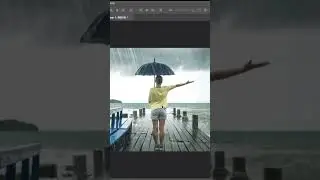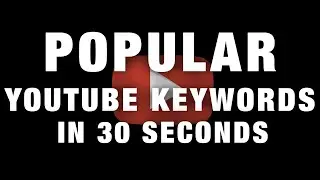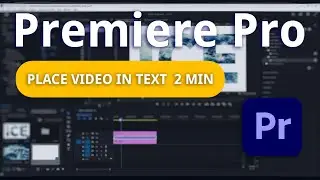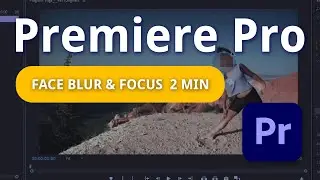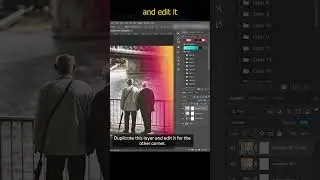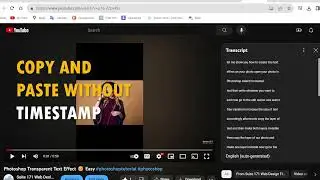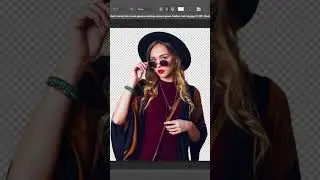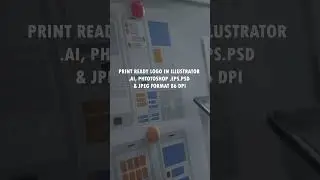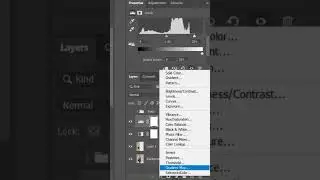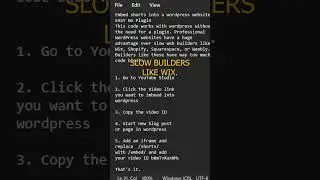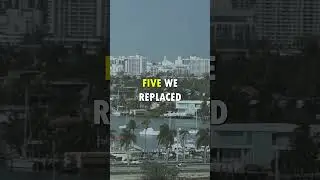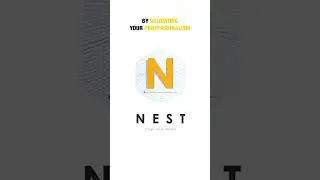Transparent Text Effect in Photoshop😉 Easy
How to add a Transparent Text Effect in Photoshop The Easy Way
Photoshop Transparent Text Effect Steps 😉 Easy:
Let me show you how to create this text effect on your photo. Open your photo in Photoshop and select horizontal text. Then write whatever you want to add now go to the edit option and select
free transform increase the size of text accordingly. Afterwards copy the layer of text and then make both layers invisible then copy the layer of our photo and make one layer invisible. Now go to the properties and remove background make the photo layer visible and put the text layer between photo layers then make this text layer visible and reduce the field of text copy to 0%. Tap on effects and select stroke adjust the size to five and press okay. Then hold control and select both layers of text and Link them. Our photo is ready you can place the text wherever you want.
Suite 171 Web Design Services:
Inverness Florida, Ocala FL, Crystal River FL, The Villages FL, Tampa Bay Fl, Jacksonville FL, Miami FL, Siesta Key FL, Orlando FL, Brooksville FL, Sarasota FL, Venice FL
Call: (813) 501-2108
Web Design :
https://www.suite171.com
#photoshop #photoshoptutorial #photoshopeffects