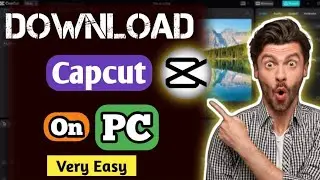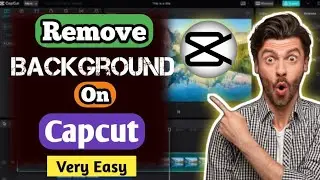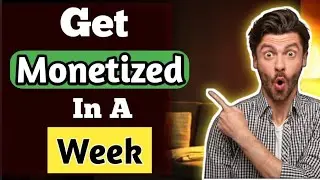💥💥💥 How To Change Your Name On Facebook - Full Guide
GPT
Changing your name on Facebook is a straightforward process, but there are some guidelines and restrictions you need to be aware of. Here’s a complete guide on how to change your name on Facebook:
Step-by-Step Guide to Changing Your Name on Facebook
1. Open Facebook:
Go to Facebook's website or open the Facebook app on your mobile device.
Log in to your account if you aren’t already logged in.
2. Access Settings:
On Desktop:
Click on the downward-facing arrow (▼) in the top right corner of the screen.
Select Settings & privacy and then click Settings.
On Mobile App:
Tap the three horizontal lines (☰) in the bottom right corner for iOS or top right corner for Android.
Scroll down and tap Settings & Privacy, then tap Settings.
3. Go to the Name Change Option:
Click or tap on Personal and account information.
Then select Name.
4. Enter Your New Name:
In the Name section, enter your new first name, middle name (optional), and last name.
Make sure your name follows Facebook’s guidelines:
No unusual capitalization.
No symbols, numbers, or punctuation marks.
No characters from multiple languages.
No titles (like professional or religious titles).
No offensive or suggestive words.
5. Review Your Name Change:
Facebook will show you how your new name will appear. Check it to ensure it’s correct.
After reviewing, click or tap Review Change.
6. Choose Display Format:
Select how you want your name to be displayed (e.g., First Middle Last, First Last).
Enter your password to confirm the change.
7. Save Changes:
Click or tap Save Changes.
Important Considerations:
Name Change Limit: You can only change your name on Facebook once every 60 days, so make sure you are satisfied with your new name before confirming the change.
Verification: If you recently changed your name, Facebook might ask you to verify your identity by providing a government-issued ID or other documentation.
Guidelines Compliance: Ensure your new name complies with Facebook's Community Standards and name policy. If it doesn’t, Facebook may reject your name change request or ask for further verification.
Additional Tips:
Nickname or Maiden Name: If you want to add a nickname or maiden name, you can do so by going to Settings Profile and then choosing Edit next to Name. You can add an alternate name here that will appear in parentheses.
Consider Privacy: Think about privacy and how people can find you. Using a full name versus a nickname might affect how others can search for you.
Language and Regional Restrictions: Some name changes might be restricted due to local laws or cultural practices.
By following these steps and guidelines, you can easily change your name on Facebook. Make sure to comply with Facebook’s rules to avoid any issues with your name change request.