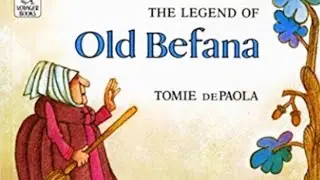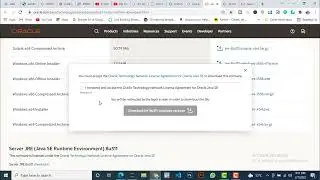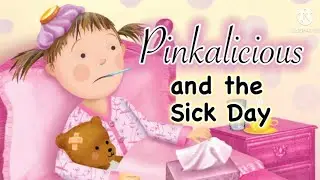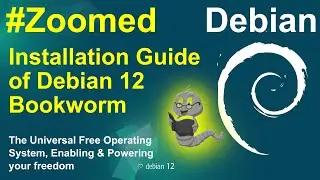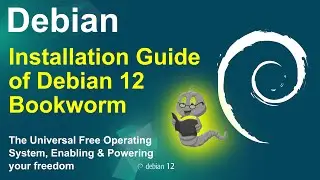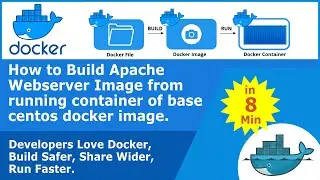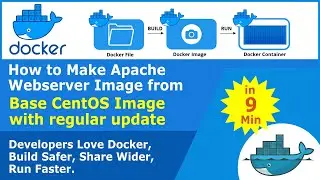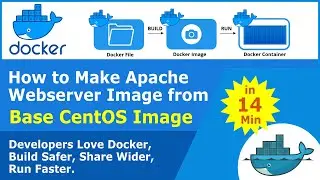COMPLETE WEB DEVELOPMENT SETUP GUIDE IN LINUX UBUNTU
Objective of Tutorial Video
Setup Website Development Environment in Ubuntu 18.04.
1) Install XAMPP which include Apache Webserver, PHP Compiler & MySQL
2) Practice of opening XAMMP Window
3) Install Atom IDE (Integrated Development Environment)
4) Install Necessary Packages to Make work easier
5) Error solving during the installation of packages
Let us Install XAMPP Server in Ubuntu
Step – 1: Search XAMPP Download in Google find first link and click download.
Step – 2: Let us visit Website https://www.apachefriends.org and Download 64bit version of XAMPP [File Name:- xampp-linux-x64-7.37.7-1-installer.run] from website.
Step – 3 : This File is downloaded
Step – 4 : Let us install XAMPP
Step – 5 : Go to downoad Folder
Step – 6 : Open Terminal and Run Command :- sudo ./xampp-linux-x64-7.37.7-1-installer.run
Now in again in Terminal and Run Command :- sudo ./xampp-linux-x64-7.37.7-1-installer.run
Now Installation of XAMPP is finished
by default Lauch XAMPP checkbox is checked when we click the finesh button XAMPP Welcome Screen will appear click on Manage Servers TabWindow will open in front of us.
If you are new to Ubuntu Your problem will be how to open it again.
Let us Do the Steps
Step 1 : goto opt folder by running command in terminal “cd /opt/lampp”
Step 2 : now you are in lampp folder you can verifiy this by locking terminal the $ sign is moved to opt/lampp $.
Step 2 : in terminal run second command ”ls”, this will list all files in lamp. Your important file is “manager-linux-x64.run”
Step 3 : Again in terminal type command “sudo ./manager-linux-x64.run” then press Enter Button
Step 4: XAMPP Welcome Screen will appear click on Manage Servers Tab Window will open in front of you.
Step 5: Now you know that how to open XAMPP window in Ubuntu.
Let Repeat above command once again to get perfection.
Let us Install Atom IDE in Ubuntu
Step 1: Open Ubuntu Software Window
Step 2: Search “Atom”
Step 3: Click on Atom
Step 4: Click on Install button this will begin installation process
Step 5: Now Atom is installed to your Ubuntu Operating system
Step 5: Click on Launch button to Launch atom IDE
Step 6: Now you have the Atom IDE Welcome screen
Let us install three important packages to Atom IDE
Step 1: Click on Install a Package then Open Installer in Atom Welcome screen you can also open this from edit-preferences-settings-Install Packages
Step 2: Let us type “emmet” in package search box and install “emmet” now install completed
Step 3: Let us install “php server” in package search box and install “php server” now intall completed
Step 4: Let us install “atom-autocomplete-php” in package search box and install “atom-autocomplete-php” now intall completed
Step 5 Let us install “autocomplete-sql” in package search box and install “autocomplete-sql” now intall completed
Atom IDE and Important Packages are installed sucessfully
We found two errors
1. During Starting PHP Server in “firstphpproject”
2. During installation of “atom-autocomplete-php”
PHP Server
Step 1: Click on Packages Button
Step 2: find “php-server”
Step 3: Click Settings Button
Step 4: Give Path to Custom php.ini file
1) Open File Explorer
2) Click Other Location
3) goto “opt” Folder
4) goto “lampp” Folder (in Windows this lampp folder will be xampp)
5) goto “etc” Folder we found php.ini file
6) Press ctrl+l in your keyboard this will open folder location address bar copy this address : “/opt/lampp/etc/php.ini”
7) Paste this address to Atom IDE
Step 5: Give Path to PHP Executable
1) Again Open File Explorer
2) Open “bin” Folder
3) we found php executable as shown in video
4) Press ctrl+l in your keyboard this will open folder location address bar copy this address : “/opt/lampp/bin/php”
5) Paste this address to Atom IDE
6) this is not pasting let us type this “/opt/lampp/bin/php”
“atom-autocomplete-php”
Step 1: Click on Packages Button
Step 2: find “atom-autocomplete-php”
Step 3: Click Settings Button
Step 4: Give Path to Command to use composer
1) Open File Explorer
2) Click Other Location
3) goto “opt” Folder
4) goto “lampp” Folder (in Windows this lampp folder will be xampp)
5) goto “bin” Folder we found composer file
6) Press ctrl+l in your keyboard this will open folder location address bar copy this address : “/opt/lampp/phpmyadmin/vendor/composer”
7) Paste this address to Atom IDE
Step 5:Give Path to PHP Executable
1) Again Open File Explorer
2) Open “bin” Folder
3) we found php executable as shown in video
4) Press ctrl+l in your keyboard this will open folder location address bar copy this address : “/opt/lampp/bin/php”
5) Paste this address to Atom IDE
6) this is not pasting let us type this “/opt/lampp/bin/php”
Now we completed the cofiguration of “atom-autocomplete-php” in Atom IDE
Direct to Video by Chris Zabriskie is licensed under a Creative Commons Attribution license (https://creativecommons.org/licenses/...)
Source: http://chriszabriskie.com/dtv/
Artist: http://chriszabriskie.com/