FIX: Couldn't load plugin in Chrome
In this video, I'll show you how to fix the "Couldn't load plugin" issue that comes with a use of Adobe Flash Player in Google Chrome.
METHOD 1- MAKING SURE THAT THE ADOBE FLASH PLAYER IS ENABLED IN CHROME BROWSER
Go to Chrome Settings 🡪 Show advanced settings 🡪 Content settings. Scroll down until you see the Flash settings. Make sure that it is set to "Allow Flash on all sites" or "Detect and run important Flash content (recommended)" option.
METHOD 2
Navigate to: C:\Users\YourUserName\AppData\Local\Google\Chrome\User Data. Here, in this location, delete the PepperFlash folder and then reboot your PC.
METHOD 3
Again, go to C:\Users\YourUserName\AppData\Local\Google\Chrome\User Data\PepperFlash. Now, enter the folder that is the same as your Adobe Flash Player version (e.g. 26.0.0.151) and rename the pepflashplayer.dll to pepflashplayerX.dll. If needed, restart your computer and then you should be good to go.
-------------------------------------------------------------------------------------------------------------------------------------------------------------------------------------------------------------------------------
Hope you liked my video. In case you chase any problems or have some IT related questions then please let me know in the comments or inform me via my emails: [email protected] or [email protected]
-------------------------------------------------------------------------------------------------------------------------------------------------------------------------------------------------------------------------------
If you enjoyed my video then please LIKE and SHARE my video with others and also don't forget to SUBSCRIBE for more clever IT and technology tutorials!!!! Cheers ;)



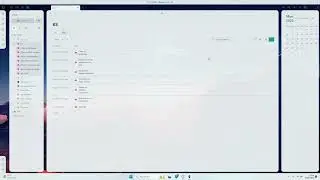
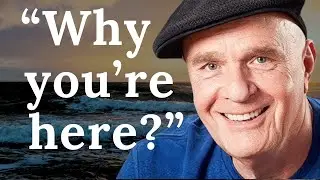


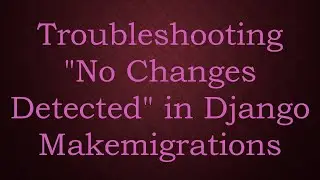
![[KB5027301] Windows 11 Build 22631.1900 – TOAST NOTIFICATIONS OFF & WIFI IMPROVEMENTS + EMOJI 15!](https://images.mixrolikus.cc/video/I07cPm2emn4)
![[KB5027292] WHAT'S NEW in Windows 11 Build 22000.2121 (21H2)?!](https://images.mixrolikus.cc/video/fqCi09jNfXI)

![[KB5027305] Windows 11 Build 22631.1835 – NARRATOR & WIFI IMPROVEMENTS!](https://images.mixrolikus.cc/video/QivjTLKsBgE)

![[KB5026446] Windows 11 Build 22621.1776 – Moment 3 Update!](https://images.mixrolikus.cc/video/whs9cCxp3AA)
![[KB5023778] Windows 11 Build 22621.1483 (22H2) - A COUPLE OF NEW FEATURES!](https://images.mixrolikus.cc/video/doR6QfR68zQ)
![[KB5022906] WHAT'S NEW IN WINDOWS 10 BUILD 19045.22673?](https://images.mixrolikus.cc/video/sMN-kEArPOE)
![[KB5022913] Windows 11 Build 22623.1343 (22H2) - SO MANY NEW FEATURES ARE HERE!](https://images.mixrolikus.cc/video/Ffk5xF3JGHs)
![You CAN Still Upgrade from Windows 8.1 to Windows 11 in 2023! [Full Guide]](https://images.mixrolikus.cc/video/DaDfgF9GVYs)


![INSTALL/REINSTALL Microsoft Store using COMMANDS on Windows 10/11! [NEW WAY 2023]](https://images.mixrolikus.cc/video/cuygERfefoQ)
![[KB5022360] WHAT'S NEW IN Windows 11 22H2 Build 22621.1194?](https://images.mixrolikus.cc/video/lSTeVom7e_o)
![[KB5022358] WHAT'S NEW in Windows 11 Build 22621.1245 & 22623.1245?](https://images.mixrolikus.cc/video/rZd870bKrvA)
![INSTALL/REINSTALL Microsoft Store on Windows 10/11! [A NEW WAY] 2023](https://images.mixrolikus.cc/video/xtSnv3eBOQw)
![Install/Add Microsoft Store to Windows 10 LTSB/LTSC/ANY Version [2023]](https://images.mixrolikus.cc/video/jkBECPmXW8M)
![[KB5022360] WHAT'S NEW IN Windows 11 22H2 Build 22621.1192?](https://images.mixrolikus.cc/video/6Tl59KvJf7Q)
![[KB5021304] WHAT'S NEW in Windows 11 Build 22621.1037 & 22623.1037?](https://images.mixrolikus.cc/video/rNvHqVgFHtI)
![[KB5020030] Windows 10 Build 19044.2311 Brings TASKBAR SEARCH IMPROVEMENTS AND MANY FIXES!](https://images.mixrolikus.cc/video/AI5sy7bcUdY)
![[KB5020044] Windows 11 Build 22621.898 (22H2) - NEW COOL FEATURES!](https://images.mixrolikus.cc/video/YfpQ7xLq924)
![[KB5019157] NEW UPDATE! WHAT'S NEW IN WINDOWS 11 BUILD 22000.1281 (21H2)?](https://images.mixrolikus.cc/video/xhBFLMmxY4o)
![[KB5019157] NEW UPDATE! WHAT'S NEW IN WINDOWS 11 BUILD 22000.1279 (21H2)?](https://images.mixrolikus.cc/video/pKu0xaWnxNc)
![[KB5019980] WHAT'S NEW in Windows 11 22H2, Build 22621.819?](https://images.mixrolikus.cc/video/HsNy8Fq1IcM)