[KB5022913] Windows 11 Build 22623.1343 (22H2) - SO MANY NEW FEATURES ARE HERE!
With the launch of Windows 11 version 22H2, Microsoft announced that it would begin updating the Windows OS with new features on a regular basis, outside of the annual Windows feature update in the fall. The first feature drop arrived just a month after 22H2 launched, and included tabs in File Explorer and other improvements.
Now, we're fast approaching the second feature drop for Windows 11 version 22H2, which has been finalized internally and is expected to begin rolling out in the next handful of weeks. This second feature drop, also known as "Moment 2" internally, has been in testing with Windows Insiders in the Beta Channel for a number of months already.
In fact, the contents of the Moment 2 update just went to testers in the Insider Release Preview channel this week, meaning Microsoft is gearing up to ship this next feature drop soon. So, here's a run rundown of all the new features and enhancements coming with the Windows 11 Moment 2 feature drop.
➤ FULL CHANGELOG HERE:
✓ https://blogs.windows.com/windows-ins...
Tablet-optimized Taskbar
Modern System Tray flyout
New Taskbar search bar options
Search in Task Manager
Energy recommendations in Settings
Full-screen Widgets Panel
Third-party Widget support
Studio Effects in Quick Settings
Voice Access enhancements
The Moment 2 feature drop will begin rolling out via Windows Update as part of the March 2023 security release for Windows 11. Users who want access to these new features now can join the Windows Insider Release Preview Channel for early access.
This update includes the following features and improvements:
New! This update provided access Windows Studio Effects directly from quick settings on the taskbar for devices that had a supported neural processing unit (NPU). This made it quick and easy to turn on and configure camera effects. Those effects included Background blur, Eye contact, Automatic framing, and Audio effects (Voice focus). You can still access these effects in the Settings pages.
New! This update made it easier to get help if you were having PC issues. It added a link to the Quick Assist app at the bottom of Settings / System / Troubleshooters. You could also find Quick Assist in the Start menu’s All apps list.
New! This update improved the search box experience on the taskbar. As you typed in the search box, search results appeared in the search box. You could also change the search experience you wanted for your taskbar by going to Settings / Personalization /Taskbar. For commercial customers, this update added a new policy for IT administrators to manage how the search box on the taskbar appears in your organization. For more information, see Customizing search on the Windows 11 taskbar.
New! This update provided energy recommendations. If you used them, they could help to improve the energy efficiency of your PC and reduce your carbon footprint. Go to Settings / System / Power & Battery / Energy Recommendations.
New! This update enhanced the system tray (formerly called the notification area). All icons had a rounded focus and hover treatment in the lower right, including the “Show hidden icons” flyout menu. You could move icons to rearrange them in the “Show hidden icons” flyout menu or move icons to the taskbar.
New! This update introduced a touch-optimized taskbar for 2-in-1 devices that you could use as a tablet. There were two states of this taskbar: collapsed and expanded. To switch between the two states, swipe up and down on the bottom of your screen. When collapsed in tablet mode, the taskbar receded to give you more screen space and kept you from accidentally opening the taskbar. When expanded in tablet mode, the taskbar was optimized to be easier to use with touch. Your taskbar automatically changed to this optimized version when you disconnected or folded back the keyboard.
This feature only worked on devices that could be used as tablets and was on by default. To change that, go to Settings / Personalization / Taskbar / Taskbar behaviors. The setting is called “Optimize taskbar for touch interactions when this device is used as a tablet.” If your company manages Windows updates for your device, this feature will be off by default. Administrators can turn it on using the new commercial control for continuous innovation.
#KB5022913 #Windows11 #22h2 #February2023Update #Windows11February2023Update #february2023pdate #windows11february2023update #kb5022913 #KB5022905 #kb5022905 #KB5023011 #kb5023011 #KB5023595 #kb5023595 #Build22623 #Build22624 #Performance #Improve #Emojis #Fluent #Design #KB5010342 #DevChannel #22H1 #BetaChannel #kb5010342 #Windows #Microsoft #MicrosoftEvent #Windows11launch #windows11event #windows11features #areyouflightingyet
#March2023update #WindowsUpdate #22H2 #build22621 #build22622 #build22623 #2022update #2023update #windows112022update #windows112023update #KB5015669 #KB5018863



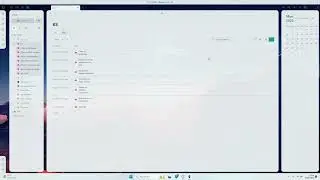
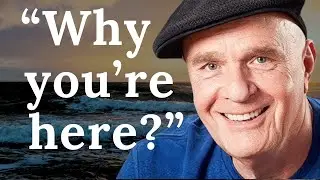


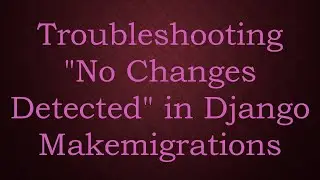
![[KB5027301] Windows 11 Build 22631.1900 – TOAST NOTIFICATIONS OFF & WIFI IMPROVEMENTS + EMOJI 15!](https://images.mixrolikus.cc/video/I07cPm2emn4)
![[KB5027292] WHAT'S NEW in Windows 11 Build 22000.2121 (21H2)?!](https://images.mixrolikus.cc/video/fqCi09jNfXI)

![[KB5027305] Windows 11 Build 22631.1835 – NARRATOR & WIFI IMPROVEMENTS!](https://images.mixrolikus.cc/video/QivjTLKsBgE)

![[KB5026446] Windows 11 Build 22621.1776 – Moment 3 Update!](https://images.mixrolikus.cc/video/whs9cCxp3AA)
![[KB5023778] Windows 11 Build 22621.1483 (22H2) - A COUPLE OF NEW FEATURES!](https://images.mixrolikus.cc/video/doR6QfR68zQ)
![[KB5022906] WHAT'S NEW IN WINDOWS 10 BUILD 19045.22673?](https://images.mixrolikus.cc/video/sMN-kEArPOE)
![[KB5022913] Windows 11 Build 22623.1343 (22H2) - SO MANY NEW FEATURES ARE HERE!](https://images.mixrolikus.cc/video/Ffk5xF3JGHs)
![You CAN Still Upgrade from Windows 8.1 to Windows 11 in 2023! [Full Guide]](https://images.mixrolikus.cc/video/DaDfgF9GVYs)


![INSTALL/REINSTALL Microsoft Store using COMMANDS on Windows 10/11! [NEW WAY 2023]](https://images.mixrolikus.cc/video/cuygERfefoQ)
![[KB5022360] WHAT'S NEW IN Windows 11 22H2 Build 22621.1194?](https://images.mixrolikus.cc/video/lSTeVom7e_o)
![[KB5022358] WHAT'S NEW in Windows 11 Build 22621.1245 & 22623.1245?](https://images.mixrolikus.cc/video/rZd870bKrvA)
![INSTALL/REINSTALL Microsoft Store on Windows 10/11! [A NEW WAY] 2023](https://images.mixrolikus.cc/video/xtSnv3eBOQw)
![Install/Add Microsoft Store to Windows 10 LTSB/LTSC/ANY Version [2023]](https://images.mixrolikus.cc/video/jkBECPmXW8M)
![[KB5022360] WHAT'S NEW IN Windows 11 22H2 Build 22621.1192?](https://images.mixrolikus.cc/video/6Tl59KvJf7Q)
![[KB5021304] WHAT'S NEW in Windows 11 Build 22621.1037 & 22623.1037?](https://images.mixrolikus.cc/video/rNvHqVgFHtI)
![[KB5020030] Windows 10 Build 19044.2311 Brings TASKBAR SEARCH IMPROVEMENTS AND MANY FIXES!](https://images.mixrolikus.cc/video/AI5sy7bcUdY)
![[KB5020044] Windows 11 Build 22621.898 (22H2) - NEW COOL FEATURES!](https://images.mixrolikus.cc/video/YfpQ7xLq924)
![[KB5019157] NEW UPDATE! WHAT'S NEW IN WINDOWS 11 BUILD 22000.1281 (21H2)?](https://images.mixrolikus.cc/video/xhBFLMmxY4o)
![[KB5019157] NEW UPDATE! WHAT'S NEW IN WINDOWS 11 BUILD 22000.1279 (21H2)?](https://images.mixrolikus.cc/video/pKu0xaWnxNc)
![[KB5019980] WHAT'S NEW in Windows 11 22H2, Build 22621.819?](https://images.mixrolikus.cc/video/HsNy8Fq1IcM)