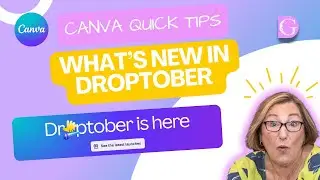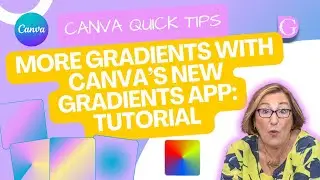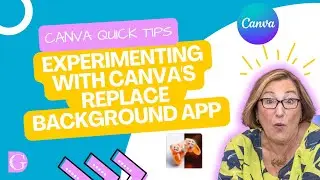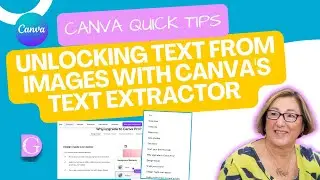Canva Quick Tips - How to Use Text to Image AI App (FREE)
This week I want to share an AI app I've just discovered on Canva. It sounds such fun, I couldn't wait to tell you all about it! The app is Text to Image.
❤️ Get Canva Pro for FREE for 30 days!
When using our link, you can benefit from 30 days of Canva Pro free trial.
Click here 👉 https://partner.canva.com/BYOGDn
You can find our Be Your Own Graphic Designer images either under Elements in Canva and type in B Y O G D or on our website at https://beyourowngraphicdesigner.com/
00:00 - Introduction
00:05 - New Canva App
00:22 - Where to find the Text to Image App
00:32 - Beta Apps
00:46 - Use in existing or new designs
01:01 - Add your text
01:18 - Choose your Style - 7 different options
01:30 - Photo Style
01:42 - Generating an image in 20 seconds
02:23 - Drawing Style
02:45 - 3D Style
03:02 - Painting Style
03:20 - Pattern Style
03:43 - Concept Art
04:03 - Surprise Me Style
You'll find the App on your Canva Homepage, click on the "Discover Apps" button and the Text to Image app is under "Discover content."
It is in beta at the time of recording this video. When an app is in beta, it means that it may just be different when you see it later. Or, when they finalise it, it might work slightly differently.
You can use it in an existing design, or use it in a new design. And I'm going to use it in a new design. And I think I'll do it as a square Instagram post, which is what I usually choose. You open up the app and type "Describe the image you want to see." there. I typed in "Surfer on a big wave, on a sunny day" and got several fabulous images!
You scroll down and you have the option of choosing your style. You can see "Surprise me," "Photo," "Drawing," "3D," "Painting," "Pattern," or "Concept art." You just choose your style, and then click on "Generate Image."
It does take time to think about it and come up with 2 designs for each style, but it is quite an amazing tool. It can take about 20 seconds.
Canva is asking you to report the images if they don't seem right, but these were very good. You can then choose to "Start again," and then choose a different style.
I have tried this with different ideas and texts. I did a horse one, and I did one with witches, and they've come up with some great ideas.
This is a fantastic little app! And I think it would be great fun to use if you need some inspiration! A really easy way of visualising an idea to use in a post.


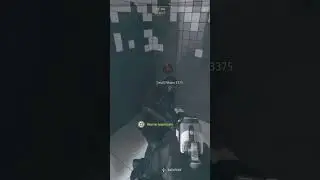



![how i draw cute and cozy twitch banners [clouds & stars] ✨☁️](https://images.mixrolikus.cc/video/NnRvMEiEWSE)