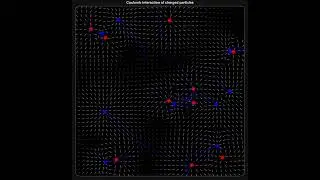RPA Blue Prism Application Modeller and Spy Modes | Become a Blue Prism Developer | NGI Technologies
Application Modeller in Blue Prism
The Application Modeller is a crucial component in Blue Prism used for defining and interacting with the user interface elements of the applications that you want to automate. It allows you to "spy" elements in an application, creating a blueprint that the Digital Workers use to interact with those elements.
Key Features of Application Modeller
Spying Elements: Identify and capture UI elements from applications.
Attributes: Define the attributes of UI elements that uniquely identify them.
Element Types: Handle different types of UI elements such as buttons, text fields, and lists.
Hierarchy: Create a hierarchical structure for UI elements to manage complex interfaces.
Multiple Applications: Support for modelling multiple applications within a single Blue Prism process.
Spy Modes in Blue Prism
Blue Prism offers several spy modes to capture and interact with different types of UI elements across various applications. Here are the common spy modes:
Win32 Mode:
Used for capturing elements in standard Windows applications.
Suitable for applications built using Win32 API.
Accessibility Mode:
Used for capturing elements in applications that follow accessibility standards.
Suitable for applications with accessibility features enabled.
Region Mode:
Used for capturing elements based on their position on the screen.
Suitable for applications where elements cannot be captured using other modes.
HTML Mode:
Used for capturing elements in web applications.
Suitable for elements within web browsers.
UI Automation Mode:
Used for capturing elements in modern Windows applications.
Suitable for applications using UI Automation framework.
Example of Using Application Modeller and Spy Modes
Imagine you want to automate a process in a desktop application. Here's a step-by-step example:
Launch Application Modeller:
Open the Application Modeller in Blue Prism.
Click "Add Application" to create a new application model.
Select Spy Mode:
Choose the appropriate spy mode (e.g., Win32 Mode) based on the application type.
Spy Elements:
Click "Identify" to start spying elements.
Hover over and click on the UI element you want to capture (e.g., a button).
Define Attributes:
Define the attributes that uniquely identify the element (e.g., Class Name, Window Text).
Save the element in the application model.
Use Elements in Processes:
Use the captured elements in your Blue Prism processes to interact with the application.
By using the Application Modeller and spy modes effectively, you can create robust automation solutions that interact seamlessly with various applications.
📱 Follow Us:
Instagram: / ngitechindia
Twitter: / ngitechnologies
Facebook: / ngitechindia
LinkedIn: / ngitechindia
YouTube: / ngitechnindia
📧 Contact Us:
Phone: +91 95662 72157 / +91 96772 72157
Email: [email protected]
👍 Support Our Channel: Don’t forget to subscribe, like, and share if you enjoyed this video! Your support helps us create more content like this.
#blueprism #rpablueprism #rpatrainingforbeginners #rpatraining #rpatrainingwithplacement
#blueprismtraining #rpacommunity #learnrpa #rpatutorial