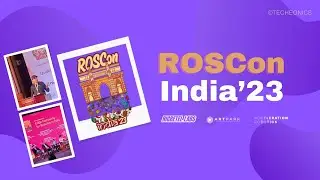Waveshare 3.5 inch HDMI IPS Touch Display for Raspberry Pi | Unboxing Setup & Comparison |Techeonics
Welcome to our ultimate guide on the Waveshare 3.5-inch HDMI-based Touch Display for Raspberry Pi and other single-board computers! 📺
In this video, we:
Unbox the Waveshare 3.5-inch HDMI Display
Discuss its features and specifications
Show you how to set it up with a Raspberry Pi
Guide you through setting the resolution and enabling touch functionality
Test the display by playing Full HD video and other performance tasks
Compare it with a standard 3.5-inch GPIO-based LCD display
Helpful Links:
LCD Touchscreen wiki Page = https://www.waveshare.com/wiki/3.5inc...
GPIO 3.5 inch lcd = • Raspberry Pi 3.5-Inch LCD Touchscreen...
Chapters:
0:00 Introduction
0:35 Unboxing & Review 3.5 inch HDMI Display for pi
2:37 Setup Instructions 3.5 inch hdmi screen for pi
5:11 install 3.5 inch screen driver's
7:39 pi 3.5 inch screen Demonstration
9:17 Conclusion
This HDMI-based display is more advanced and versatile compared to traditional GPIO-based displays. Whether you're a hobbyist, developer, or educator, this guide will help you get the most out of your Waveshare display.
#RaspberryPi #WaveshareDisplay #HDMIDisplay #SingleBoardComputer #TechReview #Unboxing #Tutorial #DIYProjects #TechComparison #FullHD
👍 Don't Forget to Subscribe!*
If you found this video helpful or intriguing, consider subscribing for more Tech Videos . Hit the bell icon to stay updated on our latest content!
Interested in Tech!
📣 Connect with Us:
Facebook ► / techeonics-2. .
Instagram ► / techeonics
Linkedin ► / techeonics
Twitter ► / techeonics
Website ► https://techeonics.com/
Follow Me:-
Instagram ► / gauravk.5
Support us:- https://www.patreon.com/user?u=124208...
#RaspberryPi #WaveshareDisplay #HDMIDisplay #SingleBoardComputer #Tutorial #DIYProjects #portablepi #piscreen #3.5screenpi