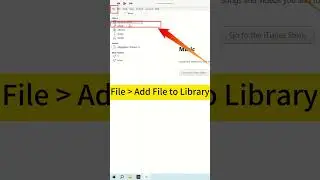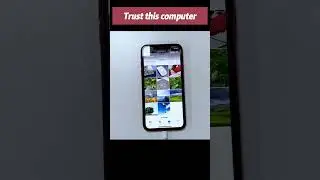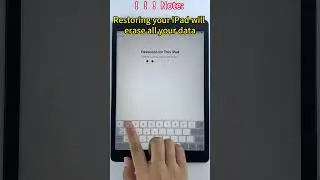How to Backup iPhone to Windows PC For Free| Full Guide to Backup iPhone to Computer Using iTunes
Watch this video to learn how to backup iPhone to Windows PC for free. Unlike iCloud offering only 5GB of free storage to backup iPhone, you can use iTunes to backup iPhone to your computer without spending a cent. To create a backup of iPhone for some important files, not entire iPhone, you could try AppGeeker iOS Data Backup & Restore: https://www.appgeeker.com/iphone-data...
Step-by-step guide: https://www.appgeeker.com/iphone-back...
The video covers:
00:03 Intro
01:09 Steps to backup iPhone to iTunes
03:18 Where are iPhone backups stored on PC
03:50 How to access and read iTunes backup files
04:45 How to delete iPhone backup in iTunes
How to backup iPhone to Windows computer
1- Install iTunes from Microsoft Store or Apple website.
2- Connect iPhone to PC.
3- Click Device icon at the upper left of iTunes window.
4- Choose Summary on the left column.
5- Check “This Computer” under Automatically Back Up in Backups section.
6- Check “Encrypt local backup” and set a password to add security to your iTunes backup.
7- Click Back Up Now to let iTunes back up your iPhone.
Location of iPhone backup to PC: C:\Users\Username\AppData\Roaming\Apple Computer\MobileSync\Backup\
Note: You can access the default Backup folder on your computer, but the backup files are stored in a format that you can’t read. To view the iPhone backup files, you need to restore your iPhone from the backup, which may cause data loss. If you don’t want to lose any data while restoring, you could try AppGeeker’s iPhone Data Recovery tool. It’s able to detect your iTunes backup on the PC and let you access and view the backed-up information without any trouble.
#backupiphone #howtobackupiphonetocomputer #backupiphonetopc
Stay Up To Date with Appgeeker!
Official site: http://www.appgeeker.com
Subscribe on YouTube: / appgeeker
Follow on Twitter: / appgeeker






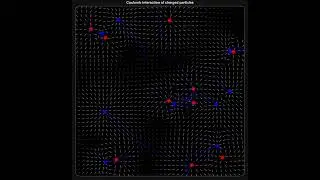

![[100% Works] iPhone Unavailable? Why And How to Fix iPhone Unavailable Lock Screen| All iPhones](https://images.mixrolikus.cc/video/cniacjTE9vE)


![[3 Ways] How to Transfer Videos from iPhone to Mac (and Mac to iPhone!)](https://images.mixrolikus.cc/video/xqIdyubDa1o)



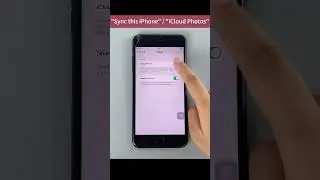
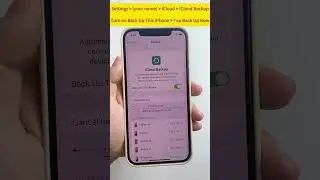

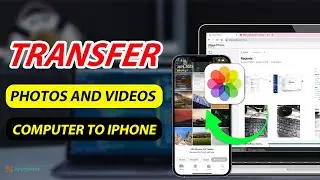
![How to Transfer Photos from iPhone to Windows 11 [3 Methods]](https://images.mixrolikus.cc/video/-UfnV7J0rnY)