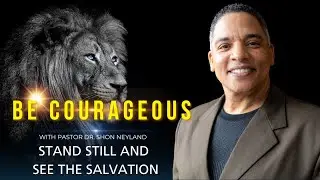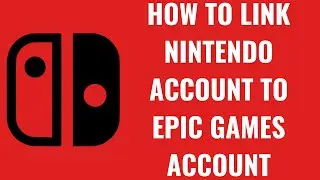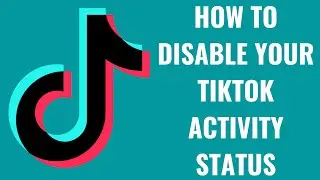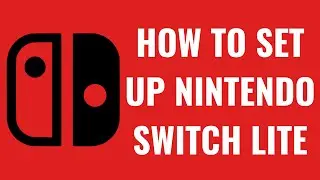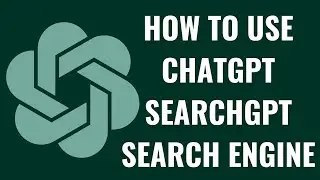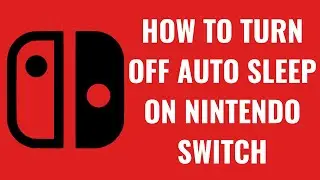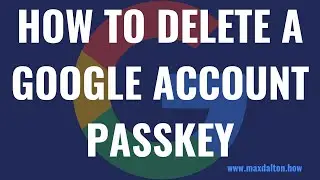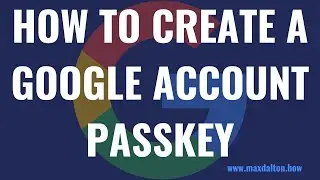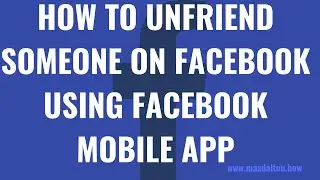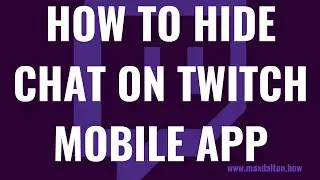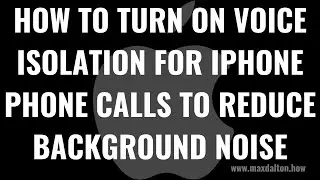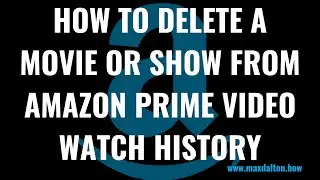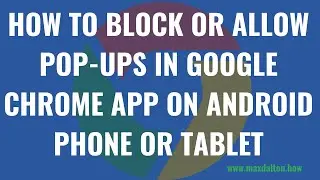How to Archive and Unarchive Facebook Messenger Conversations on iPhone, iPad or Android
In this video I'll show you how to either archive or unarchive Facebook Messenger conversations in the Facebook Messenger mobile app on your iPhone, iPad or Android devices.
Timestamps:
Introduction: 0:00
Steps to Archive and Unarchive Facebook Messenger Conversations on iPhone or iPad: 0:45
Steps to Archive and Unarchive Facebook Messenger Conversations on Android: 1:52
Conclusion: 2:53
Support this channel by becoming a member: / @maxdalton
Video Transcript:
Over time your Facebook Messenger chats list can grow to take on a mind of its own. Thankfully, Facebook makes it possible for you to archive conversations you no longer want in your main chat list so you don't have to see them constantly. And if you ever either resume those conversations or just want to put an archived chat back in your main chat list, you can easily unarchive a Facebook Messenger chat. In this video I'll show you how to do both in the Facebook mobile app for iPhone, iPad and Android devices.
Now let's walk through the steps to either archive or unarchive Facebook Messenger conversations on an iPhone or iPad.
Step 1. Open the Facebook Messenger app on your iPhone or iPad to display your list of chats, and then navigate to the conversation you want to archive.
Step 2. Swipe very slowly from right to left across the Messenger chat you want to archive, and remove your finger immediately when you see a menu start to slide in from the right.
Step 3. Tap "Archive" in that menu. That Facebook Messenger conversation will immediately be removed from your main list of conversations and archived.
You can view your archived Facebook Messenger chats at any time by tapping your profile icon at the top of the screen to open a menu, and then tapping "Archived Chats" in that menu. A full list of your Archived Chats will be displayed. You can unarchive any of these chats by swiping slowly from right to left across the chat you want to unarchive to open a menu, and then tapping "Unarchive" in that menu. That specific chat will be restored to your main conversation list.
Next let's look at the steps to either archive or unarchive Facebook Messenger conversations on an Android device.
Step 1. Open the Facebook Messenger app on your Android device to display your list of chats, and then navigate to the conversation you want to archive.
Step 2. Hold your finger against the conversation you want to archive to display a menu.
Step 3. Tap "Archive" in the menu. That Facebook Messenger conversation will immediately be removed from your main list of conversations and archived.
You can view your archived Facebook Messenger chats at any time by tapping your profile icon at the top of the screen to open a menu, and then tapping "Archived Chats" in that menu. A full list of your Archived Chats will be displayed. You can unarchive any of these chats by holding your finger against the chat you want to unarchive to open a menu, and then tapping "Unarchive" in that menu. That specific chat will be restored to your main conversation list.