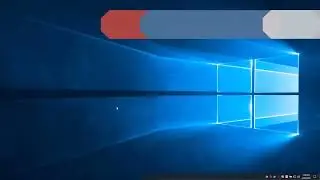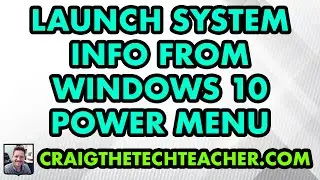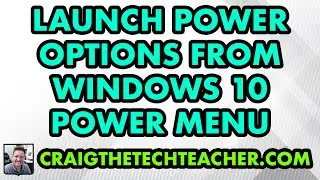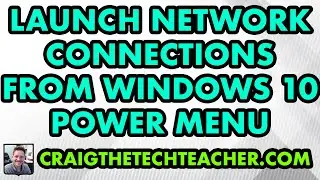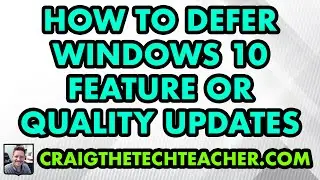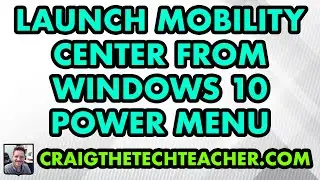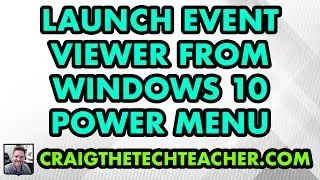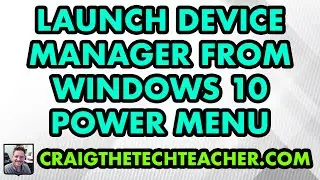How To Maximize Windows 10 File Explorer Thumbnail Performance (2022)
Limited Time Deal for Craig The Tech Teacher Fans. Get 1,000+ Amazon Audible Audiobooks + 1 Title Free For 30-Days: https://amzn.to/3CKQlW6
STEP-BY-STEP INSTRUCTIONS: https://www.craigthetechteacher.com/h...
GET 27 AMAZING WINDOWS 10 PERFORMANCE BOOSTING TIPS, MY 400 PAGE STEP-BY-STEP GUIDE!
Kindle Unlimited Edition (FREE): https://amzn.to/30pL7Mq
Paperback ($16.57): https://amzn.to/3a92mpr
This video is brought to you by http://www.craigthetechteacher.com
Lesson Summary:
This lesson can be found within my book 27 Amazing Windows 10 Performance Boosting Tips: A Complete Visual Guide For Beginners, Intermediates & Experts. The goal of this lesson is to teach the user How To Maximize Windows 10 File Explorer Thumbnail Performance in 2020, This lesson is performed using a complete visual guide. First, we will assess the primary skill one user will obtain through the lesson. Second, a brief risk analysis of how the lesson can impact system performance and security. Finally, we conclude with learning why this particular lesson is important.
Why Learning How To Maximize Windows 10 File Explorer Thumbnail Performance (2020) Is Important:
Does Optimizing Thumbnail Performace Reduce Memory Usage?
This minor tweak helps reduce memory usage in your Microsoft Windows operating system. Thumbnail images are prevalent in almost any operating system environment. These thumbnails use up various amounts of resources when being displayed to the user. The good news is, you can go in and modify either the thumbnail sizes or altogether disable thumbnail previews. Using smaller thumbnails improves load times within your folders on your Windows machine. Ideally, you want to have the smallest possible thumbnails you can.
Which Option Provides The Best Performance Improvement?
The best solution being the complete removal of thumbnail images if you do not need them. We use a nifty little trick in the file explorer to modify the thumbnail sizes. Windows is smart enough to remember the last choice you made in each shoulder. This memory of folder options is a great feature that lets you go through your most commonly used folders and choose the thumbnail representation that fits best. Once the user sets the setting, they do not need to set them again. Users can also disable thumbnails through the visual settings in Windows 10.
I do not recommend using this method unless you are running on a low memory machine, such as less than 4 gigabytes of memory. You don’t need to eliminate thumbnail images for most applications completely. Going through and customizing the thumbnails to each appropriate folder is enough. At the top of the file explorer when you’re inside a folder, you can click the View tab. Within the View tab, you have the option to select between text-based views such as details and lists as well as graphical based views such as small icons, medium icons, and large icons.
![My DSLR Camera Settings For Video [Canon T4i]](https://images.mixrolikus.cc/video/FW-_ea1panQ)