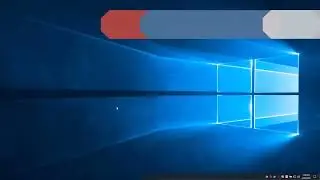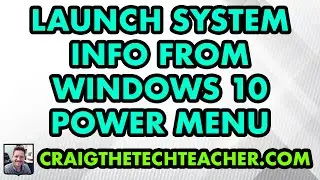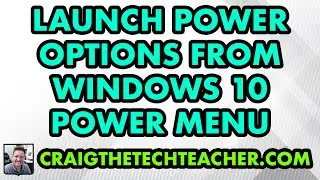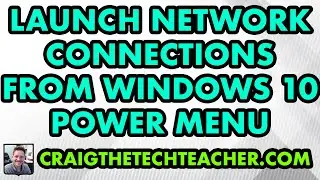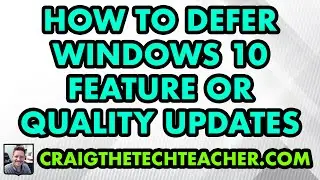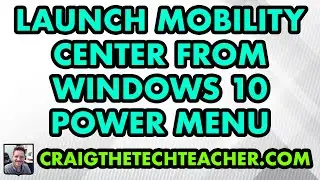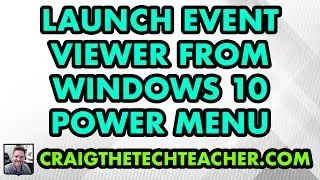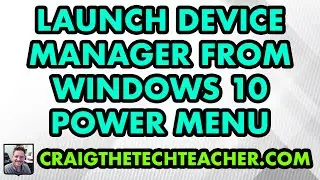How To Launch System Info From The Windows 10 Start Menu Power Menu (2022)
Limited Time Deal for Craig The Tech Teacher Fans. Get 1,000+ Amazon Audible Audiobooks + 1 Title Free For 30-Days: https://amzn.to/3CKQlW6
STEP-BY-STEP INSTRUCTIONS: https://www.craigthetechteacher.com/h...
GET 27 AMAZING WINDOWS 10 PERFORMANCE BOOSTING TIPS, MY 400 PAGE STEP-BY-STEP GUIDE!
Kindle Unlimited Edition (FREE): https://amzn.to/30pL7Mq
Paperback ($16.57): https://amzn.to/3a92mpr
This video is brought to you by http://www.craigthetechteacher.com
Why Learning How To Launch System Info From The Windows 10 Start Menu Power Menu (2020) Is Important:
Why Would Someone Launch System Info From The Windows 10 Start Menu Power Menu?
Learning How To Launch System Info From The Windows 10 Start Menu Power Menu is extremely easy to do. As with any operating system, there are many different ways the user can access applications within the operating system. It may surprise many Windows 10 users to find that there are hidden tricks to quickly launching their favorite applications. This particular shortcut is one of the most useful and versatile.
System Info gives the user access to the current Hardware and Software configuration of the system Windows 10 is installed on. System information includes, but is not limited to: Windows Security Details, Device Specifications including Device Name, Processor, Installed RAM, Device ID, Product ID, System Type, Pen And Touch Support And PC Renaming Options, Windows Specifications Including Edition, Version, Installation Date, OS Build and an option to Change the Product Key. The user can also read the Microsoft Services Agreement or Microsoft Software License Terms.
What Is The Windows 10 Power Menu?
The Windows 10 Power Menu is a special menu built into the Windows 10 start menu. This menu gives the user access to certain “power user” features. These features include: Apps, Mobility Center, Power Options, Event Viewer, System, Device Manager, Network Connections, Disk Management, Computer Management, Windows PowerShell, And Windows PowerShell (Admin).
Accessing the Windows 10 power menu is as simple as right clicking on the start menu button. After right clicking, the user is presented with various Windows 10 Power Menu options to choose from. There are also quick shortcuts to the Task Manager, Settings, File Explorer, Search, Run, Shut Down Or Sign Out, And Show Desktop. Of course, only the hardcore users of the Windows 10 operating system know about this super secret Power Menu, and they use it daily.