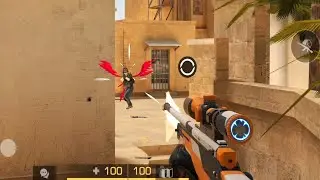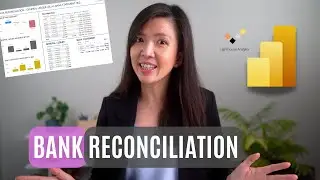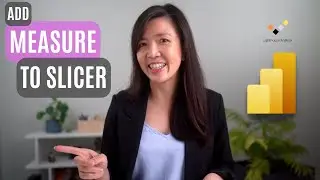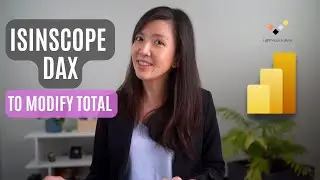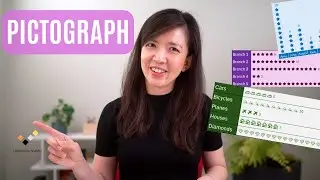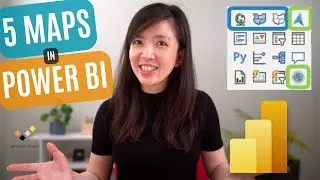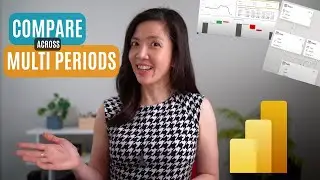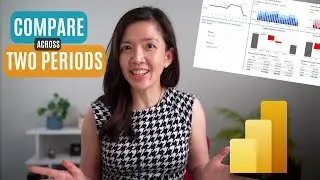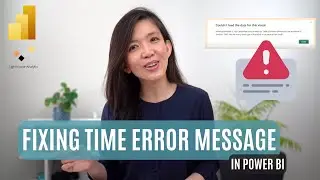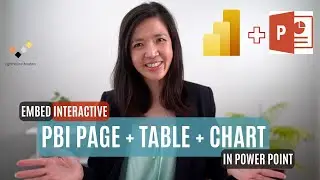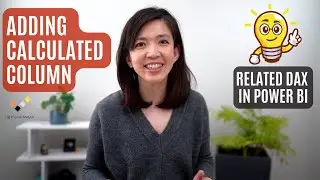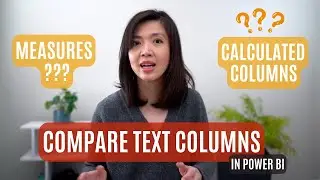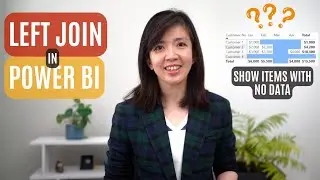Tidy Up your Power BI report & Display Multiple Measures in a Chart using Drop Down Box & Switch DAX
Simplify your Power BI report using drop down box to select relevant measures and display them in a single visual.
In this video, I will show you how to use SWITCH, which will make your Power BI report simpler, less cluttered, by minimising the numbers of visuals and yet allowing the users to select & display the measures that are relevant to them.
All you need to do is follow this simple 5 step methods
Step 1 - Create Independent Table in Power BI
Step 2 - Create Slicer with Drop Down List in Power BI
Step 3 - Create a Measure for Selected Item in Power BI using simple DAX
Step 4 - Create Dynamic Title for your Chart in Power BI using simple DAX
Step 5 - Tidy up your Chart in Power BI
At the end of this Power BI Tutorial, you will be able to enhance your Power BI report by incorporating SWITCH DAX functions to allow users to select & display the measures that are relevant to them in a single visual.
Kind regards,
Isabella Susilowati
#lighthouseAnalytix
#PowerBI #Dax #PowerBITutorial
Timelines:
00:00 Introduction
01:09 How to Create Measure Selection with Drop Down Box
01:28 Step 1 - Create Independent Table
02:43 Step 2 - Create Slicer with Drop Down List
03:18 Step 3 - Create a Measure for Selected Item
05:01 Step 4 - Create Dynamic Title for your Chart
06:15 Step 5 - Tidy up your Chart
07:20 Epilogue
LA54