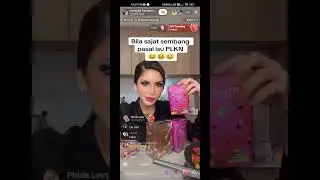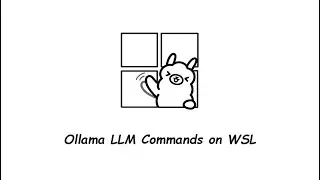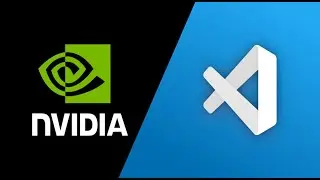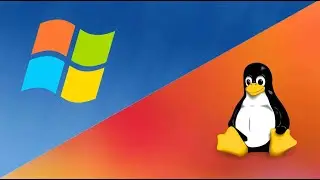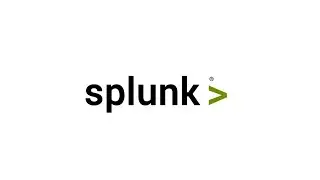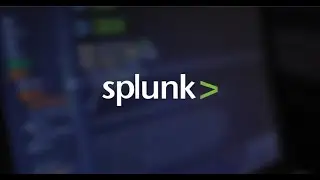Sublime Text : How to Duplicate Line/Selected Text
Sublime Text : How to Duplicate Line/Selected Text
In this simple video tutorial you will learn how to Duplicate a Line or Selected Text using a keyboard short-cut CTRL+SHIFT+D
🌸 Support channel & make donation :
https://www.paypal.me/aminenina/5
🌸 Subscribe for more videos :
Youtube: / aminosni. .
🌸 Follow me On Social Media
Facebook : / aminosninatos
***********************************************************************
🌸 Sublime Text How To Execute Mysql Queries
• Sublime Text How To Execute Mysql Que...
🌸 Sublime Text : How to Duplicate Line/Selected Text
• Sublime Text : How to Duplicate Line/...
🌸 Sublime Text 3 : How to Remove Duplicate Lines
• Sublime Text 3 : How to Remove Duplic...
🌸 Sublime Text 3 : How to use Multi-Cursors on Windows
• Sublime Text 3 : How to use Multi-Cu...
🌸 How To Install SublimeText 3 on Windows
• How To Install SublimeText 3 on Windows
🌸 Notepad++ How To Insert Incrementing Numbers
• Notepad++ How To Insert Incrementing ...
🌸 Notepad++ Multi-editing and Selection Tutorial
• Notepad++ Multi-editing and Selection...
🌸 Notepad++ Bookmarks Tutorial
• Notepad++ Bookmarks Tutorial
🌸 Notepad++ Find In Files Tutorial
• Notepad++ Find In Files Tutorial
🌸 Notepad++ : How to remove all lines containing a specific string text
• Notepad++ : How to remove all lines c...
🌸 Notepad++ : How to encrypt selected text and entire text using NppCrypt
• Notepad++ : How to encrypt selected t...
🌸 How To Remove Duplicate Lines with Notepad++
• How To Remove Duplicate Lines with No...
🌸 Notepad++ Monitor Log or Text File Changes in Real Time
• Notepad++ Monitor Log or Text File Ch...
🌸 Notepad++ - How To Add Text at Start and End of Each Line
• Notepad++ - How To Add Text at Start ...
🌸 Notepad++ How to Remove all XML or HTML tags
• Notepad++ How to Remove all XML or H...
***********************************************************************

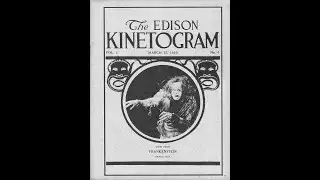

![PUMPKINAT0R | Reason 2 Die [REMIX]](https://images.mixrolikus.cc/video/dkQtOCyWSCg)