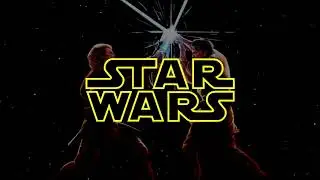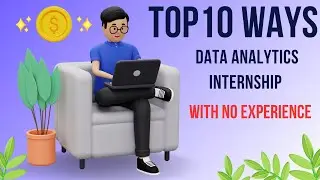3.6 Create A Tree Map In Power BI With This Simple Trick
3.6 how to create tree map in power Bi In this video, I'll show you How to create a Tree Map using Power BI. Tree Maps are a great way to visualise data and understand relationships between items. This video is a quick and easy way to get started with creating your own Tree Map in Power BI.
To create a tree map in Power BI, you can use the built-in tree map visualization available in the Visualizations pane. To do this, follow these steps:
Open your Power BI report and select the dataset that you want to use to create the tree map.
In the Visualizations pane, select the tree map visualization.
Drag and drop the fields that you want to use to create the tree map onto the appropriate areas in the visualization. For example, you can drag a field that contains hierarchical data (such as product categories) onto the Group field, and a field that contains numerical data (such as sales data) onto the Size field.
Adjust the other settings in the Visualizations pane, such as the colors and labels, to customize the appearance of your tree map.
Once you're happy with the tree map, you can add it to your report by selecting the Add button in the Visualizations pane.
Keep in mind that tree maps are best suited for displaying hierarchical data, such as product categories, and numerical data, such as sales data. They can be a useful way to visualize and compare the proportions and relationships between different data points in your dataset.