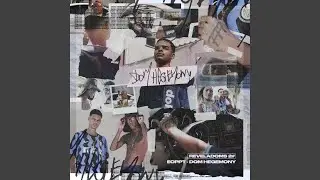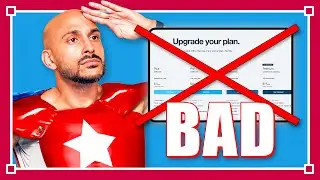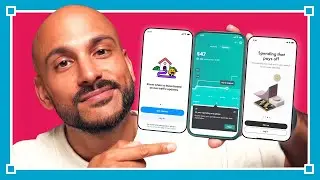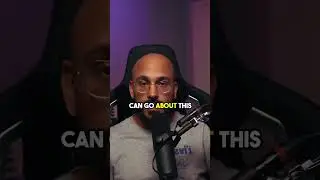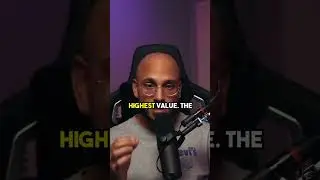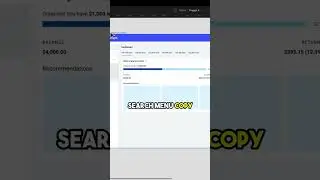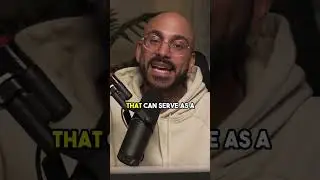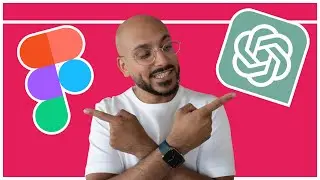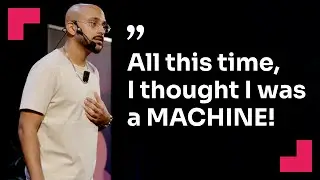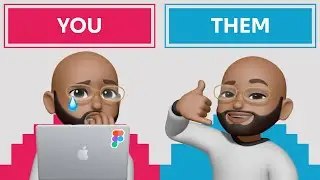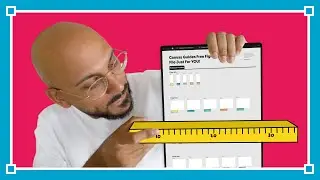Figma Tutorial - Auto Layout Text Field Component with a Pinned Corner
By using auto layout on Figma, you get a dynamic and responsive design. It allows you to let the frame size to respond to the content it holds. But sometimes, using auto layouts can be tricky. In this tutorial, I'll go over how you can place an element inside of an auto layout frame with a zero pixel dimension. Like a pinned corner element, for instance.
▬▬▬ Video Chapters ▬▬▬
0:00 – Introduction
0:37 – Step 1: The auto layout text box
3:54 – Step 2: Creating the icon frame
5:36 – Step 3: Nesting auto layout frames
7:36 – Step 4: Zero pixel dimension
8:48 – Step 5: Turning it into a component
▬▬▬ Free Weekly Design Resources ▬▬▬
Sign up in the newsletter to get free resources every week!
https://www.wiredto.design
▬▬▬ Who am I? ▬▬▬
Anik Devaughn
Instagram: / anikdevaughn
Twitter: / anikdevaughn
▬▬▬ Say whatsup! ▬▬▬
Instagram: / wired2design
Twitter: / wiredtodesign
#figma #autolayout #ui

![[ 6 ] A NEW WORLD? - Danganronpa: Trigger Happy Havoc](https://images.mixrolikus.cc/video/koWL2cRkJFU)