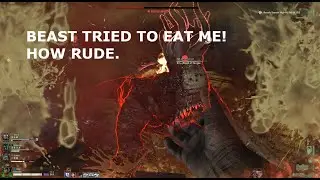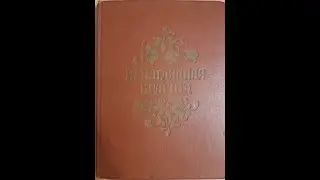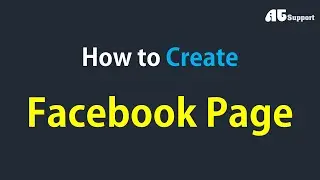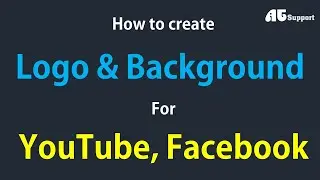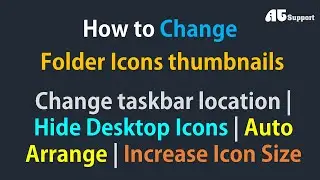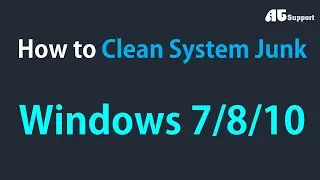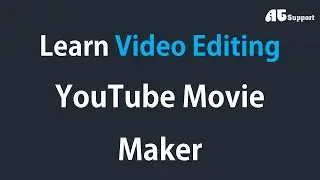How to Lock your Folder & Drive without any Software | फोल्डर और ड्राइव कैसे लॉक करें | @ATSupport
Subscribe us stay Updated 🔔️️️
https://bit.ly/3pdYHQV
------------------------------------------------------
𝐇𝐨𝐰 𝐭𝐨 𝐋𝐨𝐜𝐤 𝐟𝐨𝐥𝐝𝐞𝐫 𝐰𝐢𝐭𝐡𝐨𝐮𝐭 𝐚𝐧𝐲 𝐬𝐨𝐟𝐭𝐰𝐚𝐫𝐞 ?
Step-1 : Open Notepad and Copy the Code Given Below Into It.
Step-2 : Save the Notepad File As 𝐋𝐨𝐜𝐤.𝐛𝐚𝐭 (.bat is must to add in the end.)
Step-3 : Now Double Click on 𝐋𝐨𝐜𝐤.𝐛𝐚𝐭 and a New Folder Will Be Created With Name MyFolder
Step-4 : Copy all your data you want to protect in that New folder named as MyFolder
Step-5 : Now Double Click on Lock.bat and When Command Prompt Appears Type Y and Press Enter.
Step-6 : Now MyFolder will be hidden from you view, to access that folder double click on lock.bat
Step-7 : It will ask for password enter your password and done. (Default password is 𝐀𝐓𝐒𝐮𝐩𝐩𝐨𝐫𝐭). To change the password replace 𝐀𝐓𝐒𝐮𝐩𝐩𝐨𝐫𝐭 with new password in the given code. (Check Comment box for code.)
Or
Step-1 : Right Click on any Folder.
Step-2 : Click on Security and choose Administrators.
Step-3 : Click on Edit button and choose Administrators.
Step-4 : Permission for Administrators Mark a tick on the deny options Click on Apply and then click okay.
If you want to remove password same process as follow above.
------------------------------------------------------
𝐇𝐨𝐰 𝐭𝐨 𝐋𝐨𝐜𝐤 𝐃𝐫𝐢𝐯𝐞 𝐰𝐢𝐭𝐡𝐨𝐮𝐭 𝐚𝐧𝐲 𝐬𝐨𝐟𝐭𝐰𝐚𝐫𝐞?
How to Encrypt Your Hard Drive in 𝐖𝐢𝐧𝐝𝐨𝐰𝐬 𝟕/𝟖.𝟏/𝟏𝟎?
Step-1 : Locate the hard drive you want to encrypt under This PC.
Step-2 : Right-click the target drive and choose “𝐓𝐮𝐫𝐧 𝐨𝐧 𝐁𝐢𝐭𝐋𝐨𝐜𝐤𝐞𝐫.”
Step-3 : Choose “𝐄𝐧𝐭𝐞𝐫 𝐚 𝐏𝐚𝐬𝐬𝐰𝐨𝐫𝐝.” (Enter a secure password.)
Step-4 : Choose “𝐇𝐨𝐰 𝐭𝐨 𝐄𝐧𝐚𝐛𝐥𝐞 𝐘𝐨𝐮𝐫 𝐑𝐞𝐜𝐨𝐯𝐞𝐫𝐲 𝐊𝐞𝐲” which you’ll use to access your drive if you lose your password.
1. You can print it,
2. Save it as a file to your hard drive.
3. Save it as a file to a USB drive.
4. Save the key to your Microsoft account.
Step-5 : Choose “𝐄𝐧𝐜𝐫𝐲𝐩𝐭 𝐄𝐧𝐭𝐢𝐫𝐞 𝐃𝐫𝐢𝐯𝐞.” This option is more secure and encrypts files you marked for deletion.
Step-6 : Unless you need your drive to be compatible with older Windows machines, choose “𝐍𝐞𝐰 𝐄𝐧𝐜𝐫𝐲𝐩𝐭𝐢𝐨𝐧 𝐌𝐨𝐝𝐞.”
Step-7 : Click “𝐒𝐭𝐚𝐫𝐭 𝐄𝐧𝐜𝐫𝐲𝐩𝐭𝐢𝐧𝐠” to begin the encryption process.
𝐍𝐨𝐭𝐞 : - This will require a computer restart if you’re encrypting your boot drive. The encryption will take some time, but it will run in the background, and you’ll still be able to use your computer while it runs.
------------------------------------------------------
All rights are reserved with AT Support & Team...
If Any One Found The re-uploading of video/Content Will Be Liable For Copyright Claim. Enjoy And Stay Connected with us !!!
-------------------------------------------------------
𝐈𝐟 𝐲𝐨𝐮 𝐰𝐚𝐧𝐭 𝐩𝐚𝐫𝐭𝐢𝐜𝐮𝐥𝐚𝐫 𝐯𝐢𝐝𝐞𝐨 𝐚𝐧𝐝 𝐚𝐧𝐲 𝐤𝐢𝐧𝐝 𝐨𝐟 𝐬𝐨𝐟𝐭𝐰𝐚𝐫𝐞 𝐩𝐥𝐞𝐚𝐬𝐞 𝐰𝐫𝐢𝐭𝐞 𝐛𝐞𝐥𝐨𝐰 𝐢𝐧 𝐭𝐡𝐞 𝐜𝐨𝐦𝐦𝐞𝐧𝐭 𝐛𝐨𝐱.
------------------------------------------------------
Follow Us on Social Media:
Official Facebook - / atsupports
------------------------------------------------------
✅Don't Forget to LIKE 👍 SUBSCRIBE 🔔️️️Press Bell Icon and SHARE ↗️
#technicalsupport #ATSupport #Howtolockfolder #Howtolockdrive