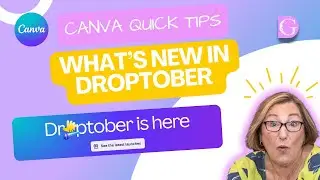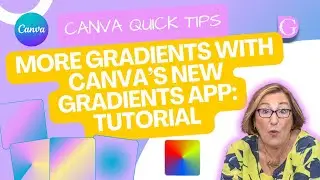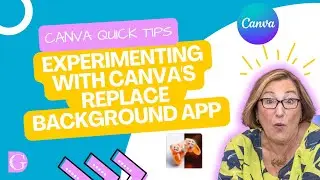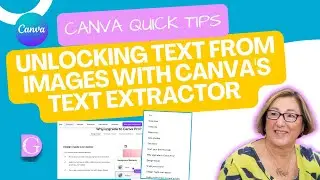Canva Quick Tips - Level Up Your Designs with Canva Font Sets!
In this quick tip, we're going to show you some amazing font combinations that you can use in your designs on Canva!
By using font sets in your designs, you can add a lot of individuality and versatility to your designs. You can also use different font combinations to create different effects in your photos and graphics. So be sure to give this quick tip a try and see for yourself how easy it is to level up your designs with font sets in Canva!
00:00 Introduction
00:29 New Design Button/Tab
00:39 Adding a Presentation Template
01:25 Selecting a new font
01:33 Font Combinations now Font Sets
02:26 Changing all fonts with Font Sets
02:40 Applying font sets to all pages
First, I'm going to go across to a new button I've discovered called Design and under there Canva's grouped a lot of the features that you need when you're designing. Let's click on Design and you can see it's got Templates, Layouts, and Styles.
What I want to look at today used to be somewhere else and was called Font Combinations. In case you've been searching for it, click back into Design and go into Styles. Styles used to be down on the left-hand side, but now it's been grouped under the Design tab. And if you can see if I scroll down from here on this left-hand bar, it says Font Sets, and now they're all grouped as Font Sets rather than combinations. Canva used to have these recommended for different themes, but now they've just grouped them all under this one area and you can see there's Bold and there's Vibrant. I did find that a lot of these didn't really change that much as I went through them, so I think Canva will be adding some more very soon. Watch out for that.
I'm going to click on this combination. You can see it's given me quite a futuristic look, which I like, and it's now asking if I want to apply it to all pages, and by doing that it'll be very easy to just move my whole presentation into the new fonts I've just chosen, and it's got a combination of three, and as I've said before, a combination of two to three fonts is as much as you want. If you have more than that, you're going to overwhelm people with your design. It's good practice just to stick to two or three main fonts, and I'm going to click to apply this to all pages, and you can see it's now telling me the style has been applied across all my pages, so it's very simple just to change.
That's all I wanted to show you today, a way of helping you choose fonts for your designs or your branding. And once you've selected the font sets that you like to use most, you can easily add them to your brand kit and then have them available to use in all your designs at your fingertips. Fonts in Brand Kits are a Canva Pro feature but if you'd like to try Canva Pro free for 30 days then click on this link https://partner.canva.com/BYOGDn


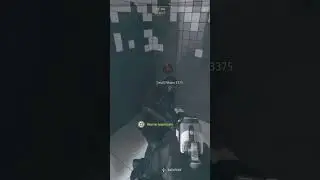



![how i draw cute and cozy twitch banners [clouds & stars] ✨☁️](https://images.mixrolikus.cc/video/NnRvMEiEWSE)