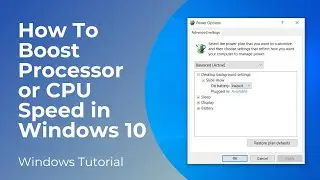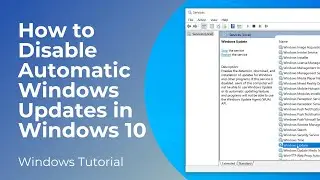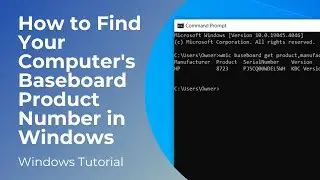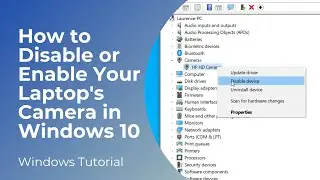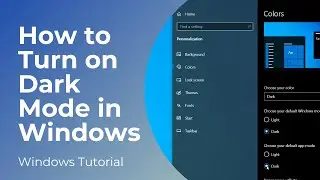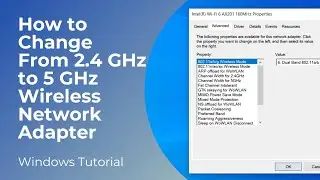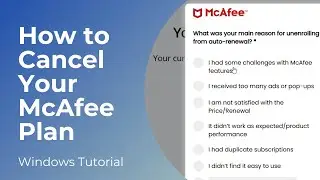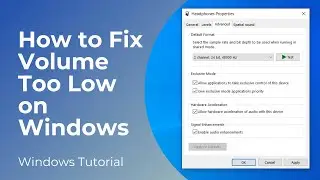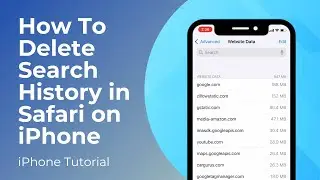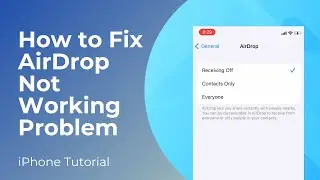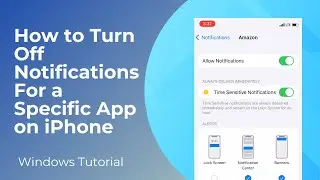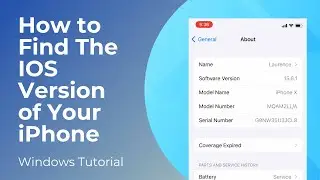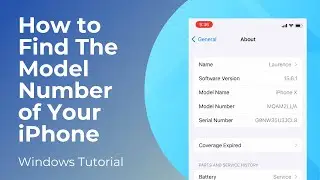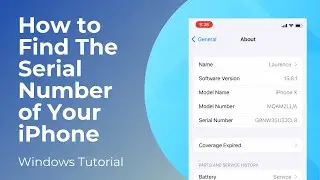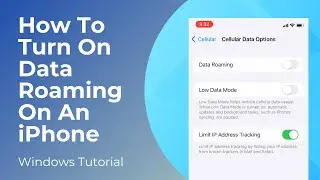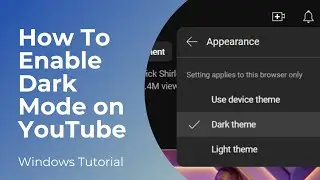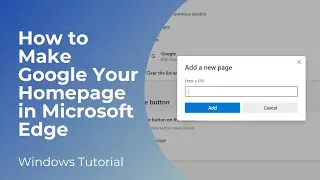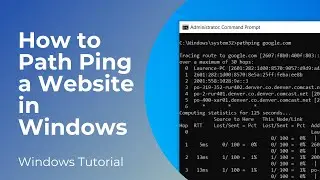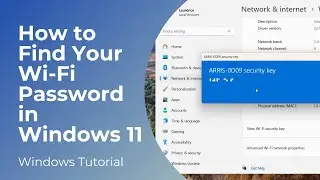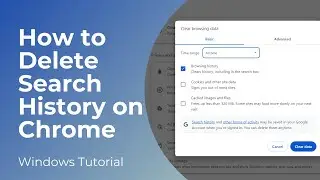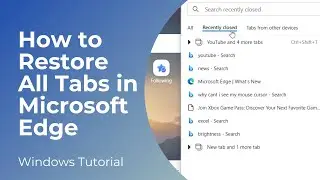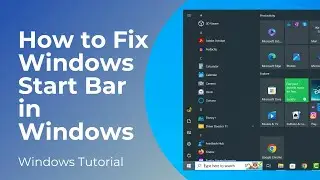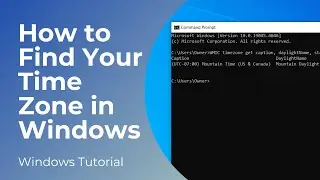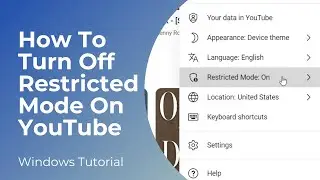How to Reset Color Settings in Windows 10
In today’s video, I’m going to show you how to reset your color settings in Windows 10.
Over time, customizations or incorrect color settings can cause your display to show colors inaccurately, which might affect everything from photo editing to general usage. Resetting color settings helps restore the natural and intended colors for better accuracy.
To get started with resetting your color settings in Windows:
1. Go into the Windows start bar, and type in “Settings” and click on the “Settings” search result.
2. From the settings dialog window, click on the “System” menu item.
3. Now from this display page, scroll down, and click on the “Advanced display settings” hyperlink.
4. From this “Advanced display settings” page, click on the “Display adapter properties for Display 1” hyperlink, located underneath the “Display information” header.
5. Please note, if you have multiple monitors on your computer, you’ll want to repeat all of the steps we’re about to take for each monitor. To do this, you can change the monitor selected, by clicking on the dropdown menu, and selecting another display.
6. A display adapter dialog window will now display.
7. Click on the “Color Management” tab, and click on the “Color Management” button.
8. A color management window will now display. Click on the “Advanced” tab.
9. Now click on the “Change system defaults” button.
10. The color management system defaults window will now display.
11. Now click on the “Advanced” tab.
12. Underneath the “Display Calibration” section, check the “Use Windows display calibration” checkbox.
13. Now, restart your computer, and your color settings will be reset.
And it’s as easy as that, resetting your computer’s color settings in Windows 10 is a simple task to perform.
#color #windows10 #colorsettings