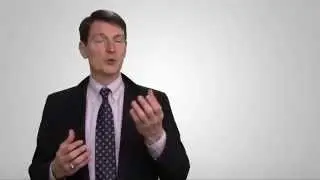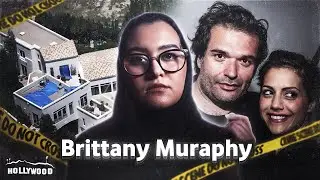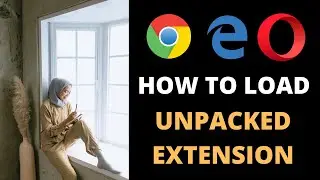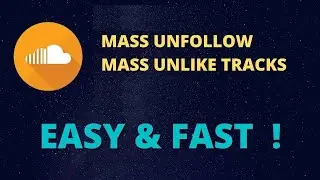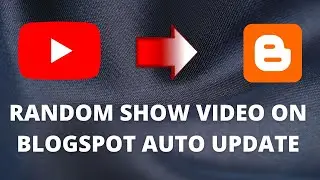How to permanently disable or enable Microsoft Defender Antivirus on Windows 10 easy tutorial
Microsoft Defender Antivirus isn't for you ? this video will show the steps to disable (or enable) it permanently on Windows 10
1. Open Settings
2. Update & Security
3. Windows Security
4. Virus & Threat Protection
5. Manage Settings
6. Real-time protection "OFF"
after this step, Microsoft Defender Antivirus temporary Disable real-time protection.Allowing you to install apps or make specific system changes that will usually be blocked.
The next time you restart the device, the antivirus will re-enable again automatically.
To make it permanent, continue next step :
7. Tamper Protection "OFF"
8. Open gpedit.msc
9. Browse path : Computer Configuration - Administrative Templates - Windows Components - Microsoft Defender Antivirus.
10. Double Click "Turn Off Microsoft Defender Antivirus"
11. Select "Enabled" to disable Microsoft Defender Antivirus
12. Apply And Click OK
13. Restart Computer
You Can Always revert the changes to enable again using the same instructions.
#windows
#tips
#trick
#tutorial
#antivirus
#defender