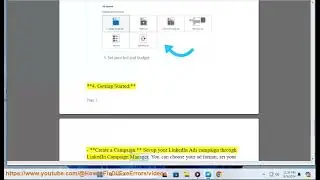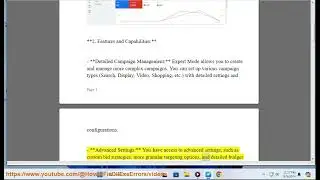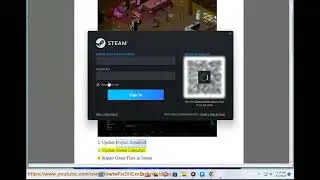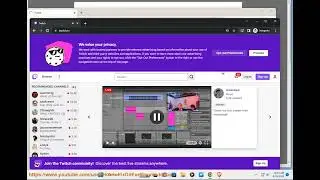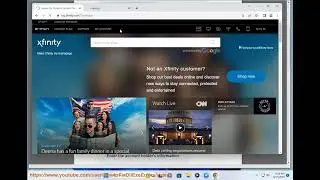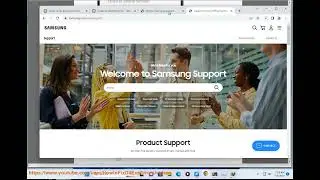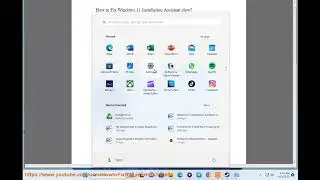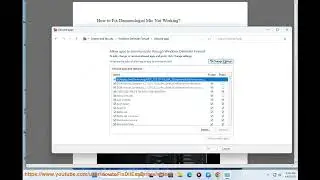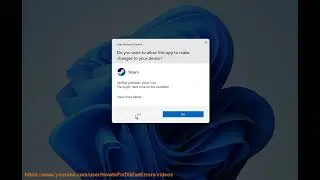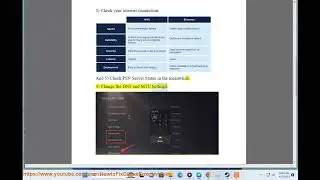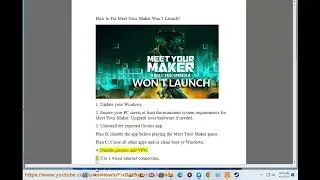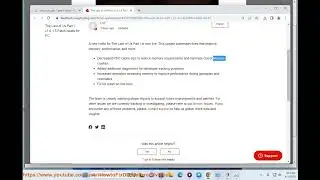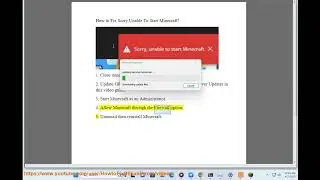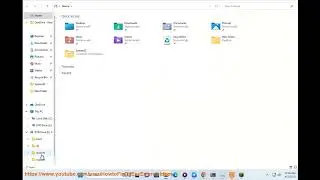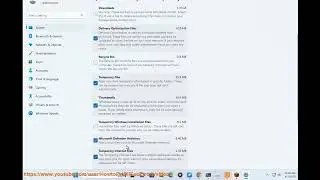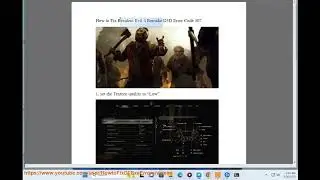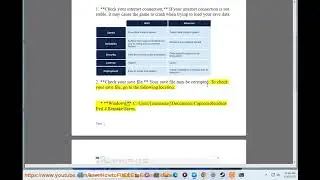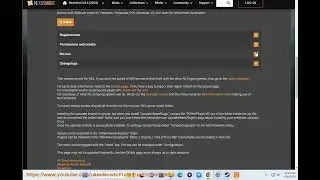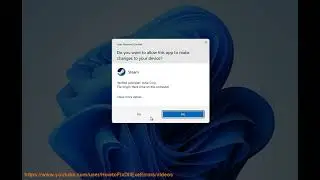Fix Privacy Error in Google Chrome on Windows/Mac
Here's how to Fix Privacy Error in Google Chrome on Windows/Mac.
If you encounter a Privacy Error in the Chrome browser, it's usually due to an SSL/TLS certificate issue. Here are some solutions you can try:
1. Check your system date and time: Incorrect system date and time can cause SSL/TLS errors. Make sure your system date and time are correct.
2. Clear browsing data: Clear your browsing data, including cookies and cache. Open Chrome settings, click "Privacy and security," and then click "Clear browsing data."
3. Disable SSL/TLS scanning: If you're using antivirus software, it may be scanning SSL/TLS connections and causing the error. Disable SSL/TLS scanning in your antivirus software settings.
4. Try incognito mode: Open an incognito window in Chrome and see if the error persists. If it doesn't, an extension or plugin may be causing the error. Try disabling extensions or plugins one by one to identify the culprit.
5. Check the SSL/TLS certificate: If the issue persists, check the SSL/TLS certificate of the website you're trying to access. Click on the padlock icon in the address bar and check the details of the certificate.
6. Update Chrome: Make sure you have the latest version of Chrome installed. Go to Chrome settings, click "About Chrome," and check for updates.
If none of these solutions work, you may need to seek further assistance from a professional technician or the website administrator.