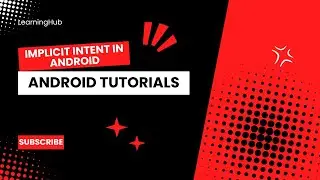Bandicam Audio Settings BEST Bandicam Voice Recording For Gaming
Bandicam Audio Settings BEST Bandicam Voice Recording For Gaming
Bandicam Audio Settings BEST Bandicam Voice Recording For GamingBANDICAM - Recording Voice/Microphone input with Bandicam screen recorderBANDICAM - Recording Microphone input with Bandicam screen recorder.
To Set up your microphone input, follow the steps below.
steps
1: Open Bandicam
2: Select General
3: Select Advanced
4: Select Other
5: Video Recording Settings
6: Check record Sound
7: Click on sound device of your choice and select your Microphone.
How to record your voice in Windows Vista/7/8/10 (Microphone recording)
1. Record your voice with the "Two Sound Mixing" option (Windows Vista/7/8/10)
1) Start Bandicam, and click the "Settings" button under the Video tab
Primary Sound Device: Select "Win Sound (WASAPI)"
Secondary Sound Device: Select "Microphone"
Check at the "Two Sound Mixing" option
Click the "Settings" button to open the "Recording Device" settings of Windows
This is my tutorial showing you how to record your voice with Bandicam.

![[GPO] SHOWCASING MAX SOUL KING VIOLIN!! ACTUALLY GOATED!! (BROOK)](https://images.mixrolikus.cc/video/feOJ9jJVzZU)

![Stand By Me (Cover) - Jo Soomin🎤❤️[Penthouse:minseola]👏](https://images.mixrolikus.cc/video/0NhTM_T3hK4)