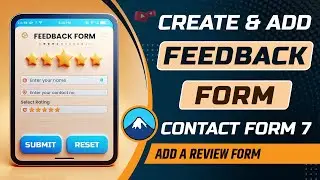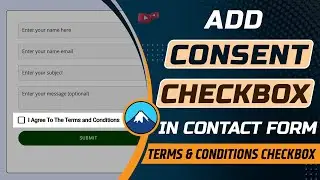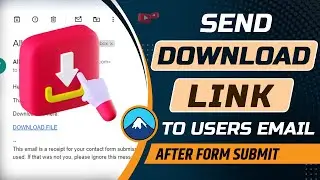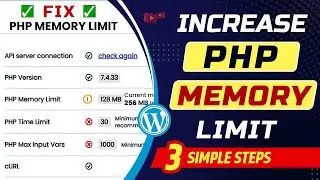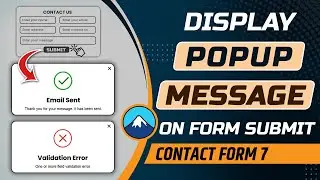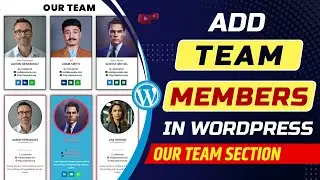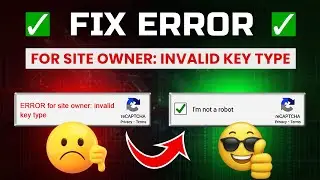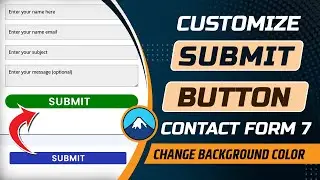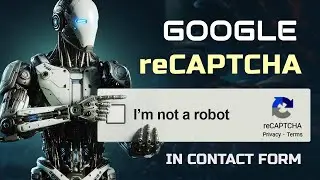Fix failed to write file to disk WordPress error |The uploaded file could not be moved to wp-content
If you are looking easy solution for failed to write file to disk WordPress error then watch this video at the end because in this video, I have given three simple steps that will help you to solve your problem. Many times, one more error occurs which is also related to the image uploading and the error is ‘The server cannot process the image. This can happen if the server is busy or does not have enough resources to complete the task. Uploading a smaller image may help. Suggested maximum size is 2560 pixels.’ These two errors are a little bit different but you can try the same methods for solving this problem.
Another reason for this error is out of disk space, if your website's storage quota is full then you need to extend your hosting plan or need to create storage space in your site. If you do have not some space in your hosting account then the below type error occurs ‘Out of disk space. Unable to write content to file’. Most of the WordPress users ask me why my media files not uploading to WordPress? Then I always recommend the given methods in this video.
Sometimes this error occurs in other formats like ‘The uploaded file could not be moved to wp-content/uploads’ then also you can try these three methods to solve that error. I hope you enjoy this video and properly understand how to fix the failed to write file to disk WordPress error. If you want more videos regarding WordPress blogging or WordPress tips and tricks then you can subscribe to our channel.
Topics covered in this video:
How to fix failed to write file to disk WordPress error
Why are my media files not uploading to WordPress?
How to fix the uploaded file could not be moved to in WordPress?
How to fix folder permissions in WordPress?
How to fix folder permissions in WordPress?
Watch this also:
How to fix the response is not a valid JSON response in WordPress
• How to fix the response is not a vali...
#wordpresserror #wordpressdiskerror #allprocoding