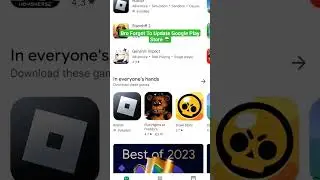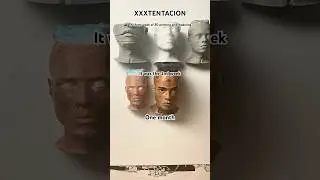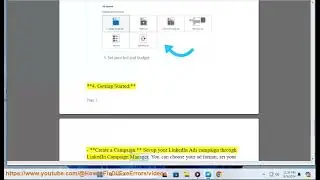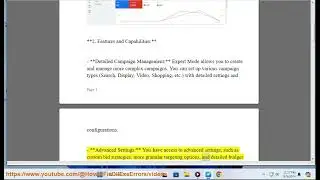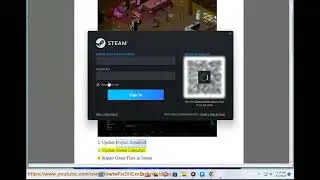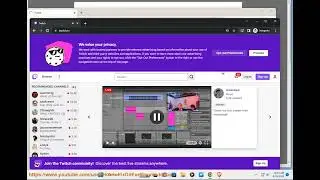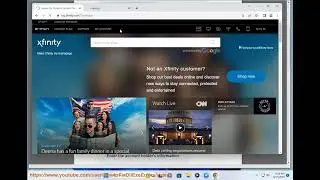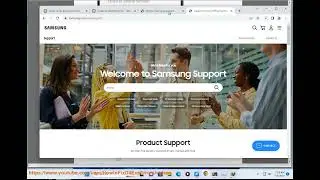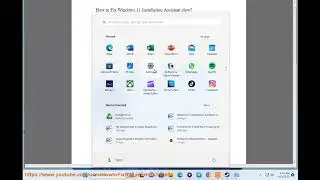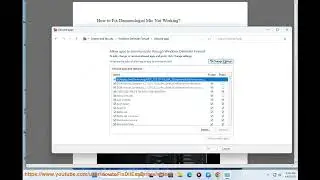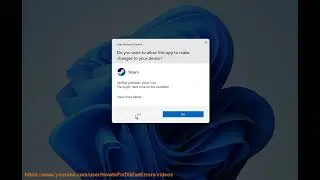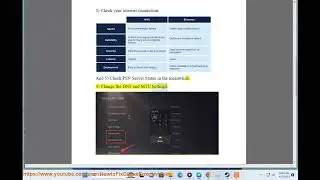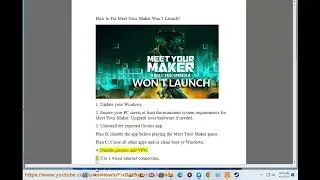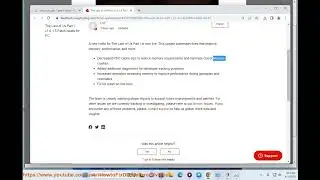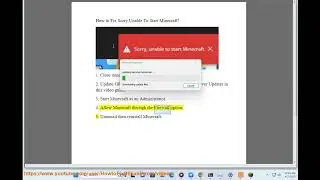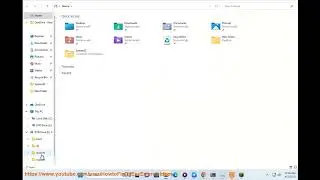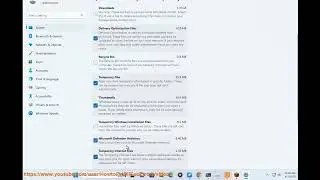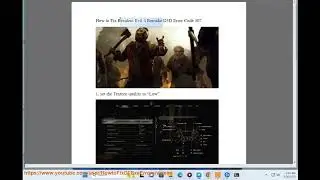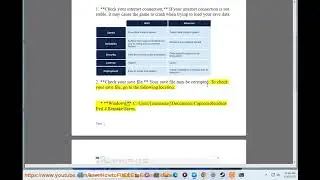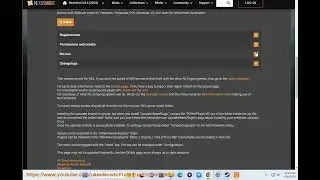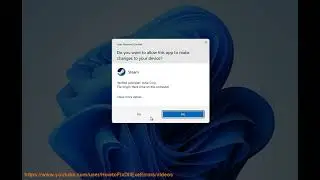Fix COD Modern Warfare 2 CONNECTION FAILED ERROR TRAVIS - RILEA (4/13/2023 Re-updated)
Here's how to Fix COD Modern Warfare 2 CONNECTION FAILED ERROR TRAVIS - RILEA.
4/13/2023 ADDED:
i. Here are some possible fixes for the "Connection Failed" error in Call of Duty: Modern Warfare 2:
Restart your router. This is the most common fix for connection issues, and it's worth trying first. To do this, unplug your router from the power outlet, wait for 10 seconds, and then plug it back in.
Check your internet connection. Make sure that you have a strong and stable internet connection. You can do this by running a speed test or by checking your network settings.
Restart your console or PC. This can sometimes fix connection issues that are caused by software problems.
Change your DNS settings. Your DNS settings can sometimes affect your connection to online games. To change your DNS settings, you'll need to access your router's settings. Once you're in the settings, look for a section called "DNS" or "Name Servers." Enter the following DNS addresses:
Primary DNS: 8.8.8.8
Secondary DNS: 8.8.4.4
Check the Activision server status. If the Activision servers are down, you won't be able to connect to the game. You can check the server status on the Activision website.
Contact Activision support. If you've tried all of the above and you're still having problems, you can contact Activision support for help.
ii. The following ports are required to play Call of Duty: Modern Warfare 2:
TCP: 3074, 27014-27050
UDP: 3074, 3478-3480, 27000-27031, 27036
You can forward these ports on your router to ensure that you have a smooth and uninterrupted gaming experience.
Here are the steps on how to forward ports on your router:
Log in to your router's settings. This is usually done by entering a specific IP address into your web browser's address bar. The IP address for your router is usually printed on the back of the router or in the router's manual.
Find the port forwarding section in your router's settings. This section may be called something different depending on your router's model.
Create a new port forwarding rule. In the port forwarding rule, you'll need to specify the following information:
The external port: This is the port that you'll be connecting to from the internet.
The internal port: This is the port that you'll be connecting to on your computer.
The IP address of your computer: This is the IP address of the computer that you'll be playing Call of Duty: Modern Warfare 2 on.
Save your changes and restart your router.
Once you've forwarded the ports, you should be able to connect to Call of Duty: Modern Warfare 2 without any problems.
3/1/2023 ADDED:
1. Check your internet connection: Make sure your internet connection is stable and working correctly. You can try resetting your modem and router or connecting your console or PC directly to your modem with an Ethernet cable.
2. Restart the game: Sometimes, simply restarting the game can fix connection issues. Close the game and relaunch it to see if that resolves the error.
3. Clear the game's cache: Clearing the game's cache can also help fix connection issues. To do this, navigate to the game's installation folder and delete the "main" folder. The folder will be recreated the next time you launch the game.
4. Check game servers: Check the status of the game's servers. You can do this by visiting the Activision support website or checking their social media pages for any known issues or maintenance.
5. Update the game: Make sure you have the latest version of the game installed. Check for any available updates and install them if necessary.
11/29/2022 added:
1. restart your modem or router.
2. update yr MW2 app.
3. quit then re-play the game later.
4. restart your (PS5/PS4/Xbox) console or Windows PC.
5. follow or read any official comments/news from Infinity Ward and/or Call of Duty Twitter accounts.
11/16/2022 added:
1. Check MW2 Server Status.
2. Check then improve yr Internet Connection.
3. flush the DNS cache in yr Windows.
commands include:
ipconfig /flushdns
ipconfig /registerdns
ipconfig /release
ipconfig /renew
netsh winsock reset
4. Disable Antivirus/Firewall. Or whitelist yr MW2 game. Or... disable yr security programs.
11/8/2022 added:
1. Close & Re-open Steam.
2. Use Ethernet or Cable Connection.
3. Set NAT Type to Open.