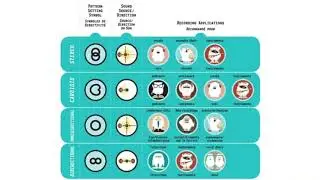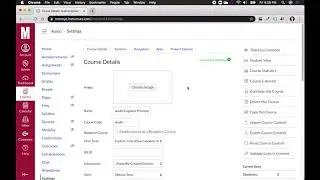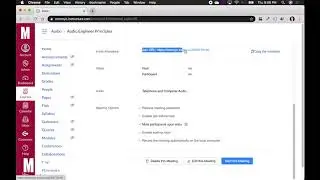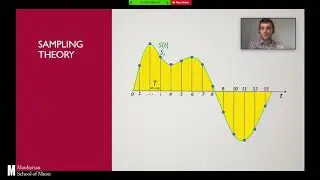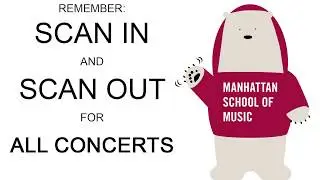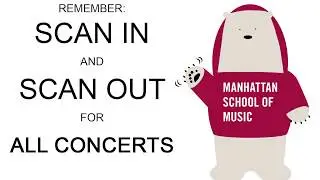Advanced Audio Settings for Music Lessons over Zoom
I. Internet Settings 0:46
II. Zoom Settings 2:14
III. USB Microphones 4:40
IV. Zoom H1N 7:13
V. Multichannel Interfaces 10:55
Summary:
One of the most important elements in distance learning is making sure you have a stable internet connection. Try to connect directly to your router with a Cat 5 or 6 cable. You will probably need a dongle because most computers nowadays don't have the RJ45 ethernet port.
Cat 6 Cable Cable: https://www.amazon.com/Ethernet-Highe...
USB-A to Ethernet: https://www.amazon.com/AmazonBasics-1...
USB-C to Ethernet: https://www.amazon.com/Ethernet-Adapt...
Thunderbolt to Ethernet: https://www.amazon.com/Apple-Thunderb...
In Zoom, you'll want to make sure stereo audio is enabled, and you'll want to dive into the advanced settings to make sure that "Allow original audio" is enabled. This will allow you to bypass the built-in voice processing that Zoom automatically applies to microphone inputs. This voice processing helps with speech, but makes music sound generally terrible.
USB Microphones are a great all-in-one solution to improve your sound quality, and they are very easy to set up (mostly plug and play). I have here the Blue Yeti, but you could get any microphone that connects over USB including this apogee:
Blue Yeti: https://www.amazon.com/Blue-Yeti-USB-...
Apogee: https://www.amazon.com/Apogee-MIC-PLU...
You will probably need to buy a USB cable for them - just check to make sure you get the correct type. These microphones typically use USB micro or mini, and laptops nowadays typically have USB-A or USB-C ports.
The Zoom h1n (https://www.amazon.com/Zoom-H1n-Handy...) is an alternative stereo microphone that I highly recommend for classical musicians. It can be used as an external microphone for Zoom or Skype, but is also a standalone field recorder - so it will be useful to you to record rehearsals, lessons, and performances in the future. It also connects over USB and is mostly plug and play, with a few settings that have to be set on the LCD panel before use.
Finally, if you own a multichannel interface, you should be able to get that set up in Zoom. I ran into a situation where Zoom would bring only the first eight analog line inputs of my RME UFX as mono (panned center) inputs. To get around this, I use Loopback, a virtual device router built for Mac.
https://rogueamoeba.com/loopback/
Using this allows me to create a stereo bus in my interface mixing software, while also still being able to route application audio such as iTunes, web browsers, DAWs, or music notation software to Zoom. Just remember that if you do bring those applications into Zoom via this interface (the microphone input), you should always have "enable original audio" checked, otherwise Zoom will apply voice processing to your computer audio.