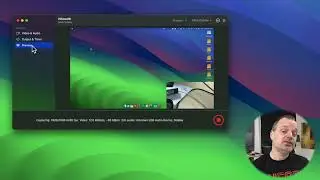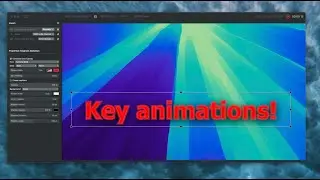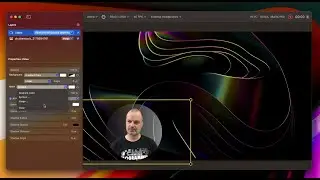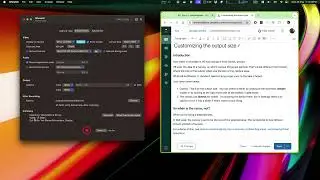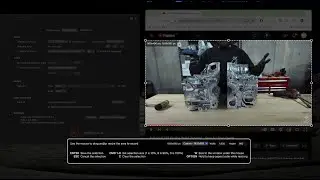SWB Audio App/Capture with Discord
For the app & audio driver, see: https://shinywhitebox.com/swb-audio-app
Welcome!
This video will cover:
Setting up so you can send both your mic and computer audio output over the call.
Setting up Discord for the above
Key points:
1. 00:42 - discord initial setup
2. 01:16 - what we're trying to avoid (sound via the mic)
3. 01:51 - getting computer audio into discord
4. 02:05 - getting mic into discord
5. 02:50 - avoiding echo!
5. 03:10 - free "on the fly" debugging of "why do I not see a level meter working in Discord", including "mumbling while thinking".
Lets Begin!
The setup:
Show GB, using 'System Setting' for its sound input. This is mimicing some game I might be playing or any other app whose audio
you want to stream over discord.
Start with Discord; using normal input device. Show level meter bouncing in Discord.
Switch to SWB Audio Capture, which gets app audio (use Garageband as an example). We hear Gb, but we no longer see any activity in Discords level meter, for our own audio. How to fix?
SWB Audio App to the rescue!
Enable 'mic routing', we have mic!
Make sure your preview output is a headset (otherwise you'll get echo!)

![[FWR] Orespawn Speedrun (](https://images.mixrolikus.cc/video/fUhq_ENCu6U)