FIX File System Error (-2147219196) - Microsoft Photos App Not Opening [2020 Tutorial]
With Photos app set as the default in your Windows 10 PC, when you double-click on an .JPG, .PNG or any other image file, error 2147219196 may occur and the app may crash.
First, see if an update exists for the Photos app in the Microsoft Store. If an update for Microsoft Store is available, it will start installing automatically. If that doesn’t help or you’ve got the latest Photos app already, proceed to the next step.
UNINSTALL & THEN REINSTALL MICROSOFT PHOTOS APP
1. Start PowerShell as administrator and run this command to remove the Photos app: Get-AppxPackage Microsoft.Windows.Photos | Remove-AppxPackage
2. Next, download PsExec (part of PsTools package) from Windows Sysinternals website: https://download.sysinternals.com/fil...
3. Extract the contents of the archive to a folder, say C:\New folder
Open Command Prompt as administrator (elevated), and run this command: C:\New folder\PsExec.exe -sid c:\windows\system32\cmd.exe
4. This spawns a new Command Prompt process launching it under the SYSTEM account.
5. In that (new) Command Prompt window, run the following command and press ENTER: rd /s "C:\Program Files\WindowsApps\Microsoft.Windows.Photos_2020.20070.10002.0_x64__8wekyb3d8bbwe"
IMPORTANT: Note that the version number in the folder name will vary according to the version of the Photos app installed on your system.
To autocomplete the correct folder name in Command Prompt, press the TAB key when you complete typing the command partially, till rd /s "C:\Program Files\WindowsApps\Microsoft.Windows.Photos. Pressing the TAB key auto-completes the correct folder path.
Alternately, to find the exact folder name is by typing the folder path in the Start/Run dialog and let it autocomplete the full path. Once it autocompletes the full path, copy the folder path and paste it in the Command Prompt window.
6. After issuing the above command, press “Y” when prompted for confirmation. This deletes the Photos app's Once done, launch the Microsoft Store, search for Microsoft Photos and install the app.
package folder.
7. Once done, launch the Microsoft Store, search for Microsoft Photos and install the app.
RESET A BROKEN MICROSOFT PHOTOS APP (OR ANY OTHER ONE)*
Open Settings ⮕Apps and choose from the list of apps the one that isn't working for you. Click on 'Advanced options' and then on the 'Reset' button. The app's data will be deleted and it might become unusable for a while. Finally, restart your computer and try accessing that app again.
REINSTALL ALL BUILT-IN WINDOWS APPS
1. Launch Windows PowerShell with administrative privileges
2. Execute the following command and tap Enter key: Get-AppXPackage | Foreach {Add-AppxPackage -DisableDevelopmentMode -Register "$($_.InstallLocation)\AppXManifest.xml"}
3. It might take a while. Be patient!
4. Restart your computer.
RUN A WINDOWS STORE APPS TROUBLESHOOTER
1. Select the Start button, and then click on Settings 🡲 Update & Security 🡲 Troubleshoot.
2. Click on the 'Additional troubleshooter' link.
3. Scroll down and click on 'Windows Store Apps' option to launch the troubleshooter.
4. Click the 'Advanced' link and make sure Apply repair automatically is selected.
5. Click Next to run the troubleshooter.
6. If the troubleshooter finds any issues, it'll be listed in the result with additional instructions you may need to follow. However, in most cases, the troubleshooter will find and apply fixes automatically.
7. Click Close.
PERFORM SFC SCAN
1. Type "cmd" in the Windows search bar, right-click on the Command Prompt and run it as an Administrator.
2. Type the following command in the Command Prompt window and press ENTER: sfc /scannow
3. Wait for the process to complete.
4. Restart your PC.
CREATE A NEW USER ACCOUNT
If you still get this error code and are unable to open Photos/Movies & TV app, create a new user account on your computer and see if that helps.
Sometimes, certain third-party applications can interfere with certain elements of the Photo Viewer app and prevent it from working properly. Therefore, in this step, we will be initiating “Clean Boot” in our PC. For that:
1. Log in to the computer with an Administrator account.
2. Press Windows + R keys to open up the Run dialog.
3. Type in 'msconfig' and click OK.
4. Click on the “Services” tab and uncheck the “Hide all Microsoft Services” option.
5. Click on the “Disable All” option and then on OK.
6. Click on the “Startup” tab and click on the “Open Task Manager” option.
7. Once in the Task Manager, click on the “Startup” button.
8. Click on any application in the list that has “Enabled” written next to it and select the “Disable” option.
9. Repeat this process for all applications in the list and restart your computer.
➤ MORE INFORMATION & RESOURCES:
✓ https://www.winhelponline.com/blog/ph...
✓ https://appuals.com/fix-file-system-e...



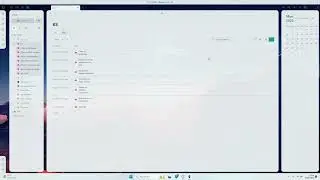
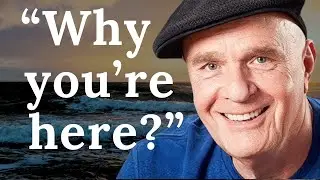


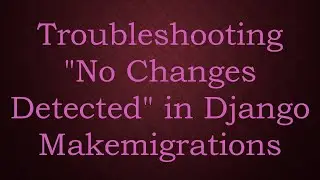
![[KB5027301] Windows 11 Build 22631.1900 – TOAST NOTIFICATIONS OFF & WIFI IMPROVEMENTS + EMOJI 15!](https://images.mixrolikus.cc/video/I07cPm2emn4)
![[KB5027292] WHAT'S NEW in Windows 11 Build 22000.2121 (21H2)?!](https://images.mixrolikus.cc/video/fqCi09jNfXI)

![[KB5027305] Windows 11 Build 22631.1835 – NARRATOR & WIFI IMPROVEMENTS!](https://images.mixrolikus.cc/video/QivjTLKsBgE)

![[KB5026446] Windows 11 Build 22621.1776 – Moment 3 Update!](https://images.mixrolikus.cc/video/whs9cCxp3AA)
![[KB5023778] Windows 11 Build 22621.1483 (22H2) - A COUPLE OF NEW FEATURES!](https://images.mixrolikus.cc/video/doR6QfR68zQ)
![[KB5022906] WHAT'S NEW IN WINDOWS 10 BUILD 19045.22673?](https://images.mixrolikus.cc/video/sMN-kEArPOE)
![[KB5022913] Windows 11 Build 22623.1343 (22H2) - SO MANY NEW FEATURES ARE HERE!](https://images.mixrolikus.cc/video/Ffk5xF3JGHs)
![You CAN Still Upgrade from Windows 8.1 to Windows 11 in 2023! [Full Guide]](https://images.mixrolikus.cc/video/DaDfgF9GVYs)


![INSTALL/REINSTALL Microsoft Store using COMMANDS on Windows 10/11! [NEW WAY 2023]](https://images.mixrolikus.cc/video/cuygERfefoQ)
![[KB5022360] WHAT'S NEW IN Windows 11 22H2 Build 22621.1194?](https://images.mixrolikus.cc/video/lSTeVom7e_o)
![[KB5022358] WHAT'S NEW in Windows 11 Build 22621.1245 & 22623.1245?](https://images.mixrolikus.cc/video/rZd870bKrvA)
![INSTALL/REINSTALL Microsoft Store on Windows 10/11! [A NEW WAY] 2023](https://images.mixrolikus.cc/video/xtSnv3eBOQw)
![Install/Add Microsoft Store to Windows 10 LTSB/LTSC/ANY Version [2023]](https://images.mixrolikus.cc/video/jkBECPmXW8M)
![[KB5022360] WHAT'S NEW IN Windows 11 22H2 Build 22621.1192?](https://images.mixrolikus.cc/video/6Tl59KvJf7Q)
![[KB5021304] WHAT'S NEW in Windows 11 Build 22621.1037 & 22623.1037?](https://images.mixrolikus.cc/video/rNvHqVgFHtI)
![[KB5020030] Windows 10 Build 19044.2311 Brings TASKBAR SEARCH IMPROVEMENTS AND MANY FIXES!](https://images.mixrolikus.cc/video/AI5sy7bcUdY)
![[KB5020044] Windows 11 Build 22621.898 (22H2) - NEW COOL FEATURES!](https://images.mixrolikus.cc/video/YfpQ7xLq924)
![[KB5019157] NEW UPDATE! WHAT'S NEW IN WINDOWS 11 BUILD 22000.1281 (21H2)?](https://images.mixrolikus.cc/video/xhBFLMmxY4o)
![[KB5019157] NEW UPDATE! WHAT'S NEW IN WINDOWS 11 BUILD 22000.1279 (21H2)?](https://images.mixrolikus.cc/video/pKu0xaWnxNc)
![[KB5019980] WHAT'S NEW in Windows 11 22H2, Build 22621.819?](https://images.mixrolikus.cc/video/HsNy8Fq1IcM)