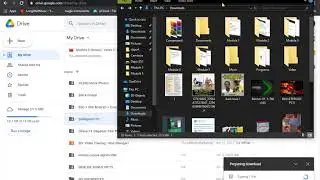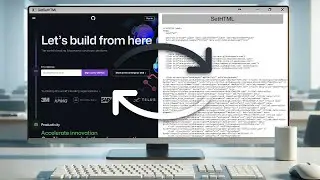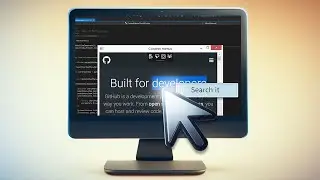How to Add a Browser Component to a Windows Forms Application with DotNetBrowser 1.x
In this video, we'll walk you through process of adding DotNetBrowser to a WinForms application.
Download DotNetBrowser form the Visual Studio Gallery: https://goo.gl/Pj7EhZ
Get a free 30-days DotNetBrowser trial licence: https://www.teamdev.com/dotnetbrowser...
About DotNetBrowser:
DotNetBrowser allows embedding a Chromium-based browser to your .NET app to display and process HTML5, CSS3, JavaScript, Flash etc.
To learn more about DotNetBrowser go to https://www.teamdev.com/dotnetbrowser...
For more ideas on using an advanced browser-component in your .NET application, please see examples on DotNetBrowser support site https://dotnetbrowser.support.teamdev...
Transcript:
0:12 Download DotNetBrowser from the Visual Studio Gallery.
0:17 Visit visualstudiogallery.msdn.microsoft.com and search for
DotNetBrowser.
0:27 Download the VSIX package under the Get Started button.
0:39 Read the Product Licence Agreement and click Install.
0:50 Add DotNetBrowser to the Visual Studio ToolBox.
0:56 Launch Visual Studio and create a new project.
1:03 I have chosen Windows Forms Application for my project
1:12 Open the Toolbox in Designer mode. Here we can see
DotNetBrowser installed as one of the components.
1:24 Double-click WinFormsBrowserView to add it to the form.
1:29 Click on the component to change its properties.
1:38 Select Dock and choose Fill to make the component fill all the
form.
1:45 Choose the URL property to set up the default web page.
1:57 Add the Licence File.
2:03 Right-click on our Project. Choose Add - Existing Item.
2:08 Please note: you should select All Files to see the licence file.
2:16 Select the teamdev.licences file. The file will be added to the
project. You can see it in the Solution Explorer.
2:22 Select the licence file in the Solution Explorer and change the
Build Action to Embedded Resources to finish the licence
setup.
2:30 Build your Project
2:33 Right-click on our project and choose Build. After the project
is compiled, we can launch our application.
#WinForms
#DotNetBrowser
#EmbeddedBrowsers