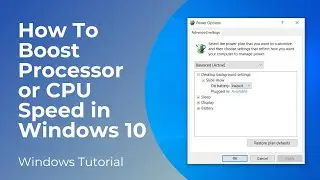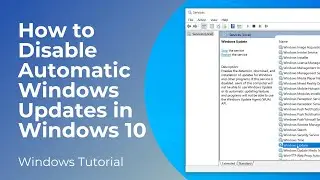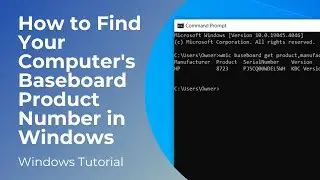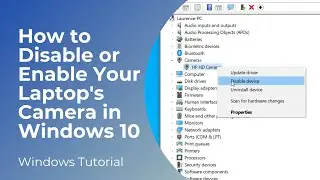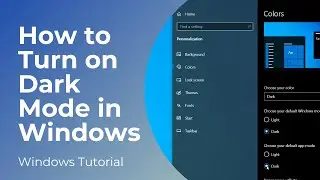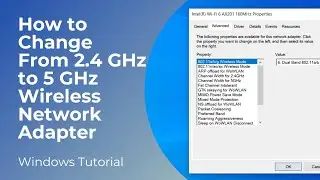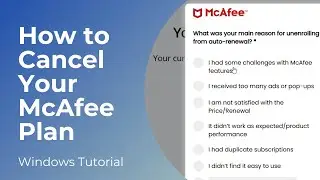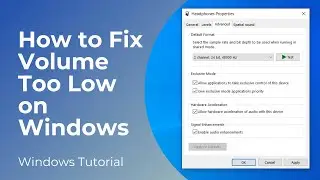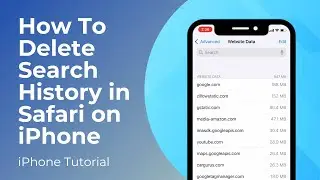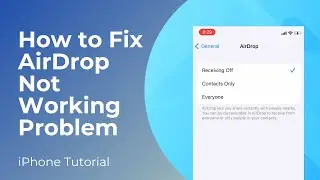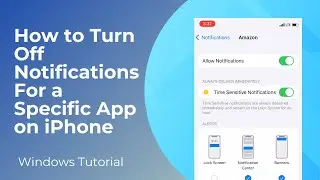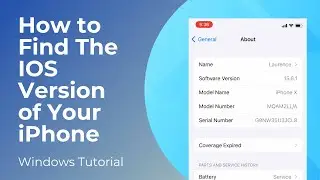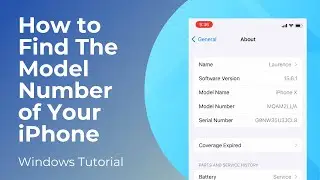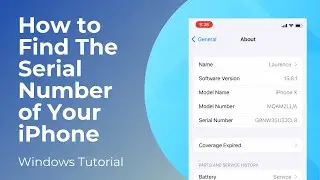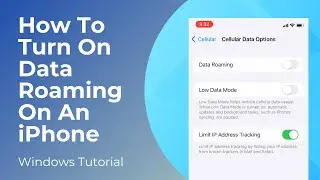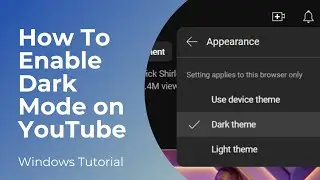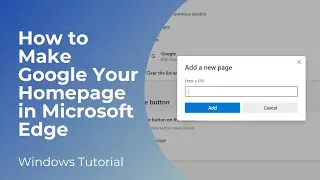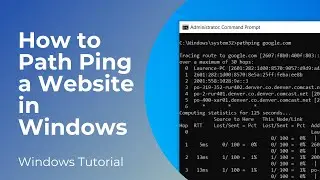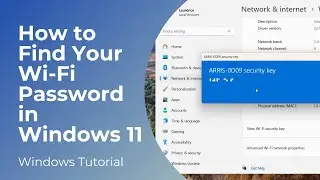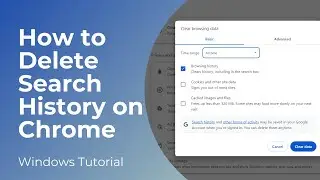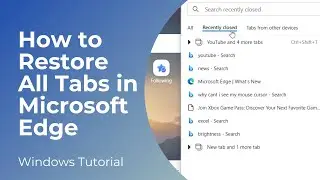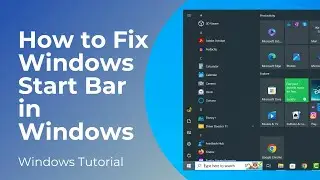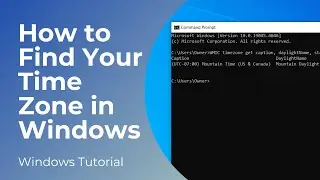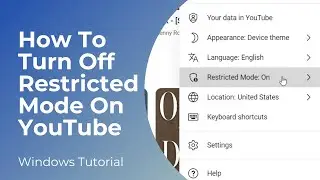How To Convert Video To MP4 (Full Tutorial)
In today’s video I’m going to show you how to convert any video file from any format to the .mp4 video format.
To get started:
1. To convert a video to .MP4, you’ll need to use a free piece of software called VLC media player.
2. To download and install it, open up your web browser, and type in VLC media player into Google.
3. Click on the first search result.
4. Now click on the “Download VLC” button in blue.
5. The download should automatically start.
6. Once the installer has completed downloading, go into your downloads folder, and double click on the installer file.
7. You’ll now want to run through the VLC media player installer. I’m going to select all of the default options, and keep clicking next.
8. Once VLC media player finishes installing, it should open automatically.
9. Now click on the “Media” menu option at the top left of the VLC window, and then click on the “Convert / Save” menu option.
10. From this dialog window, you’ll want to select the video file you’re wanting to convert. Click on the “Add” button, and select the video file you’re wanting to convert, in my case, it’s the video file on my desktop.
11. Now click on the “Convert / Save” button.
12. Now from this dialog screen, you’ll want to click on the “Profile” dropdown file to select the format that you’d like to convert your video to.
13. I highly recommend the first option that says “H.264 + MP3”, as this is the .MP4 video format.
14. Now next to the “Destination file” field, click on the “Browse” button, and select the folder where you would like to save the converted video to. I’m going to select my desktop.
15. In the “File name” field within this dialog window, you’ll also want to type in what you’d like to call the video file. I’m going to call the video “Complete File”.
16. Now click on the “Save” button, and then “Start”.
17. Your video file will now begin converting. The progress of the conversion can be seen at the bottom of the player where the blue bar is.
18. Now if we close VLC media player, you’ll see that I have the converted .MP4 video file on my desktop.
And it’s as easy as that, converting a video to the .MP4 format is a fairly simple task to perform.
#mp4 #convertvideo #videoconverter #vlcmediaplayer