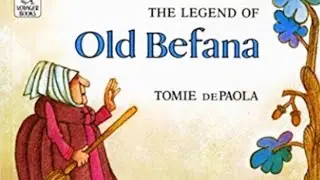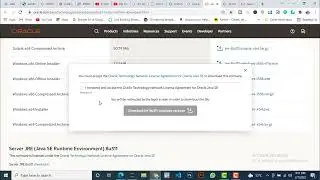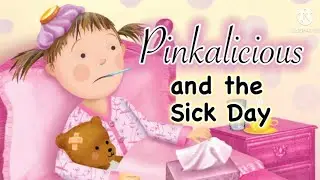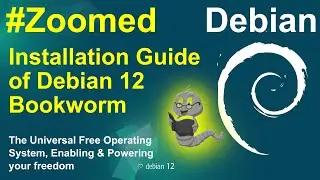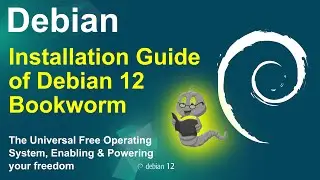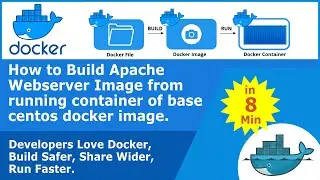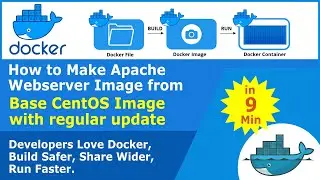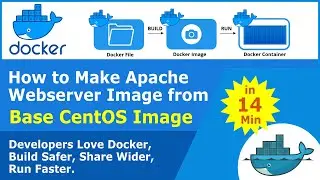How to Install Virtualmin and Webmin, LEMP, BIND, PostFix with NGINX and MariaDB on Ubuntu 18.04 LTS
How to Install Virtualmin with NGINX Webserver and MariaDB Database
Webmin is a web front-end that allows you to manage your server remotely through a browser. Virtualmin is a plugin for Webmin that simplifies the management of multiple virtual hosts through a single interface.
Once you install Virtualmin and its components, you’ll configure Webmin through its graphical interface and create a new virtual host with Virtualmin. Once you complete this tutorial you will be able to create any number of user accounts to host multiple domains on a single server through your browser.
In this tutorial, you’ll use a script to install the free edition, Virtualmin GPL. This script will install everything you need to use Virtualmin, including Webmin and the following prerequisites:
1. A LAMP stack (Apache, PHP, and MySQL), for serving web sites and web applications.
2. BIND, a DNS server.
3. PostFix, a mail server.
Once you install Virtualmin and its components, you’ll configure Webmin through its graphical interface and create a new virtual host with Virtualmin. Once you complete this tutorial you will be able to create any number of user accounts to host multiple domains on a single server through your browser.
Step 1 — Setting the Hostname and FQDN
Step 2 — Installing Virtualmin
Step 3 — Configuring Webmin’s Root Password
Step 4 — Configuring Webmin Using The Post-Installion Wizard
Step 5 — Creating A New Virtual Server
Script for Installation:
The easiest way to get the install script onto your server, is to login to your server and use wget or curl.
1. $ sudo apt-get install wget
2. $ wget https://software.virtualmin.com/gpl/s...
3. $ sudo /bin/sh install.sh (This will install Apache WebServer by default if you want to install NGINX then run code number 5. form below)
LAMP vs. LEMP
The Virtualmin install script can setup Apache or nginx. The default, and best-tested and most feature-complete, is Apache. But, if you prefer nginx, you can install a bundle with the LEMP stack instead of the LAMP stack. Use the --bundle LEMP option for nginx.
4. $ sudo /bin/sh install.sh --bundle LAMP
5. $ sudo /bin/sh install.sh --bundle LEMP
FULL INSTALL vs. MINIMAL INSTALL
The full LAMP or LEMP stack, plus a full mail processing stack including SpamAssassin and ClamAV, is quite large, requiring about 1GB minimum system memory in order to function well (and more is better). If you're using a lower memory system, it's not recommended, and maybe not even possible, to run the full mail stack along with LAMP or LEMP.
So, an installation option, --minimal, that leaves off much of the mail processing stack. The installed components can still send and receive mail from local processes, but spam and AV scanning will need to be outsourced to a remote system, and several other ancillary packages will not be installed. The minimal installation type can probably operate OK with only 512MB of RAM
6. $ sudo /bin/sh install.sh --minimal
7. Been using Virtualmin GPL for many years, just own wordpress sites, never needed to upgrade to pro. A couple of days ago, the Authentic theme updated to 20.01.1:5 and I got a nag notification to upgrade Virtualmin to Pro. If you are willing to downgrade it again to GPL Version use following commands.
sudo service apache2 reload
sudo apt-get install webmin-virtual-server=7.2.gpl-1
sudo apt-get install webmin-virtual-server=7.2.gpl-1 -y
sudo apt-get install webmin-virtual-server=7.2.gpl-1 -y
sudo apt-get install webmin-virtual-server=7.2.gpl-1 --allow-downgrades -y
CONCLUSION
In this tutorial, you configured VirtualMin and used its interface to create a virtual server and a new administrative user for that server.
Cut Your Cloud Bills in Half, Deploy more with Linux virtual machines, global infrastructure, and simple pricing. No surprise bills, no lock-in, and the same price across every data center.
Get $100 Free Credit for 60-day free in Linode :- https://linode.gvw92c.net/c/2739518/9...
FREE AND OPEN SOURCE SOFTWARE THAT I USE:
🌐 Brave Browser - https://brave.com/dis872
📽️ Open Broadcaster Software: https://obsproject.com/
🎬 Kdenlive: https://kdenlive.org
🎨 GIMP: https://www.gimp.org/
🎵 Audacity: https://www.audacityteam.org/
💻 VirtualBox: https://www.virtualbox.org/
🌐 Proxmox: https://www.proxmox.com/en/