OneNote 2022 Complete Tutorial [for Beginners and Advanced users]
A complete OneNote Class Notebook tutorial for beginners and advanced users. From setting up your interface, to, Tips tricks and useful good practices to make resource preparation a breeze for educators and accessible to students. Years of experience packed in this tutorial. The ultimate definition of working Smart NOT Hard. Make sure to use the time stamps below for quick access to areas of interest.
Download the class notebook add-in:
https://thejuniorschool-my.sharepoint...
0:00 Version types of OneNote and which one you should use
02:18 Creating a OneNote Class Notebook
02:18using Class Notebook App
03:32 Using Teams
05:33 Viewing a OneNote Class Notebook in Teams as a Teacher and as a student
06:50 Opining and syncing your Class Notebook from Teams to the OneNote App
08:08 Configuring your OneNote application with personal preferences
Moving the Page lists to the left side
Moving the page vertical scroll bar to the left
Docking the Notebook navigator
11:02 Viewing and understanding the default section and seeing how to use these sections to benefit the students
11:02 Welcome section (Create a clickable menu and curriculum check list)
13:53 Collaboration section ( the class whiteboard)
15:36 Content library (vie only for students)
Section groups
Sections
Pages
18:29 Teacher only area
19:49 Student personal area, teacher and student view
Locking unlocking pages
21:13 Content Library good educator practices to engage students
24:47 Creating section groups, sections and pages / Deleting sections and section groups
27:14 Adding content to a page
27:14 Add text, copy paste, add screen shots, managing objects on a page, set picture as background
29:45 Translate text to any language / translate whole document
30:52 set up pages to support Dyslexia / adding rule lines to help with inking
32:52 Adding existing resources to OneNote pages
35:48 Add multiple pages to background making it easier for students to write / type on question papers
37:16 Copy text from images (OCR)
38:21 Immersive reader as a student from Teams
Settings, Pictionary, translate word, document to another language and more
From another language back to English
43:55 Recording audio and video as feedback or instructions to students
45:59 Creating tables
46:38 Create links to pages so as to make a content menu
47:40 Create to-do lists
Increase and decrease indents
49:12 Password protect sections
Learn about Hack My Password exercise for students
Remove passwords
Class notebook Add-in
53:40 Adding the Class Notebook add-in to OneNote App
what we can do with the Class Notebook add-in
54:32 Distributing a section to student areas
Distributing a page to students in their personal section
57:04 Reviewing and marking student work
Locking pages after they are marked
Class Teams
59:20 Distributing OneNote pages as homework through Assignments in Teams
For students to view only or students get their own copy to edit
01:03:47 How students can complete OneNote Homework directly from the Teams Assignment
All work saved automatically in the assignment to complete later
01:06:48 Sharing your Notebooks with others using links. Difference of Class Notebooks and Notebooks






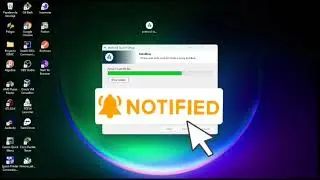


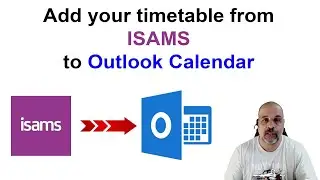
![2024 June Paper 31, Cambridge 0417 ICT [IGCSE]](https://images.mixrolikus.cc/video/UvJ_ygwe6EI)
![2024 March Paper 31, Cambridge 0417 ICT [IGCSE]](https://images.mixrolikus.cc/video/gKXDjVRRH4I)
![2024 March Paper 21, Cambridge 0417 ICT [IGCSE]](https://images.mixrolikus.cc/video/6SVShuPsBTk)
![Create a SEARCH FORM - easily find records [Microsoft Access]](https://images.mixrolikus.cc/video/zRO2oxJKmvs)

![2023 SPECIMEN Paper 2, Cambridge 0417 ICT [IGCSE]](https://images.mixrolikus.cc/video/GzfJRivKIyU)
![2023 SPECIMEN Paper 3, Cambridge 0417 ICT [IGCSE]](https://images.mixrolikus.cc/video/mDLplY37A8U)


![2022 March Paper 31, Cambridge 0417 ICT [IGCSE]](https://images.mixrolikus.cc/video/xs5NTMvhO8s)
![2023 November Paper 3, Cambridge 0417 ICT [IGCSE]](https://images.mixrolikus.cc/video/bqI39wPcu8A)
![2023 November Paper 2, Cambridge 0417 ICT [IGCSE]](https://images.mixrolikus.cc/video/2W9CYtzhjQY)
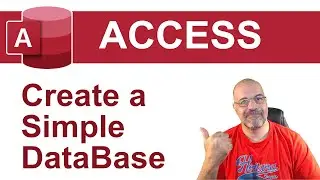
![2023 June Paper 32, Cambridge 0417 ICT [IGCSE]](https://images.mixrolikus.cc/video/9ovSIgYx4Us)
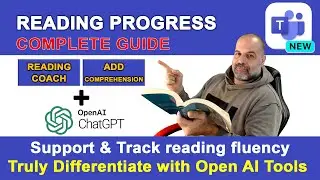
![2023 March Paper 31, Cambridge 0417 ICT [IGCSE]](https://images.mixrolikus.cc/video/PqKIl0wSg90)
![Guide to answering ICT Theory Paper 1, Cambridge 0417 ICT IGCSE, [May/June 2022 paper 11 solved]](https://images.mixrolikus.cc/video/F5dBT2z1k9Q)
![2023 June Paper 31, Cambridge 0417 ICT [IGCSE]](https://images.mixrolikus.cc/video/qMGyRbWjUBw)
![2023 June Paper 21, Cambridge 0417 ICT [IGCSE]](https://images.mixrolikus.cc/video/YKgOBKjIzJA)

![DATA ENTRY Forms in EXCEL [NO Coding or Macros needed]](https://images.mixrolikus.cc/video/8tZF6j-eMUM)
![EXCEL Functions auto-update as data is Filtered [AGGREGATE]](https://images.mixrolikus.cc/video/k2TTEXcswFk)