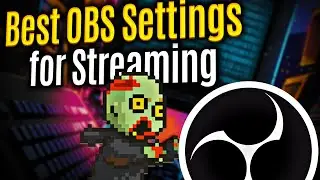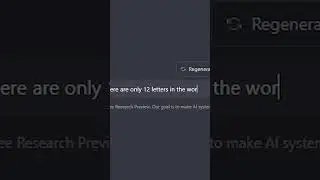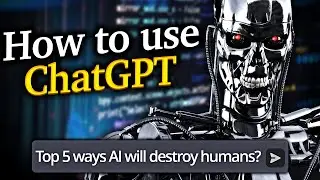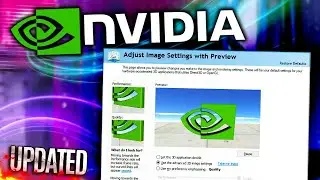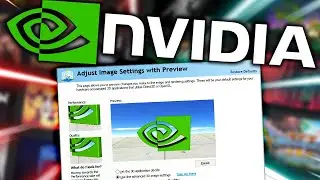Best OBS Mic Settings for Streaming & Recording | Best OBS Filters for Mic Audio
Best OBS Mic Settings for Streaming & Recording | Best OBS Studio Mic Audio Settings & Filters Tutorial Guide. It’s important to understand the obs mic settings and how to fine-tune them for different purposes. The best obs settings will ensure high-quality audio, whether you’re recording or streaming. For streamers, obs mic settings for streaming need to be adjusted to avoid distortion and ensure clarity. When it comes to obs mic settings for recording, making sure your voice sounds crisp and natural is key. Best obs mic settings include using the right filters such as best obs mic filters, which help eliminate unwanted background noise. If you’re struggling with obs mic settings for background noise, adding noise suppression filters will be beneficial. For those using a Blue Yeti microphone, best obs mic settings for blue yeti will allow for optimal sound quality by adjusting the gain and applying filters. Additionally, obs studio mic settings provide more control over your input settings, while the obs mic audio settings can be fine-tuned to ensure clear and distortion-free sound. You can also experiment with best obs audio settings and filters to create a balanced audio experience. To further refine your sound, best audio filters for obs and obs filters will provide enhanced control over your mic’s input. If you're unsure of how to set things up, obs studio best audio filters will give you great options for getting started. Lastly, if you're having trouble with audio, learning how to fix audio obs can help resolve issues, and using the best mic filters obs and voice filters obs will significantly improve the quality of your stream or recording. If you want the best obs settings for recording, make sure to adjust mic settings obs to match your specific microphone needs, and double-check your mic settings to ensure everything is functioning properly.
My Socials:
Twitch: / shogoz
Tiktok: / shogozftw
Discord: / discord
OBS's Filters Guide:
https://obsproject.com/wiki/Filters-G...
Audio Device Filters:
Compressor
A compressor will automatically lower the source's volume to reduce the likelihood of it peaking above 0dB, which can cause clipping and distortion. Note. A source can still exceed 0dB with a compressor if your input level is too loud, your ratio/threshold are set incorrectly or you apply too much output gain.
Sidechain Compression/Ducking
Sidechain compression, also known as Ducking, can be used to make room for your voice when speaking over-top of music and games by lowering your desktop audio when you speak.
Expander
An expander can be used to reduce background noises such as computer fans, mouse/keyboard clicks, breathing and unwanted mouth noises. An expander can be used in place of a gate for noise reduction, they can produce a smoother open and close due to having an adjustable ratio whereas a gate is a fixed. An expander makes quiet sounds quieter and typically would be placed near the end of your filter chain, after any compression/other effects but before a Limiter.
Gain
Gain should generally be applied at the source before it reaches OBS, but if needed the gain filter can help with very quiet audio sources to increase the output volume.
Invert Polarity
Used to correct phase cancellation issues.
Limiter
Limiters are used to prevent an audio signal from peaking above 0dB which can cause clipping and distortion. A limiter is a special type of compressor with a very fast attack and a very high ratio.
Threshold: The maximum output level an audio signal can hit, no signal can exceed this level.
Release: Because a limiter is a compressor it applies gain reduction to brick-wall the output level. If and when a signal tries to exceed the threshold, the release is how quickly the limiter will stop gain reducing after the level drops below the set threshold.
When using a Limiter it should be the last filter in your chain.
Noise Gate
The Noise Gate allows you to cut off all background noise while you are not talking. Select a close threshold above the noise volume and an open threshold slightly below your voice input to get good results.
Noise Suppression
NEVER use RNNoise because it cuts off your voice if you get too loud. Only ever use Speex. The Noise Suppression filter can be used to remove mild background noise or white noise that may be in any of your audio sources. While this is generally not effective at large amounts of background noise (i.e. in a loud room) it can be quite effective at reducing things like PC fan noise or other environmental noises.
0 is off. The further you move the slider to the left, the 'stronger' the filter will be, and the more sounds it will filter out. Keep in mind that this can distort other sounds (like your voice).
#obs #audio #settings #shogoz