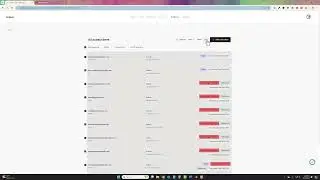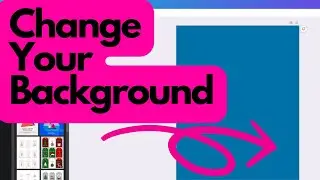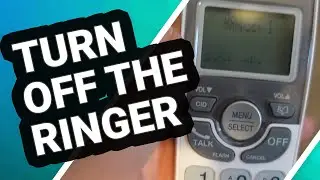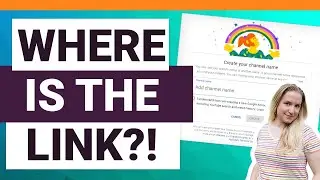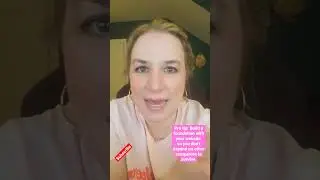How to Show Word Count on Google Docs | Where is the Word Count on Google Docs?!
Super simple video today on how to show word count on Google docs with a quick screen share of my desktop. To access Google doc’s word count functionality, it’s as simple as going up to the Tool’s menu item, and selecting the second option for “Word Count” in the drop down menu.
This will show you where is the word count on Google docs. And alternatively, you can use the keyboard shortcut, control + shift + c and that will bring up the word count screen in Google docs as well. This dialogue box also shows the character count and page count for your document all in the same place.
One important nuance to note, is that if you have selected text (highlighted text) on the screen when you select Word Count from the menu or by keyboard shortcut, you will get a slightly different screen. This screen will show you the similar metrics, but also what the word and character counts are for that specifically selected text . So if you’re looking for the word count on a Google doc for say a drafted blog post, or Tweet or other character sensitive posting, this can be extremely helpful for mass planning of your social media content in one place accessible by a larger team.
Yay for Google docs!
Any questions please put a comment below, or just comment “Thanks Wendy!” to help boost the video.
Take care and I’ll see you in the next one!
Wendy
Also check out my popular Freebie on creating an amazing About Me Page with this interactive Template: http://eepurl.com/dMOCmQ