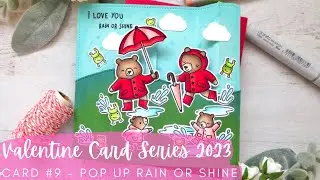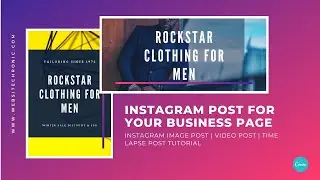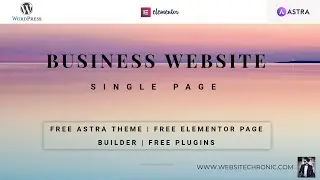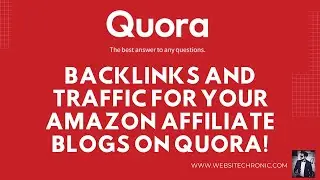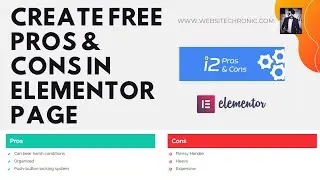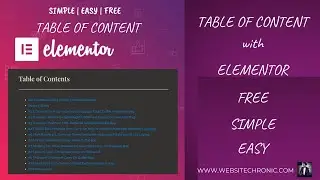How To Use CANVA- Instagram Post Design | CANVA Facebook Post | Social Media Design | CANVA Tutorial
Hey there!
Social Media Design - In this complete CANVA tutorial you're going to learn How to use CANVA for Instagram Post Design Or CANVA Facebook Post. After watching this CANVA tutorial for beginners you'll be able to create Images, Videos & Time Lapse Posts For Your Business Marketing Page, from scratch using CANVA free tool. Stunning Looking Instagram feed ideas, social media graphic design, Instagram Photo Post, Video Post and Time Lapse Post to help you get tons of followers.
A step by step walk through for beginners to help create Instagram post for your business page or even for your personal page. Not only on Instagram, you can even upload & share these images or videos on your Facebook page as well.
---------------------------------------------------------------------------------------------------------------------------
✮ Important Links ✮
1. Click Here to Get CANVA - https://www.canva.com/join/falafel-se...
2. Get Free Images Here at Unsplash - https://unsplash.com/
3. Get Free Images Here as well at Pixabay - https://pixabay.com/
4. One more place to get free images from at Pexels - https://www.pexels.com/
---------------------------------------------------------------------------------------------------------------------------
◆ Overview With Timestamps ◆
00:00 Introduction to Instagram Posts
00:26 Login into CANVA through google account
01:06 Understanding the CANVA Layout
01:51 Create our first Instagram Photo & Text Design though a template
06:03 Get Free Stock Images
08:03 Create an Instagram Photo & Text Post from scratch without picking any pre-made template
12:13 Create an Instagram Video & Text Post
14:20 Create an Instagram Time Lapse Video & Text Post
20:05 Create one more template photo & text design for better understanding
21:47 Create the Instagram post with two photos using the Grid Element
26:00 Create the Instagram post using the Background Template
26:55 Download all the images & videos on your computer
30:25 Wrap it Up & Thank You! :)
---------------------------------------------------------------------------------------------------------------------------
◆ More Tutorials ◆
◉ Learn How I Create Animated Social Media Post for SMM: • Lottiefiles & Canva Tutorial To Create Ani...
◉ Learn How To Get A Sticky Menu Header On WordPress: • Sticky Header WordPress | Create Sticky He...
◉ Subscribe the Channel to Learn More Stuff ◉
---------------------------------------------------------------------------------------------------------------------------
◆ Lets Connect Here ◆
◉ Instagram: / websitechronic
◉ Facebook: / webchronic
---------------------------------------------------------------------------------------------------------------------------
I hope this tutorial helps you! If you have any questions leave a comment below.
Learn More About Making Websites And Get Free Templates Here at https://websitechronic.com/
SUBSCRIBE and CLICK the 🔔 for notifications as I am working on creating some more awesome website tutorial videos for you. We post a NEW VIDEO EVERY WEEK.
Thank you for watching this video!
Warm Regards,
Nimit Verma
Email: [email protected]
Website: https://websitechronic.com/
Disclaimer: The video and description contain affiliate links, which means if you click on one of the products links and purchase, I'll receive a small commission however the purchase value for you would be the same. This helps support the channel and allows us to continue to make videos like this. Thank you for your support!
#HowToUseCANVA #InstagramPostDesign #CANVAFacebook #SocialMediaDesign #CANVATutorial