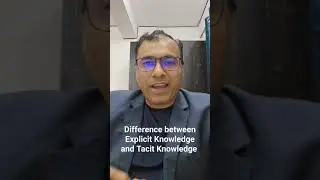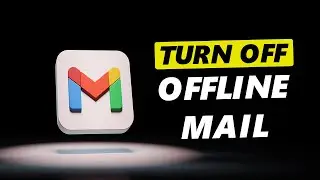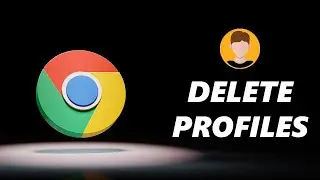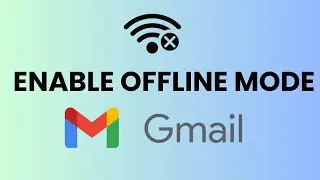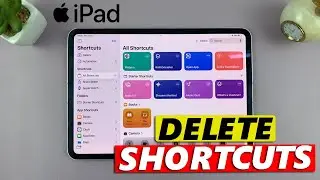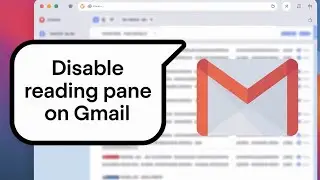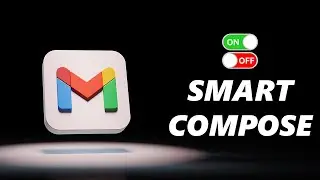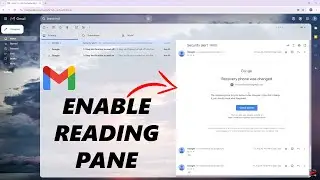How To Insert SIM Card In Google Pixel 8 & 8 Pro
Here's how to insert a SIM card into your Google Pixel 8 or 8 Pro. Whether you're setting up a new phone or switching carriers, this guide will ensure a smooth and hassle-free experience.
Before we begin, make sure you have the following items on hand:
Google Pixel 8 or 8 Pro: This is the device you'll be inserting the SIM card into.
SIM Card: This is provided by your mobile carrier and contains your unique account information.
SIM Card Ejector Tool (or a paperclip): This small tool is typically included with your phone and helps you access the SIM card tray.
Insert SIM Card In Google Pixel 8 & 8 Pro:
Step 1: On the sides of your Google Pixel 8 or 8 Pro, you'll find a tray slot. The SIM card slot is typically located on the bottom-left side (when holding the phone with the screen facing you).
Step 2: Take your SIM card and ensure it matches the shape of the tray slot. The Samsung Galaxy A24 uses a Nano-SIM card, which is the most common type.
Step 3: Using the SIM card ejector tool or a paperclip, gently insert the tool into the small hole on the SIM card tray. Apply slight pressure until the tray pops out.
Step 4: Carefully place the SIM card onto the tray, ensuring that the gold contacts on the SIM card are facing up when on the tray. Gently push it until you hear a tap sound, meaning it's firmly in place and can't fall off.
Step 5: After placing the SIM card on the tray, carefully slide the tray back into the slot until it's flush with the side of the phone.
After successfully inserting the SIM card, your Google Pixel 8 or 8 Pro will register the new cards.
Step 6: Once the device recognizes the SIM Card, you may need to go into your settings to verify that they've been detected. Simply go to Settings -- Network & Internet -- SIMs. You should see your SIM Card labelled with the network carrier's name, with "Active" below it.
Tap on the SIM to customize other settings like Mobile Data, Roaming, Preferred Network type and also access the toggle button to enable or disable the SIM card.
Step 7: You can tap on "Add SIM" to add another SIM card, which should be an eSIM. Follow the on-screen instructions to complete the eSIM set up.
Google Pixel 8 Pro: https://amzn.to/40c4wiG
Anker USB - C Chargers: https://amzn.to/3Pfx1rV
USB-C to 3.5mm Headphone Jack Adapter: https://amzn.to/3pNoCOY
USB 3.1 to Type C OTG Adapter: https://amzn.to/3NS9Gc7
Anker USB C Hub, 555 USB-C Hub (8-in-1): https://amzn.to/3WK0o66
WOTOBEUS USB-C to USB-C Cable 5A PD100W Cord LED Display:
https://amzn.to/3R6IU2b
#pixel8 #googlepixel8 #Pixel8Launch #pixel8pro #googlepixel8pro #googlepixel #pixel #Pixel8ProLaunch #PixelPower #PixelPerformance
----My Gear for YouTube videos----
Main Camera (iPhone 13 pro): https://amzn.to/3GZztve
Tripod: https://amzn.to/35acqRa
Cell Phone Tripod Adapter: https://amzn.to/3v3wFuI
Lights: https://amzn.to/3vkoGK7
As full disclosure, I use affiliate links on this channel and purchasing through these links earns me a small commission. The price you pay will be the same!
Website: https://www.webproeducation.org
Facebook: / webproeducation.org
Twitter: / webpro_e
Instagram: / webproeducation