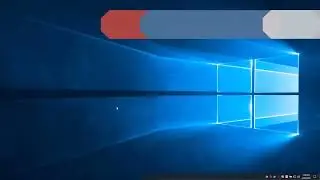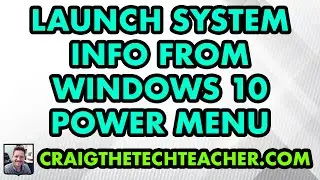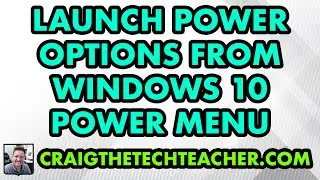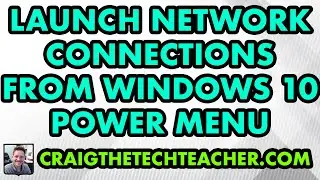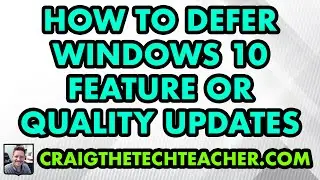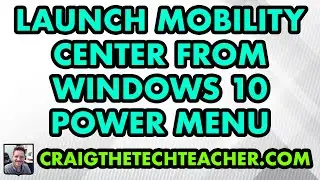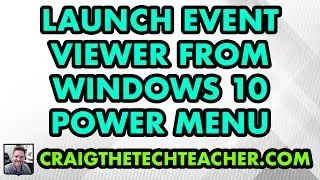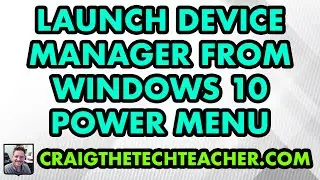How To Uninstall Unused Windows 7 Software Programs (2022)
Limited Time Deal for Craig The Tech Teacher Fans. Get 1,000+ Amazon Audible Audiobooks + 1 Title Free For 30-Days: https://amzn.to/3CKQlW6
GET 27 AMAZING WINDOWS 10 PERFORMANCE BOOSTING TIPS, MY 400 PAGE STEP-BY-STEP GUIDE!
Kindle Unlimited (FREE): https://amzn.to/30pL7Mq
Paperback ($16.57): https://amzn.to/3a92mpr
Consider Donating: http://bit.ly/2tNWTEw
This content is brought to you by Craig The Tech Teacher: https://www.craigthetechteacher.com
Many of us go a long time without ever looking to see what programs we have installed. As a result, many software packages we installed to experiment with or just to take a look at hangs around in both our system registry and file system.
As one can imagine, after a year or even a few months these files can significantly accumulate and expand across our file system. Quite often this results in both file fragmentation and reduced disk access speeds.
Before optimizing our hard disk drive to have quicker disk access speeds, it is essential to go through our list of programs and remove all of the ones we do not need anymore. This will provide us with a clean set of installed programs that we can optimize for disk access.
Uninstall Unused Programs And Software From Windows
1. Select the Windows 'Start' button.
2. Choose 'Control Panel'.
3. Under the category labeled 'Programs', select 'Uninstall a Program'.
4. Once the list is populated, go through it and select 'Uninstall' for all the applications you know are no longer needed.
5. For programs you are unsure of, be sure to 'Google Them First'.
6. That's it!
The removal of software packages has become extremely easy over the evolution of the Windows Operating System. For the most part, the Windows 7 uninstaller does a great job of removing all of the system files and registry entries associated with the program. We will take care of the ones it misses in an upcoming episode.
![My DSLR Camera Settings For Video [Canon T4i]](https://images.mixrolikus.cc/video/FW-_ea1panQ)