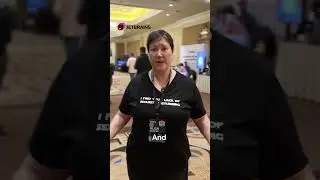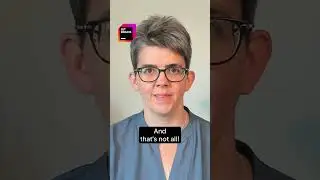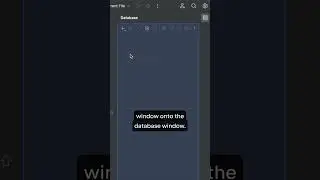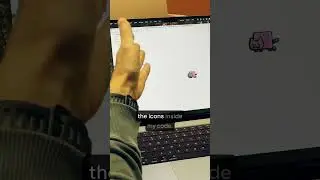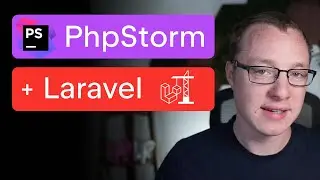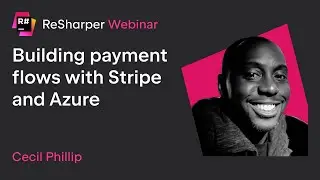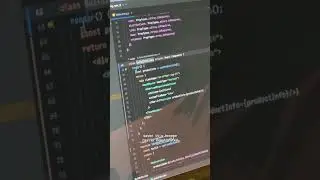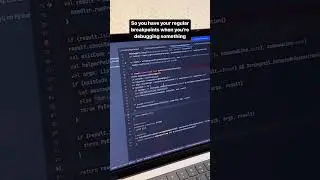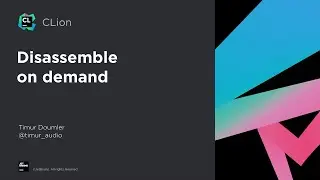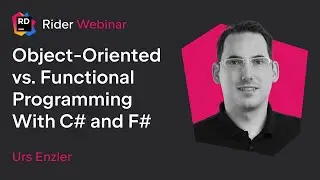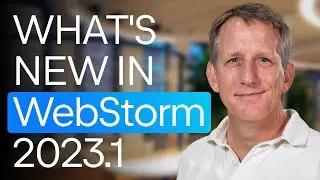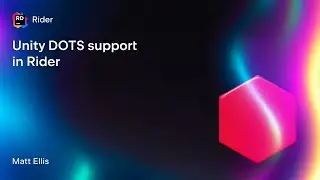Code With Me Enterprise: Docker Compose Setup
-This video walks you through the Docker Compose setup process for Code With Me Enterprise.
Code With Me is a collaborative coding and pair programming service. It makes it possible for you to invite others into your IDE project, and work on it together in real time. Learn more at https://jetbrains.com/code-with-me
Learn more about Code With Me Enterprise: https://www.jetbrains.com/code-with-m...
Code With Me Pricing and Licensing: https://www.jetbrains.com/code-with-m...
Follow us on Twitter: / jetbrains_cwm
Script:
Hello everyone and welcome to this overview of the Docker Compose setup process for Code With Me Enterprise.
Before we get started, you'll need a few things
For the installation you will need a server with at least 2 gb of RAM and a 64-bit version of a Linux distribution.
You must have an Internet connection with access to JetBrains services and DockerHub.
You will need Docker and Docker Compose version 1.27 or above.
Ports 2093 and 3274 on the server should be open in the server firewall — these are going to be used by the lobby and relay servers.
Choose two subdomains — you will need them for the lobby and relay servers. Domains can be real or dummy ones.
You will also need SSL-certificates for these domains. If you plan to use certificates signed by a certificate authority center, prepare them in advance. In this tutorial, we'll look at how to generate self-signed certificates.
Let's get started and set up the domains.
If you use real domains, make sure they are assigned to the server.
If you use dummy ones, open the hosts file on your computer and type in the selected domains with the server IP. We will use lobby.cwm.internal and relay.cwm.internal
To set up the servers you'll first need to get the installation archive. Go to jetbrains.com - Developer Tools - Code With Me - On-Premises solution. Then navigate to the Distributions section and copy the download link to the Docker Compose setup archive.
Go to the terminal and connect to the server via SSH.
Make a new directory for setup files and jump into it.
Now use WGET and paste the link copied in the previous step to download the archive.
Unpack the archive using tar.
The working directory should look like this.
Generate two SSL certificates for lobby and relay subdomains. This will be used on the Nginx frontend. The certificates have to be placed in the ./nginx/ssl/ directory. If you already have certificates just copy them here.
The ./nginx/ssl directory should look like this.
Next you need to generate a certificate for the lobby and relay components of Code With Me. This one should be placed in the ./lobby/ directory.
In the setup archive all config files are preconfigured for lobby.cwm.internal and relay.cwm.internal domains. If you are using your own domains you will need to modify Nginx, Docker Compose and lobby server configuration files.
Nginx config is placed in the ./nginx/nginx.conf file. You need to modify the server_name section. Also pay attention to the ssl_certificate section — your certificate file names can be different.
Docker-compose.yaml placed in the working directory. You need the BASE_URL section. The path to the on-premises key file is also specified here, in LICENSE_BUNDLES.
To modify lobby server configuration, go to ./lobby/config.json and find the wss:/relay string under the servers section.
Next we need to make sure that Docker and Docker Compose are installed
You need to have version 1.27 or higher.
To install Docker and Docker Compose, we recommend using the official Docker documentation.
We are ready to launch. Use docker compose up command to run the setup. Now lobby and relay servers are up and running.
To use the on-premises setup, you will need to specify the lobby url in the IDE settings and create the session as usual.
If you are using a self-signed certificate, you need to accept it on the host and on the guest sides.





![Dirawat Sama Cowo Seleb [ASMR] [Ngerawat] [Kenalan]](https://images.mixrolikus.cc/video/rUnYXTAgF-s)